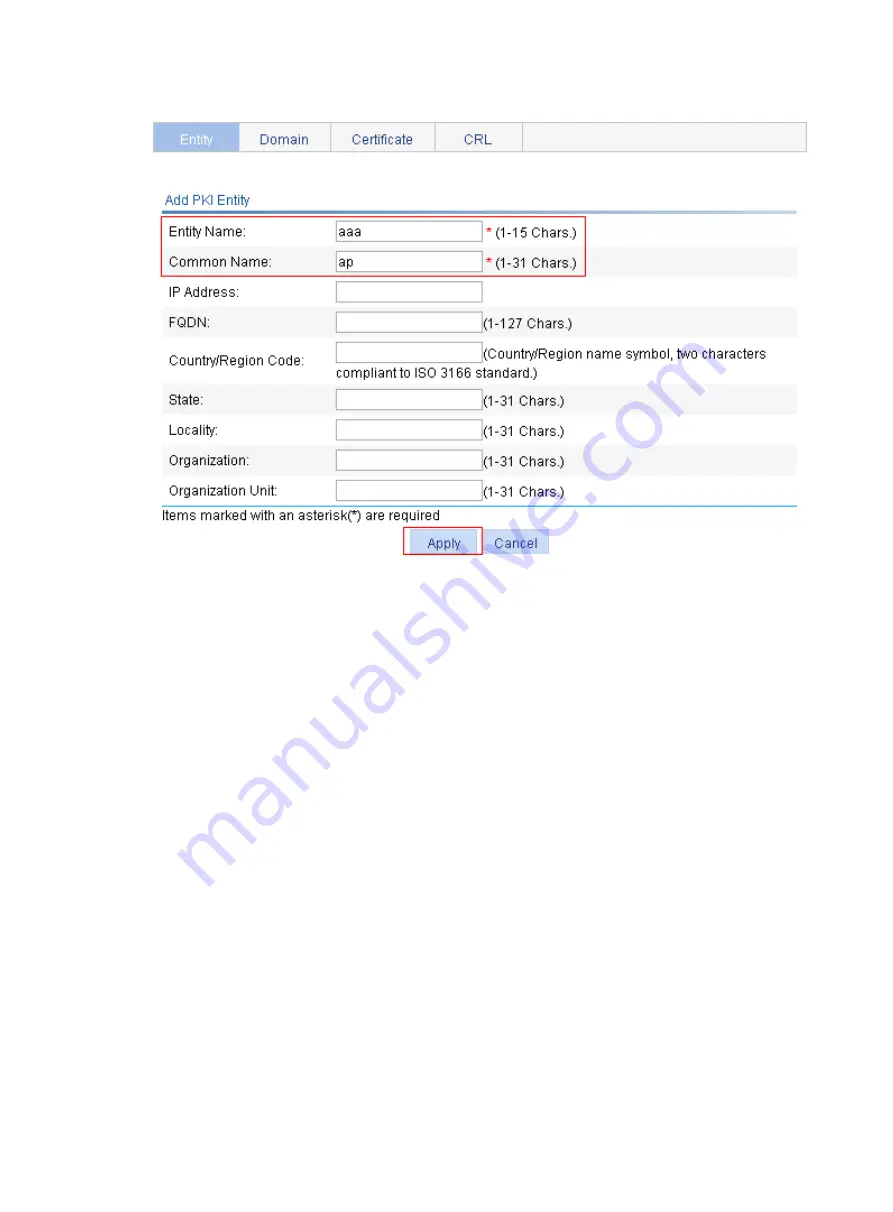
251
Figure 248
Configure a PKI entity
2.
Create a PKI domain.
a.
Click the
Domain
tab
b.
Click
Add
.
c.
Enter
torsa
as the PKI domain name.
d.
Enter
myca
as the CA identifier.
e.
Select
aaa
as the local entity.
f.
Select
CA
as the authority for certificate request.
g.
Enter
http://4.4.4.133:446/c95e970f632d27be5e8cbf80e971d9c4a9a93337
as the URL for
certificate request. The URL must be in the format of http://host:port/Issuing Jurisdiction ID,
where Issuing Jurisdiction ID is the hexadecimal string generated on the CA.
h.
Select
Manual
as the certificate request mode.
i.
Click the expansion button before
Advanced Configuration
to display the advanced
configuration items.
j.
Click the
Enable CRL Checking
box.
k.
Enter
http://4.4.4.133:447/myca.crl
as the CRL URL.
l.
Click
Apply
.
A dialog box appears, asking "Fingerprint of the root certificate not specified. No root
certificate validation will occur. Continue?"
m.
Click
OK
.
Содержание WA2612-AGN
Страница 106: ...93 Figure 90 Create a static MAC address entry ...
Страница 126: ...113 Figure 116 Information about an IGMP snooping multicast entry ...
Страница 145: ...132 Enter 10 1 1 2 for Gateway Address c Click Apply Figure 133 Configure a dynamic address pool for the DHCP server ...
Страница 187: ...174 Figure 174 Firefox web browser setting ...
Страница 219: ...206 Figure 202 Common configuration area 6 Configure the advanced parameters ...
Страница 243: ...230 Number of users Real time accounting interval in minutes 500 to 999 12 1000 15 ...
Страница 278: ...265 Figure 266 Network diagram LAN Segment ...
Страница 339: ...326 Figure 348 Configure the wireless card I ...
Страница 340: ...327 Figure 349 Configure the wireless card II ...
Страница 346: ...333 Figure 357 Configure the wireless card II ...






























