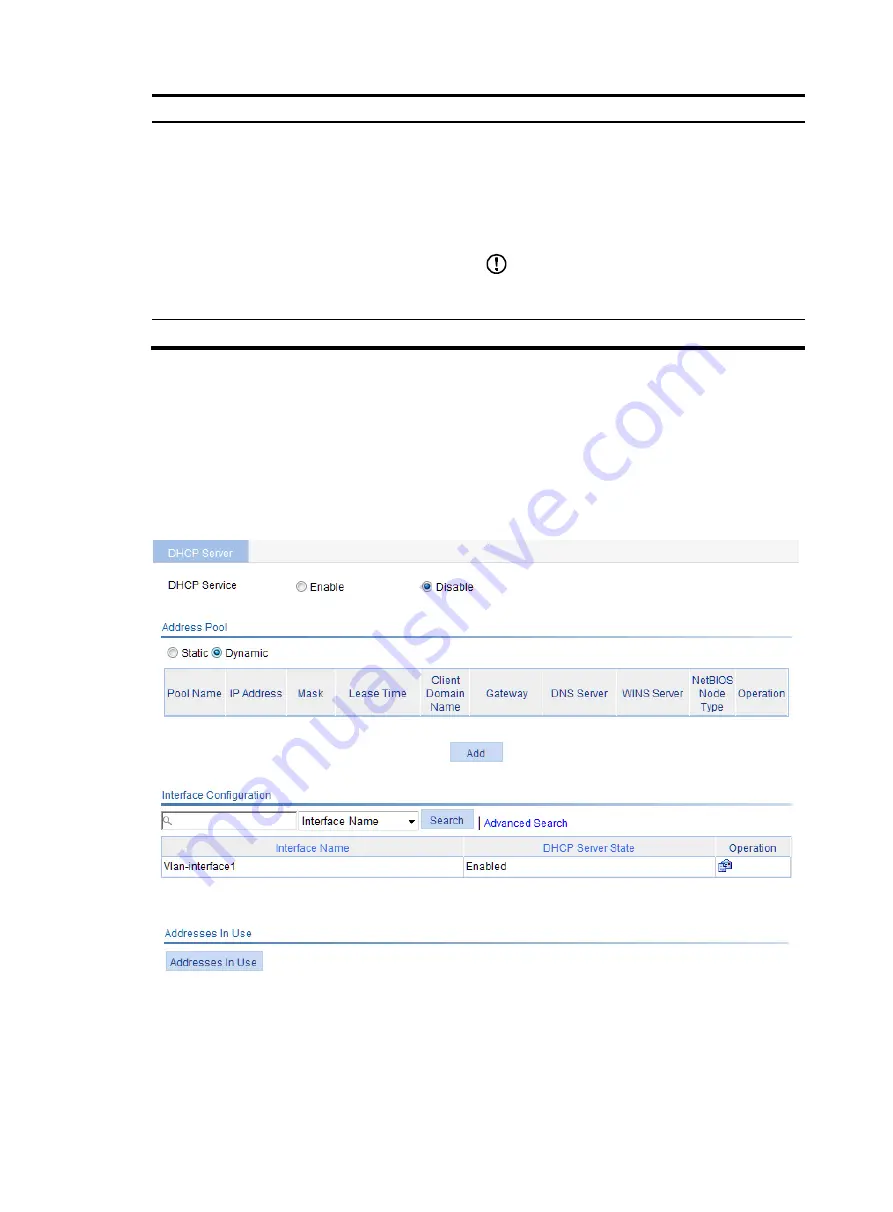
125
Step Remarks
3.
Enabling the DHCP server on an interface
Optional
With the DHCP server enabled on an interface, upon
receiving a client's request, the DHCP server assigns
an IP address from its address pool to the DHCP client.
With DHCP enabled, interfaces work in the DHCP
server mode.
IMPORTANT:
The DHCP server works on interfaces with IP addresses
manually configured only.
4.
Display the information of assigned IP addresses
Optional
Enabling DHCP
1.
Select
Network
>
DHCP
from the navigation tree to enter the default
DHCP Server
page shown
2.
Select the
Enable
option on the upper part of the page to enable DHCP globally.
Figure 126
DHCP configuration page
Creating a static address pool for the DHCP server
1.
Select
Network
>
DHCP
from the navigation tree to enter the default
DHCP Server
page shown
Содержание WA2612-AGN
Страница 106: ...93 Figure 90 Create a static MAC address entry ...
Страница 126: ...113 Figure 116 Information about an IGMP snooping multicast entry ...
Страница 145: ...132 Enter 10 1 1 2 for Gateway Address c Click Apply Figure 133 Configure a dynamic address pool for the DHCP server ...
Страница 187: ...174 Figure 174 Firefox web browser setting ...
Страница 219: ...206 Figure 202 Common configuration area 6 Configure the advanced parameters ...
Страница 243: ...230 Number of users Real time accounting interval in minutes 500 to 999 12 1000 15 ...
Страница 278: ...265 Figure 266 Network diagram LAN Segment ...
Страница 339: ...326 Figure 348 Configure the wireless card I ...
Страница 340: ...327 Figure 349 Configure the wireless card II ...
Страница 346: ...333 Figure 357 Configure the wireless card II ...






























