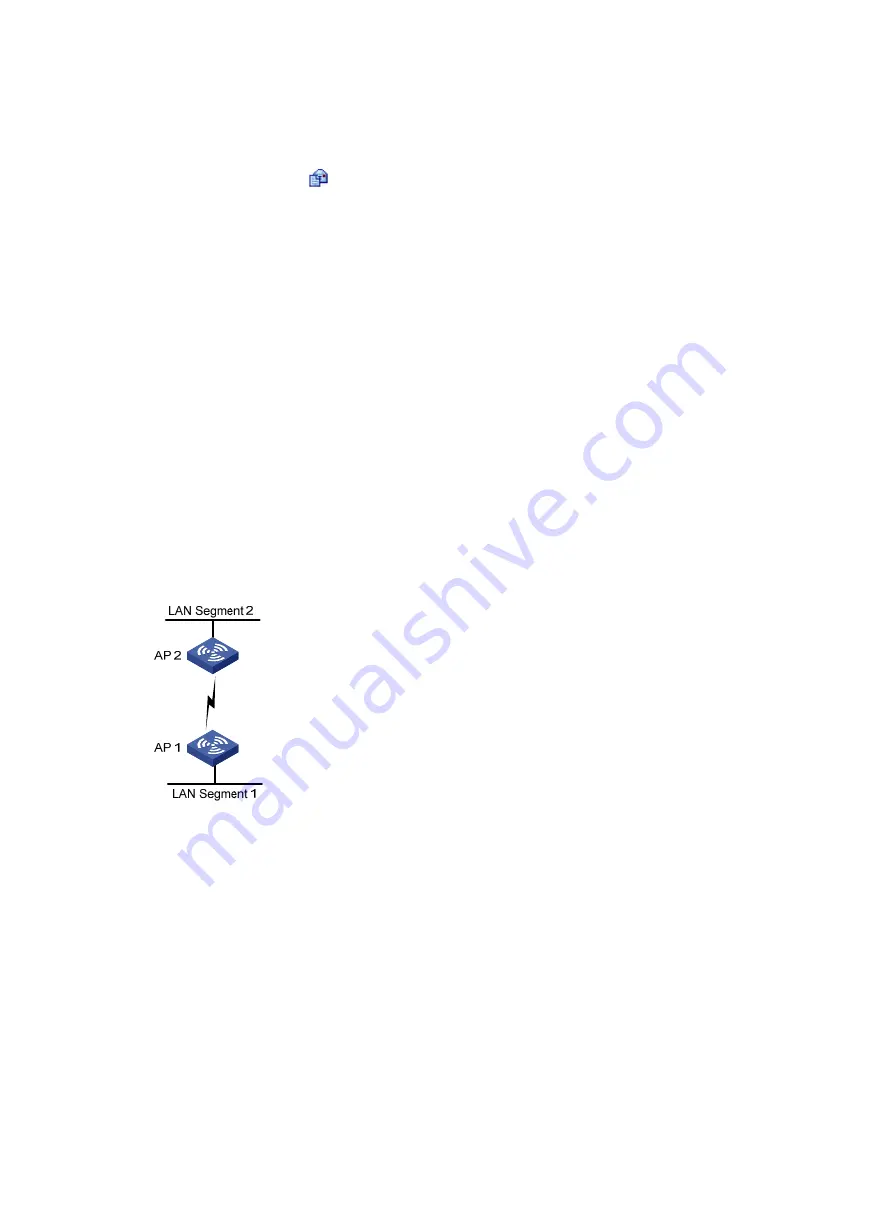
337
Configuration guidelines
Note the following guidelines when you configure 802.11n:
•
Select
Radio
>
Radio
from the navigation tree, select the AP radio unit to be configured, and click
the corresponding
icon to enter the radio configuration page, where you can modify the
802.11n-related parameters, including
Bandwidth Mode
,
A-MSDU
,
A-MPDU
,
Short GI
, and
Client
802.11n Only
(permitting only 802.11n users to access the wireless network).
Make sure 802.11n(2.4GHz) is enabled.
•
Select
Radio
>
Rate
from the navigation tree to modify the 802.11n rate.
WDS configuration examples
WDS configuration example
Network requirements
In an outdoor environment as shown in
, connecting the two LAN segments with cables is
time-consuming and cost ineffective. Therefore, you can connect the two LAN segments with a WDS link.
•
Connect AP 1 and AP 2 to different LAN segments.
•
Configure AP 1 and AP 2 to use channel 153 to establish the 802.11n(5GHz) WDS link.
•
Configure preshared key
12345678
to ensure WDS link security.
Figure 365
Network diagram
Configuring AP 1
1.
Assign an IP address to AP 1:
a.
Select
Network
>
VLAN
to create a VLAN on AP 1.
b.
Select
Device
>
Interface Management
to assign an IP address to the VLAN interface.
2.
Configure WDS:
a.
Select
Wireless Service
>
WDS
from the navigation tree to enter the
WDS Setup
page.
Содержание WA2612-AGN
Страница 106: ...93 Figure 90 Create a static MAC address entry ...
Страница 126: ...113 Figure 116 Information about an IGMP snooping multicast entry ...
Страница 145: ...132 Enter 10 1 1 2 for Gateway Address c Click Apply Figure 133 Configure a dynamic address pool for the DHCP server ...
Страница 187: ...174 Figure 174 Firefox web browser setting ...
Страница 219: ...206 Figure 202 Common configuration area 6 Configure the advanced parameters ...
Страница 243: ...230 Number of users Real time accounting interval in minutes 500 to 999 12 1000 15 ...
Страница 278: ...265 Figure 266 Network diagram LAN Segment ...
Страница 339: ...326 Figure 348 Configure the wireless card I ...
Страница 340: ...327 Figure 349 Configure the wireless card II ...
Страница 346: ...333 Figure 357 Configure the wireless card II ...






























