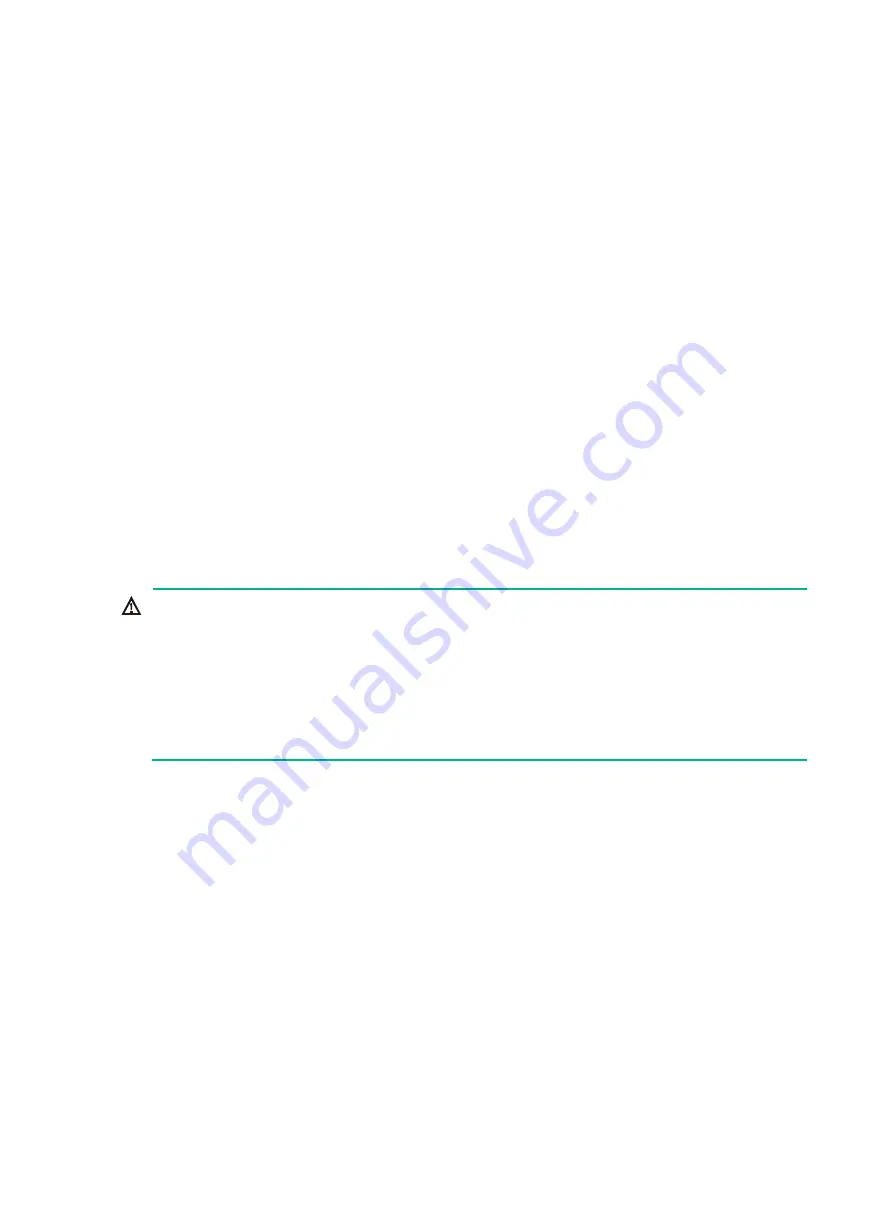
49
S5130-30F-HI, S5130-30C-HI, S5130-54C-HI, S5130-30C-PWR-HI, S5130-54C-PWR-HI, or
S5130-54QS-HI power module failure
•
Symptom
The power module status LEDs are not steady green.
•
Solution
To resolve the issue:
a.
Verify that the switch power cord is correctly connected.
b.
Verify that the power source meets the requirement.
c.
Verify that the operating temperature of the switch is in an acceptable range and the power
module has good ventilation.
d.
If the issue persists, contact H3C Support.
To replace a hot swappable power module, see "
Installing/removing a power module
."
Fan failure
Fixed fan failure
The S5130-30S-HI and S5130-54S-HI switches use fixed fans. If a fan failure occurs, contact H3C
Support and do not attempt to fix the problem yourself.
Hot swappable fan tray failure
WARNING!
•
Do not power on the switch when the switch does not have any fan trays or has only one fan tray
installed.
•
If both fan trays fail during operation, replace them within 2 minutes while the switch is operating.
•
If one fan tray fails, perform either of the following tasks:
{
If the ambient temperature is not higher than 27°C (80.6°F), replace the fan tray within 24 hours and
make sure the failed fan tray is in position before the replacement.
{
If the ambient temperature is higher than 27°C (80.6°F), replace the fan tray immediately.
This section applies to the S5130-30F-HI, S5130-30C-HI, S5130-34C-HI, S5130-54C-HI,
S5130-30C-PWR-HI, S5130-54C-PWR-HI, and S5130-54QS-HI switches.
The switch supports hot swapping of fan trays. When a fan tray fails, see "
" to replace the fan tray. If the issue persists, contact H3C Support.
Configuration terminal display problems
If the configuration environment setup is correct, the configuration terminal displays booting
information when the switch is powered on. If the setup is incorrect, the configuration terminal
displays nothing or garbled text.
No display
Symptom
The PC displays nothing when the switch is powered on.
Содержание S5130-30C-HI
Страница 23: ...16 Figure 20 Mounting the switch in the rack 1 Figure 21 Mounting the switch in the rack 2...
Страница 40: ...33 Figure 46 Installing an expansion card LSWM2SP2PM Figure 47 Installing an expansion card LSPM6FWD 1 2 3 4...
Страница 51: ...44 Figure 57 Connecting the switches in one rack 1 2 3 4 5 6 7 8 9...
Страница 89: ...82 Figure 81 Airflow through the S5130 54C HI switch Figure 82 Airflow through the S5130 54QS HI switch...
















































