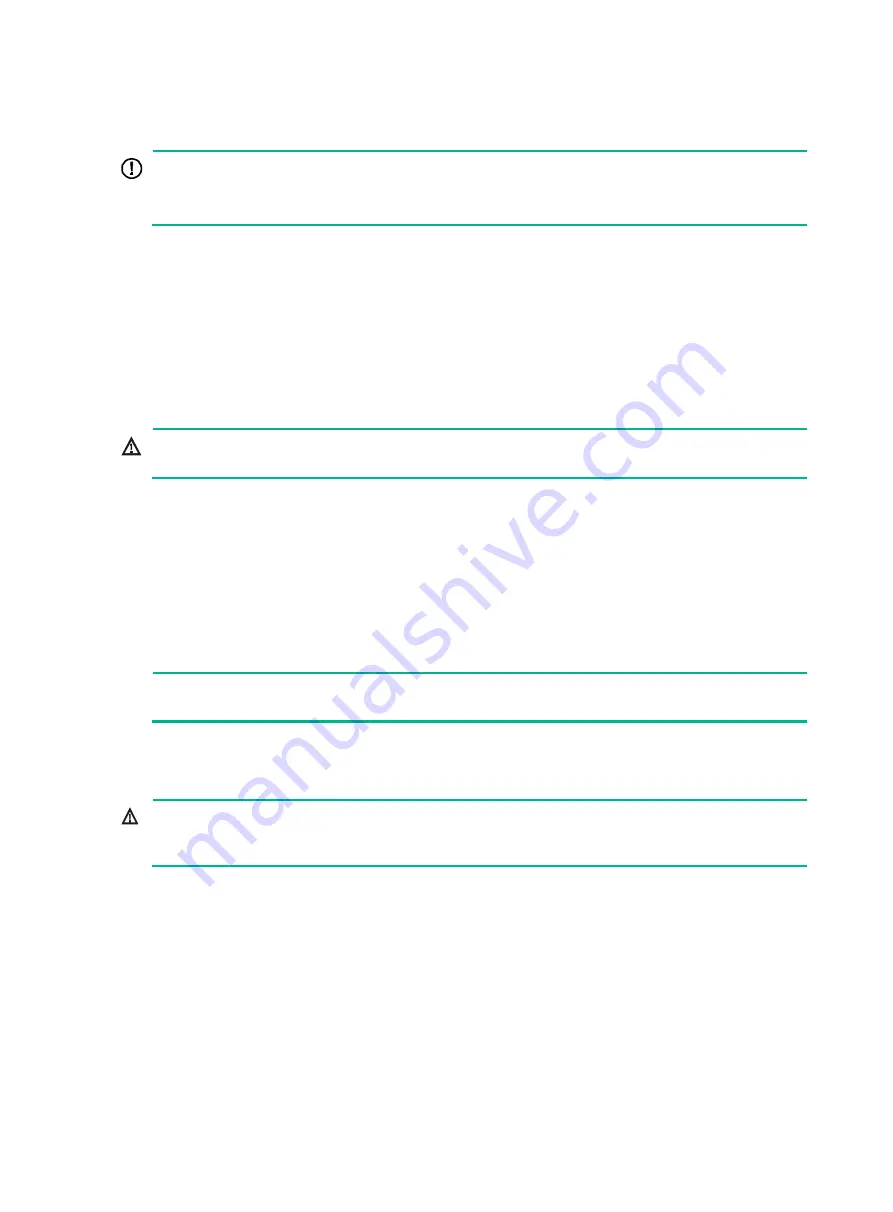
17
Mounting the switch on a workbench
IMPORTANT:
•
Ensure good ventilation and 10 cm (3.9 in) of clearance around the chassis for heat dissipation.
•
Avoid placing heavy objects on the switch.
To mount the switch on a workbench:
1.
Verify that the workbench is sturdy and reliably grounded.
2.
Place the switch with bottom up, and clean the round holes in the chassis bottom with dry cloth.
3.
Attach the rubber feet to the four round holes in the chassis bottom.
4.
Place the switch with upside up on the workbench.
Grounding the switch
WARNING!
Correctly connecting the switch grounding cable is crucial to lightning protection and EMI protection.
The power input end of the switch has a noise filter, whose central ground is directly connected to the
chassis to form the chassis ground (commonly known as PGND). You must securely connect this
chassis ground to the earth so the faradism and leakage electricity can be safely released to the
earth to minimize EMI susceptibility of the switch.
You can ground the switch in one of the following ways, depending on the grounding conditions
available at the installation site:
•
Grounding the switch with a grounding strip
•
Grounding the switch with a grounding conductor buried in the earth ground
NOTE:
The power and grounding terminals in this section are for illustration only.
Grounding the switch with a grounding strip
WARNING!
Connect the grounding cable to the grounding system in the equipment room. Do not connect it to a
fire main or lightning rod.
If a grounding strip is available at the installation site, connect the grounding cable to the grounding
strip.
Connecting the grounding cable to the chassis
1.
Remove the grounding screw from the rear panel of the switch chassis.
2.
Use the grounding screw to attach the ring terminal of the grounding cable to the grounding
screw hole.
3.
Verify that the grounding cable has been securely connected to the rear grounding point.
Содержание S5130-30C-HI
Страница 23: ...16 Figure 20 Mounting the switch in the rack 1 Figure 21 Mounting the switch in the rack 2...
Страница 40: ...33 Figure 46 Installing an expansion card LSWM2SP2PM Figure 47 Installing an expansion card LSPM6FWD 1 2 3 4...
Страница 51: ...44 Figure 57 Connecting the switches in one rack 1 2 3 4 5 6 7 8 9...
Страница 89: ...82 Figure 81 Airflow through the S5130 54C HI switch Figure 82 Airflow through the S5130 54QS HI switch...
















































