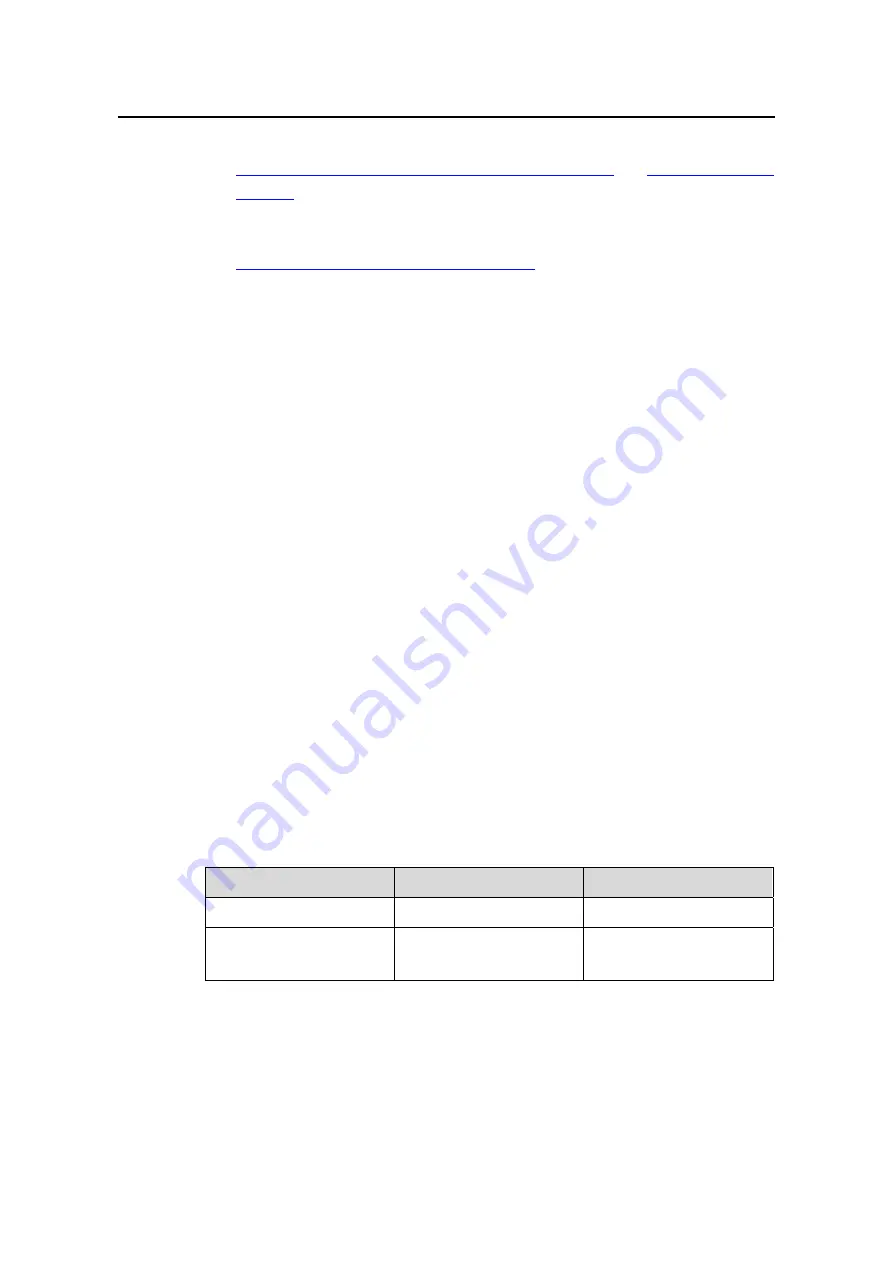
Operation Manual – MSTP
H3C S3610&S5510 Series Ethernet Switches
Chapter 1 MSTP Configuration
1-23
actually work. For the description of network diameter and hello time, refer to
Configuring the Network Diameter of a Switched Network
.
z
Alternatively, you can also specify the current device as the root bridge by setting
the priority of the device to 0. For the device priority configuration, refer to
Configuring the Priority of the Current Device
III. Configuration example
# Specify the current device as the root bridge of MST instance 1 and a secondary root
bridge of MST instance 2.
<Sysname> system-view
[Sysname] stp instance 1 root primary
[Sysname] stp instance 2 root secondary
1.3.3 Configuring the Work Mode of MSTP Device
MSTP and RSTP can recognize each other’s protocol packets, so they are mutually
compatible. However, STP is unable to recognize MSTP packets. For hybrid
networking with legacy STP devices and full interoperability with RSTP-compliant
devices, MSTP supports three work modes: STP-compatible mode, RSTP mode, and
MSTP mode.
z
In STP-compatible mode, all ports of the device send out STP BPDUs,
z
In RSTP mode, all ports of the device send out RSTP BPDUs. If the device detects
that it is connected with a legacy STP device, the port connecting with the legacy
STP device will automatically migrate to STP-compatible mode.
z
In MSTP mode, all ports of the device send out MSTP BPDUs. If the device
detects that it is connected with a legacy STP device, the port connecting with the
legacy STP device will automatically migrate to STP-compatible mode.
I. Configuration procedure
Follow these steps to configure the MSTP work mode:
To do...
Use the command...
Remarks
Enter system view
system-view
—
Configure the work mode
of MSTP
stp mode
{
stp
|
rstp
|
mstp
}
Optional
MSTP mode by default
II. Configuration example
# Configure MSTP to work in STP-compatible mode.
<Sysname> system-view
[Sysname] stp mode stp






























