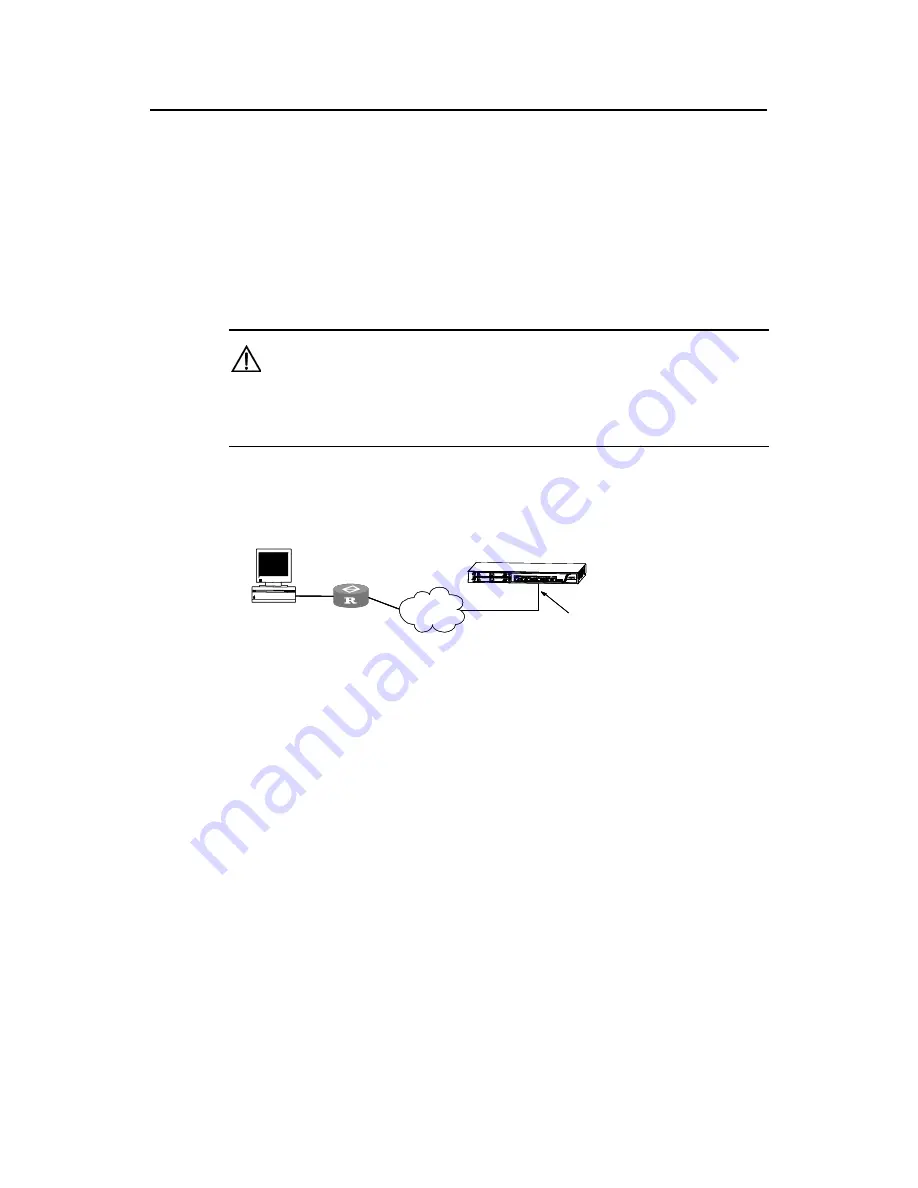
Installation Manual
H3C SecPath F1000-S Firewall
Chapter 5 Software Maintenance
5-9
Step 1: Connect the PC to an Ethernet interface on the firewall.
Step 2: Assign an IP address, 10.110.10.10 for example, to the Ethernet interface on
the firewall.
Step 3: Assign an IP address, 10.110.10.13 for example, to the Ethernet interface on
the PC.
Step 4: Copy the application program/Boot ROM program/configuration file to a
directory, “C:\ version” for example.
Caution:
The IP addresses assigned to the network interface of the PC and the firewall must
reside on the same network segment.
z
Setting up a remote uploading/downloading environment using FTP
H3C SecPath F100
Ethernet interface
10.110.10.10/24
0-S (FTP Server)
WAN
PC
10.110.20.13/24
(FTP Client)
Router
Ethernet interface
10.110.10.10/24
H3C SecPath F1000-S (FTP Server)
WAN
PC
10.110.20.13/24
(FTP Client)
Router
Ethernet interface
10.110.10.10/24
H3C SecPath F1000-S (FTP Server)
WAN
PC
10.110.20.13/24
(FTP Client)
Router
Figure 5-4
Set up an environment for remote uploading/downloading
Step 1: Connect the PC to an interface on the firewall through the WAN. The PC and
the firewall can reside on different network segments.
Step 2: Copy the application program/Boot ROM/configuration file to a directory,
“C:\version” for example.
II. Enabling the FTP server
Follow these steps under the direction of service engineers to enable the FTP server:
Step 1: Configure an authentication method.






























