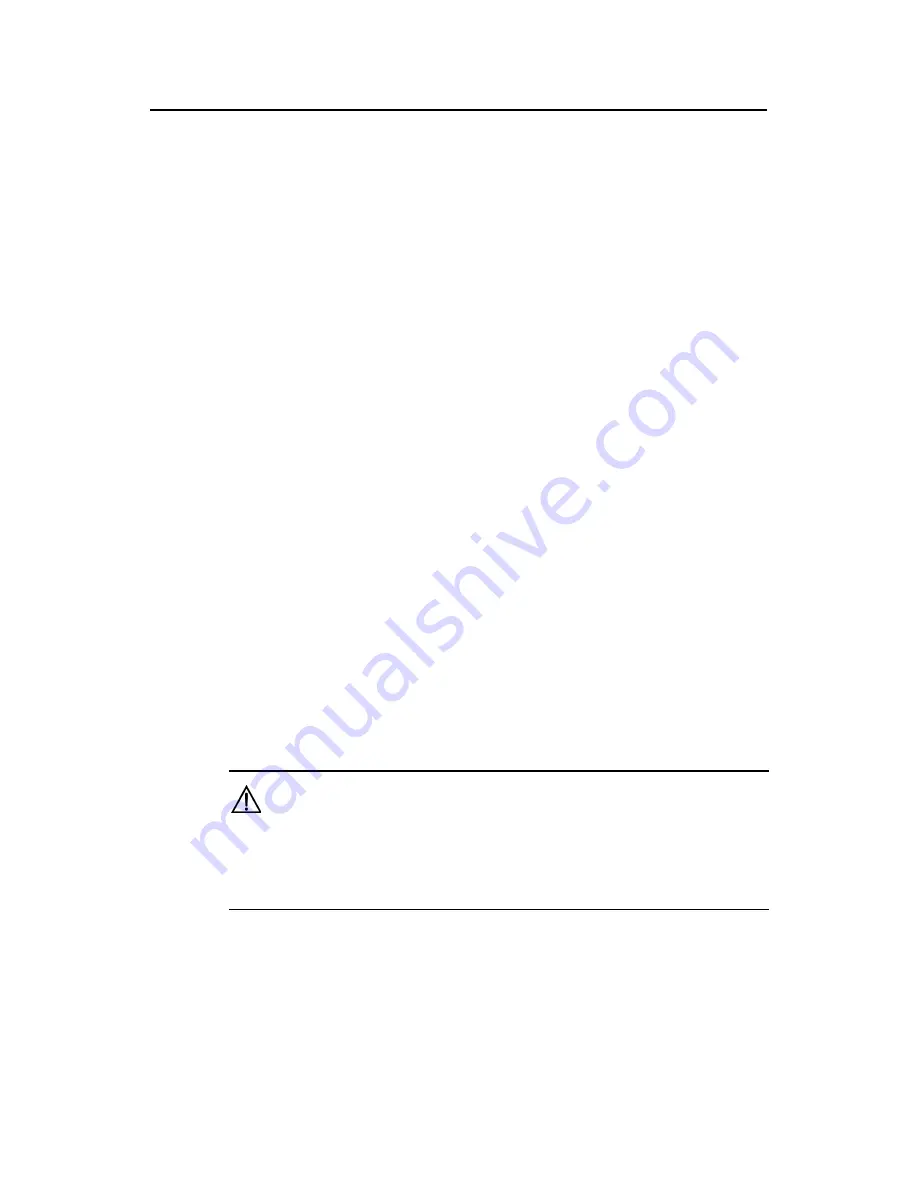
Installation Manual
H3C SecPath F1000-S Firewall
Chapter 5 Software Maintenance
5-2
5: Start up and ignore configuration
6: Enter debugging environment
7: Boot Rom Operation Menu
8: Do not check the version of the software
9: Exit and reboot
Enter your choice(1-9):
If option 8 is selected, the system ignores the software versions of the Boot ROM
program, its extended segment, and application program for backward compatibility. If
you fail to upgrade the software because the system decides that you are using an
“invalid version” even when the correct version is used, you can use the option 8 to
ignore the version check during a software upgrading. Note that this option works only
once when you select it. The system resumes version check after you reboot the
firewall.
II. Boot ROM submenu of the H3C SecPath F1000-S firewall
You can select
7
in the Boot menu to enter the Boot ROM submenu as follows:
Boot ROM Operation Menu:
1: Download Boot ROM with XModem
2: Download Extended Segment of Boot ROM with XModem
3: Restore Extended Segment of Boot ROM from FLASH
4: Backup Extended Segment of Boot ROM to FLASH
5: Exit to Main Menu
Enter your choice(1-5):
The menu provides approaches to Boot ROM upgrade, backup, and restoration. See
section 5.1.2 “Upgrading the Application and Boot ROM Programs Using XModem”
and section 5.1.3 “Backing up and Restoring the Extended Segment of the Boot ROM”
for the procedures.
Caution:
You are recommended to upgrade the software of the firewall under the guidance of
technical support personnel. In addition, when upgrading the firewall, make sure the
version of the Boot ROM software is consistent with that of the application program.
5.1.2 Upgrading the Application and Boot ROM Programs Using XModem
You can use the console port to upgrade the software using XModem without setting up
a configuration environment.






























