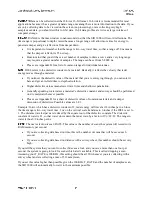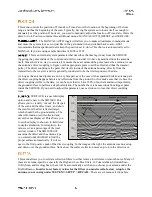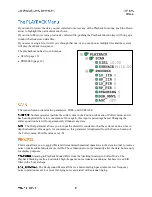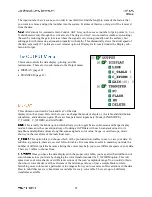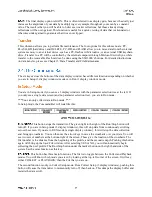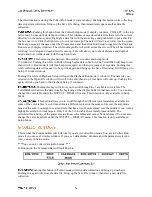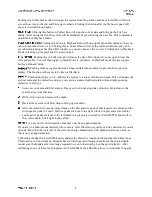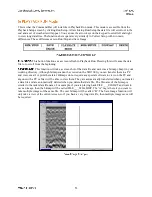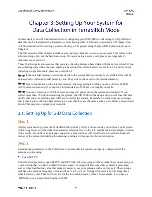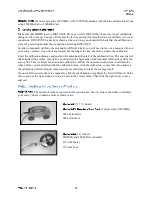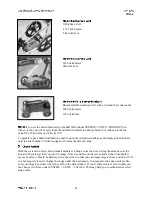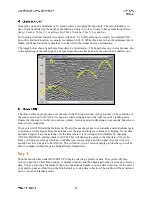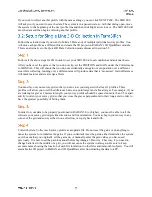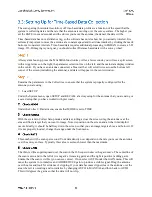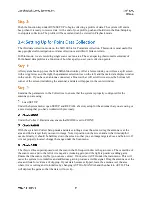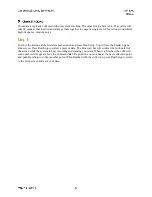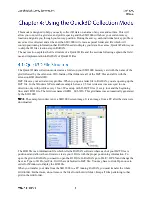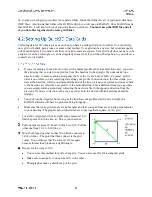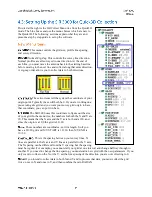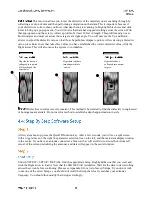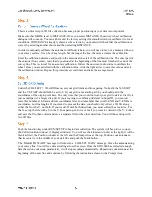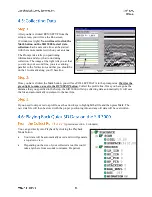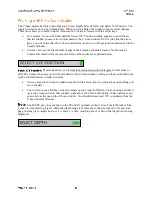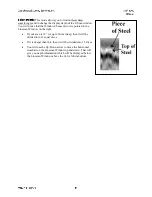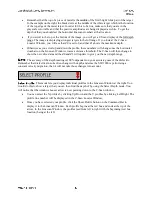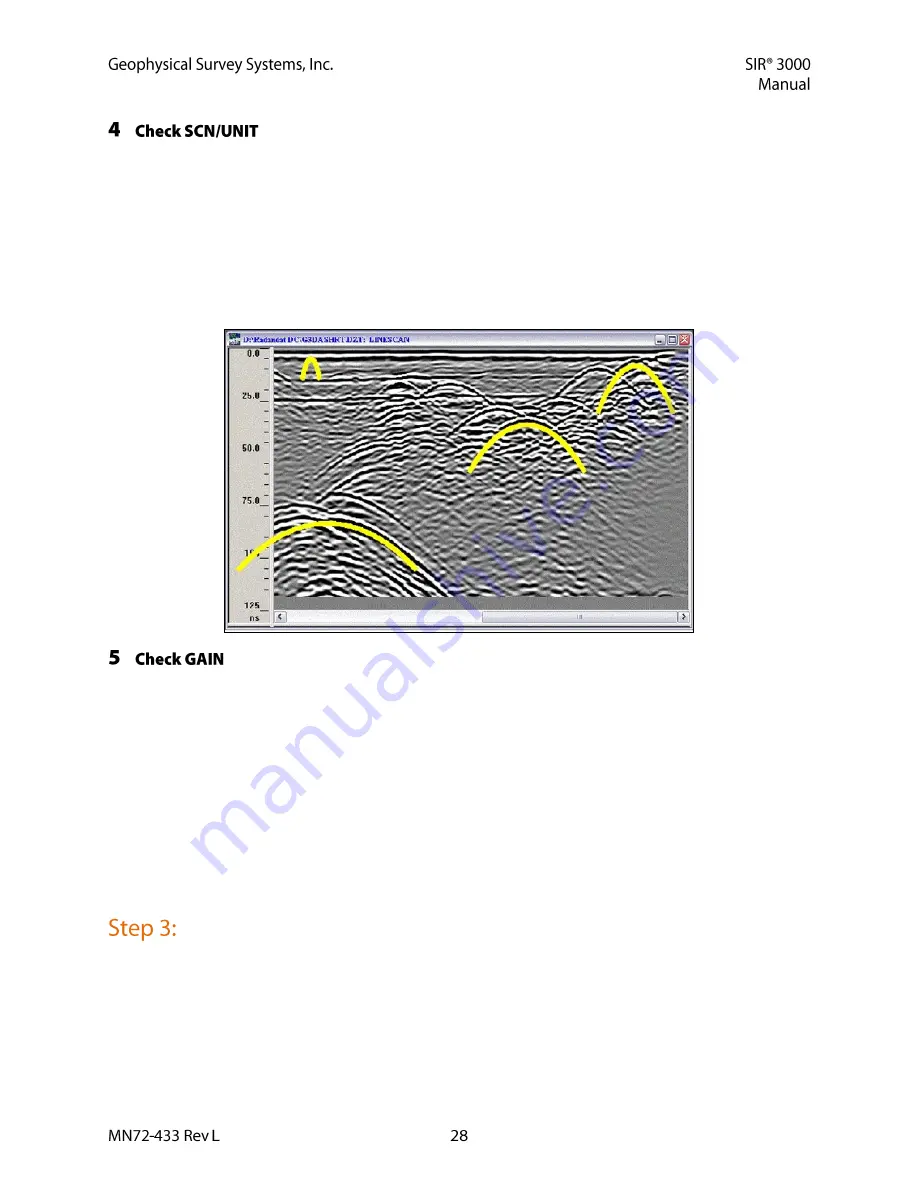
Generally you need a minimum of 10 scans to draw a recognizable hyperbola. The rule of thumb is to
have 10 scans divided by the depth of the shallowest object. So if you want to image something 10 feet
deep, 10 scans / 10 feet = 1 scan/foot. For 5 feet, 10 scans / 5 feet = 2 scans/foot.
For locating structural features in concrete with the 1.5/1.6 GHz antenna, we usually recommend 90/ft.
For utility and tank location, we usually recommend 6-24/ft. While this is more than the minimum rule of
thumb, GSSI has found these densities to work well in the widest variety of situations.
The image below shows hyperbolas from objects of similar size. The hyperbolas vary in size because, due
to the spreading of the radar signal, a deeper target shows reflections in more scans than a shallow one,
The thin, red line superimposed over the scan in the O-Scope window is the gain curve. The centerline of
the scan is zero and to the left of it is negative (decreasing gain) and the right is positive (adding gain).
Ensure that the scan is visible (you can see curves). Gain is applied in dB along an exponential function to
more closely model loss.
If not, select AUTO under the Gain menu. This will cause the system to re-initialize and add/subtract gain
to produce a visible signal. Drag the antenna over the area and look for evidence of clipping. If your data
becomes clipped, leave the antenna over the area where it is occurring and re-initialize by changing
AUTO to MANUAL and then back to AUTO. This will depress the gains so that the data will not clip.
Once you find gain settings which are workable (you can see targets and the signal does not clip), it is
usually best to set the gain to MANUAL. This will allow you to collect multiple profiles that you will be
able to compare without the gains being altered automatically.
Push the function key under RUN/SETUP to begin collecting a profile of data. The system will beep
twice to open the Collect Run window (1 display window) and then beep again when it is ready to receive
data. You can also click the marker button on your antenna handle to open a data collection. At the end of
your profile, push and hold down the Run/Setup key to stop data collection. The profile will be saved and
can be viewed in Playback mode.