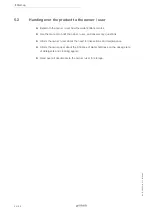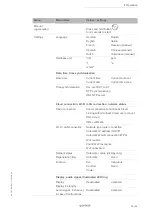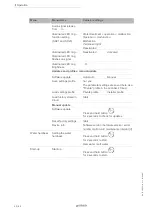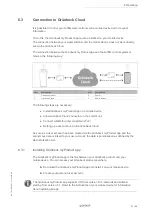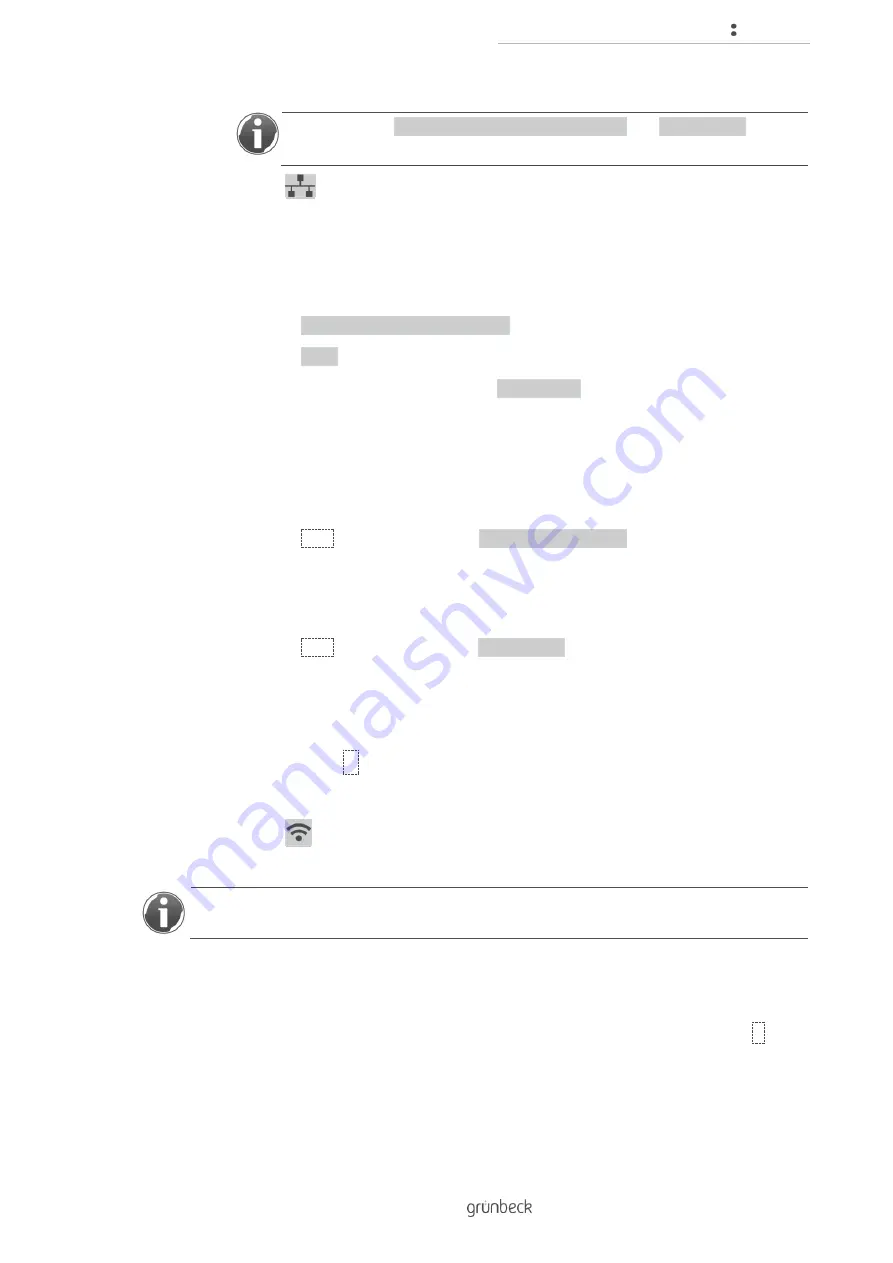
Operation
45 | 80
B
A
_
T
D3
-B
S
0
0
1
e
n
_
0
1
4
_
so
ft
liQ
-SD
The parameters Automatic Wi-Fi connection (WPS) and Wi-Fi search are
irrelevant for the LAN connection.
» The
symbol appears in the basic display as soon as the LAN connection to
the router is established.
Connecting via Wi-Fi
Menu level>Settings>Wi-Fi/LAN connection
1.
Select Network type router connection.
2.
Select Wi-Fi.
3.
Leave the checkbox activated when using DHCP
(should only be changed by an expert).
with WPS function
1.
Start the WPS function on your router by holding down the corresponding button
for a few seconds.
2.
Select Start on the control unit at Auto Wi-Fi connection.
» The Wi-Fi connection is established within approx. 2 minutes.
without WPS function
1.
Select Start on the control unit at Wi-Fi search.
» After a few seconds, the max. 10 Wi-Fi networks with the best receivable signal
quality appear.
2.
Select your Wi-Fi router from this list.
3.
Confirm with
✔
.
4.
Enter your Wi-Fi password.
» The
symbol appears in the basic display as soon as the Wi-Fi connection to
the router is established.
As soon as the connection to the Grünbeck Cloud is allowed and a connection to the router
is established, the control unit cyclically sends anonymous data to the Grünbeck Cloud.
6.3.4
Linking with Grünbeck Cloud user account
1.
Add your softliQ to your user account in the Grünbeck myProduct app with
+
.
a
Scan the data matrix code on the type plate.
b
Alternatively, enter the serial number.
2.
Give your softliQ a device name.
Содержание softliQ:SD Series
Страница 1: ...We understand water Water softener softliQ SD Operation manual ...
Страница 79: ......