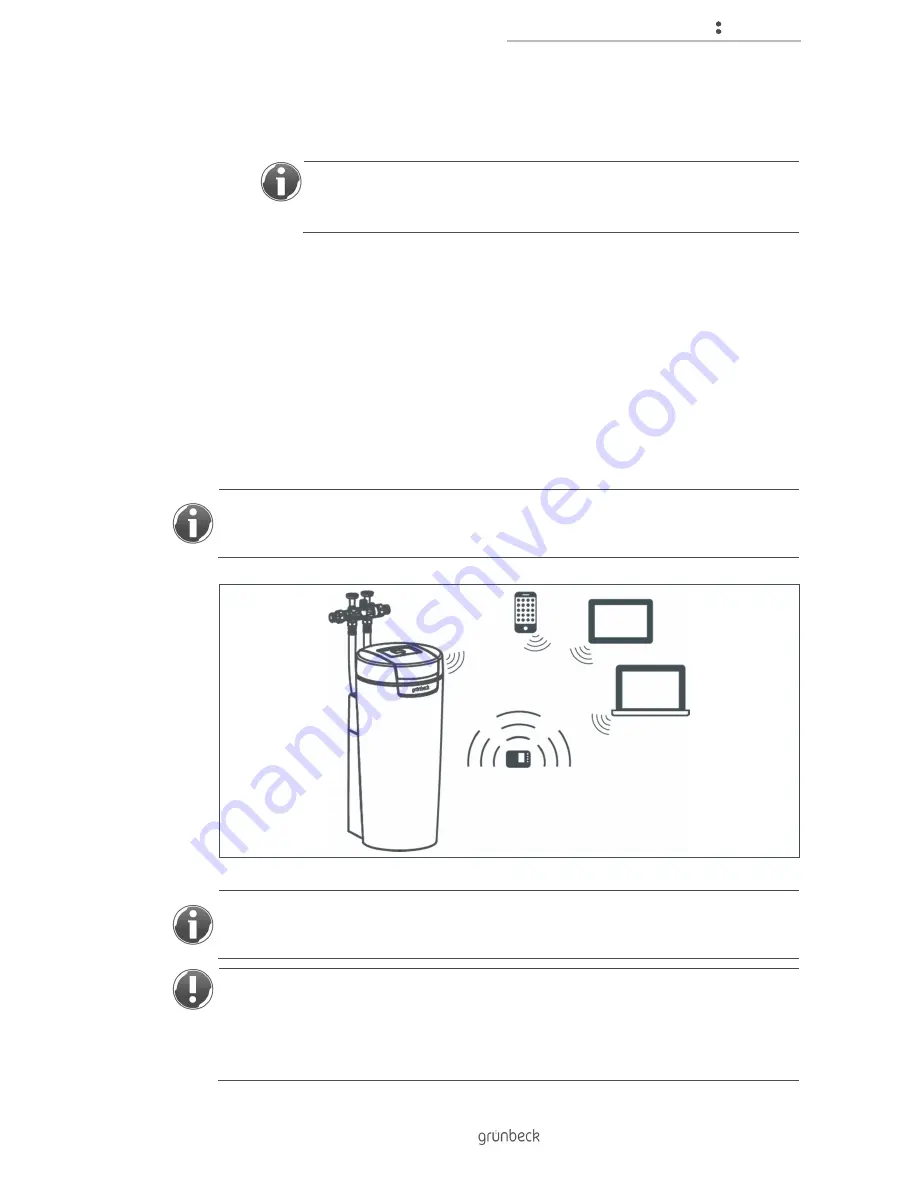
Control unit
25 | 76
BA_TD
3-
BS
00
0en
_07
4_sof
tli
Q
-S
C
.docx
2.
Select the SSID of your water softener (softliQ:SC_XXXXXX).
3.
Enter the 8-digit password.
You may find the password you need for your connection here:
Status level>Menu level>Information>
Information4>Password for app connection
» Once the connection has been established, it is possible to access the water
softener via the internal web page or using the myGrünbeck app. The connection
will only be established after the password has been entered.
4.8
Connection via Wi-Fi router
You can connect the control unit of the softliQ to a Wi-Fi router, and thus integrate it into an
existing network. You will then be able to access the control unit of the softliQ via your Wi-Fi
network. This connection is particularly suitable for the owners/users of the softliQ water
softeners.
The control unit of the softliQ:SC features 4 buttons. These must be used for making all
entries. Therefore, we recommend establishing the connection via the internal web page or
the myGrünbeck app.
It may happen that the connection is dropped if your router changes to an economy mode
with reduced transmission. Refer to the instruction manual of your router to learn how to
switch off the economy mode.
NOTE:
Invisible SSIDs are not detected by the control unit.
● The control unit cannot be integrated into an existing Wi-Fi network with an
invisible SSID.
► Temporarily activate transmission of the SSID.
Содержание softliQ:SC
Страница 1: ...We understand water Water softener softliQ SC Operation manual...
Страница 72: ...Notes 72 76 Notes...
Страница 75: ......
















































