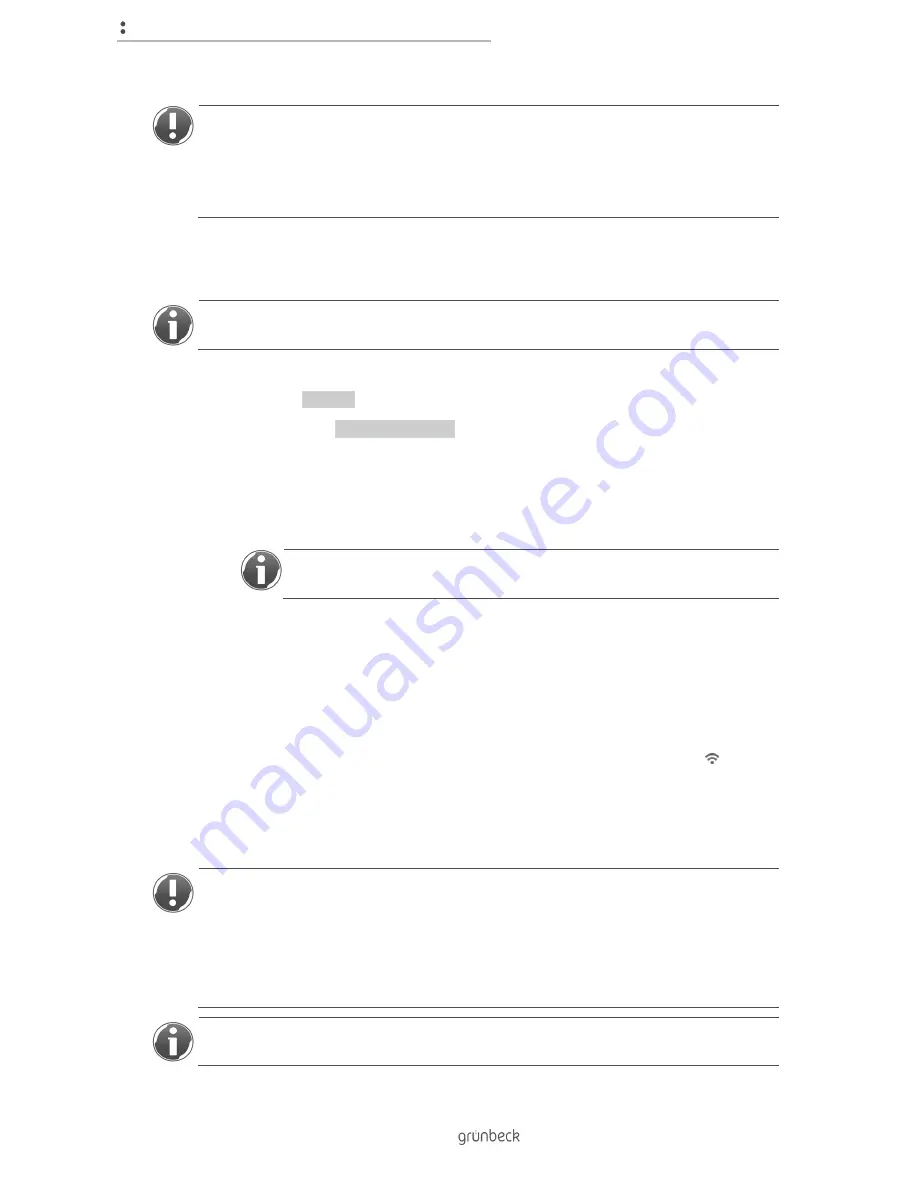
Control unit
26 | 76
BA_TD
3-
BS
00
0en
_07
4_sof
tli
Q
-S
C
.docx
NOTE:
The connection may be dropped if the DHCP function of your router is active.
● The system cannot be operated via an external device.
► In the settings of your router, set the connection to “static DHCP”. Refer to the
instruction manual of your router to learn how to set this function.
4.8.1
Connect the softliQ to Wi-Fi using the myGrünbeck app
In order to be able to configure the water softener using the myGrünbeck app, you must
already have an existing peer-to-peer connection (refer to chapter 4.7).
1.
Open the menu of the myGrünbeck app.
2.
Select Settings.
3.
Choose the Wi-Fi configuration item.
» You will see a screen with "Wi-Fi network status" and "Access point network
status".
» Under "Access point network status", you will see the SSID, IP address and status
of an existing peer-to-peer connection.
If there is no connection, no information will be displayed under "Wi-Fi
network status".
4.
Activate “Search for networks”.
» Available networks are displayed.
5.
Select your network.
6.
Enter the password of your network.
7.
Confirm the entry.
» If the Wi-Fi connection was established successfully, the Wi-Fi symbol ( ) will
appear in the top left-hand corner of the display.
4.8.2
Connect the softliQ to the Wi-Fi network by using the internal web page
NOTE:
Access to the internal web page is not possible when using an unsuitable browser
and if JavaScript is not activated.
● You will not be able to configure your product using the internal web page or read
out data.
► Install a current version of Internet Explorer (IE10 or higher) and activate
JavaScript.
You must already have an existing peer-to-peer connection in order to be able to configure
the water softener using the internal web page (refer to chapter 4.7).
Содержание softliQ:SC
Страница 1: ...We understand water Water softener softliQ SC Operation manual...
Страница 72: ...Notes 72 76 Notes...
Страница 75: ......
















































