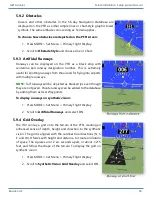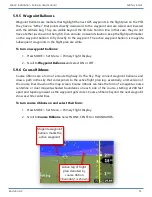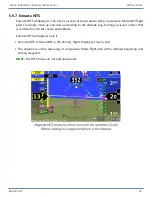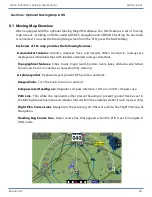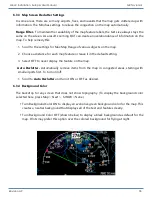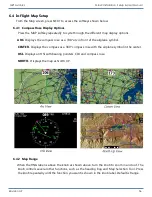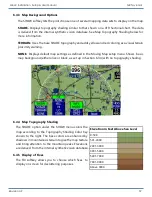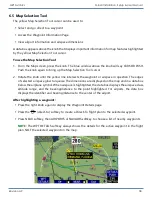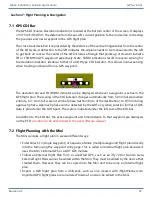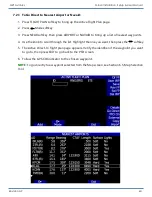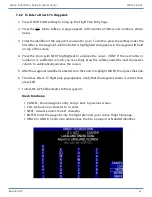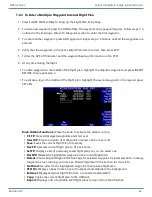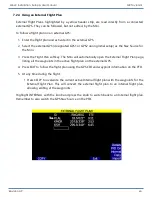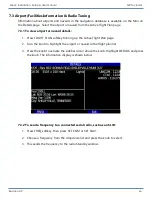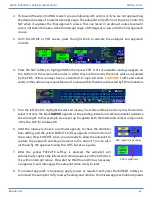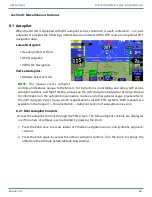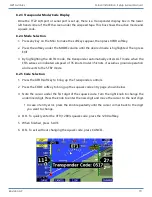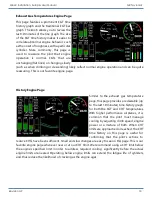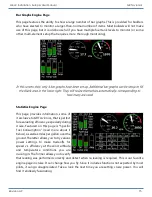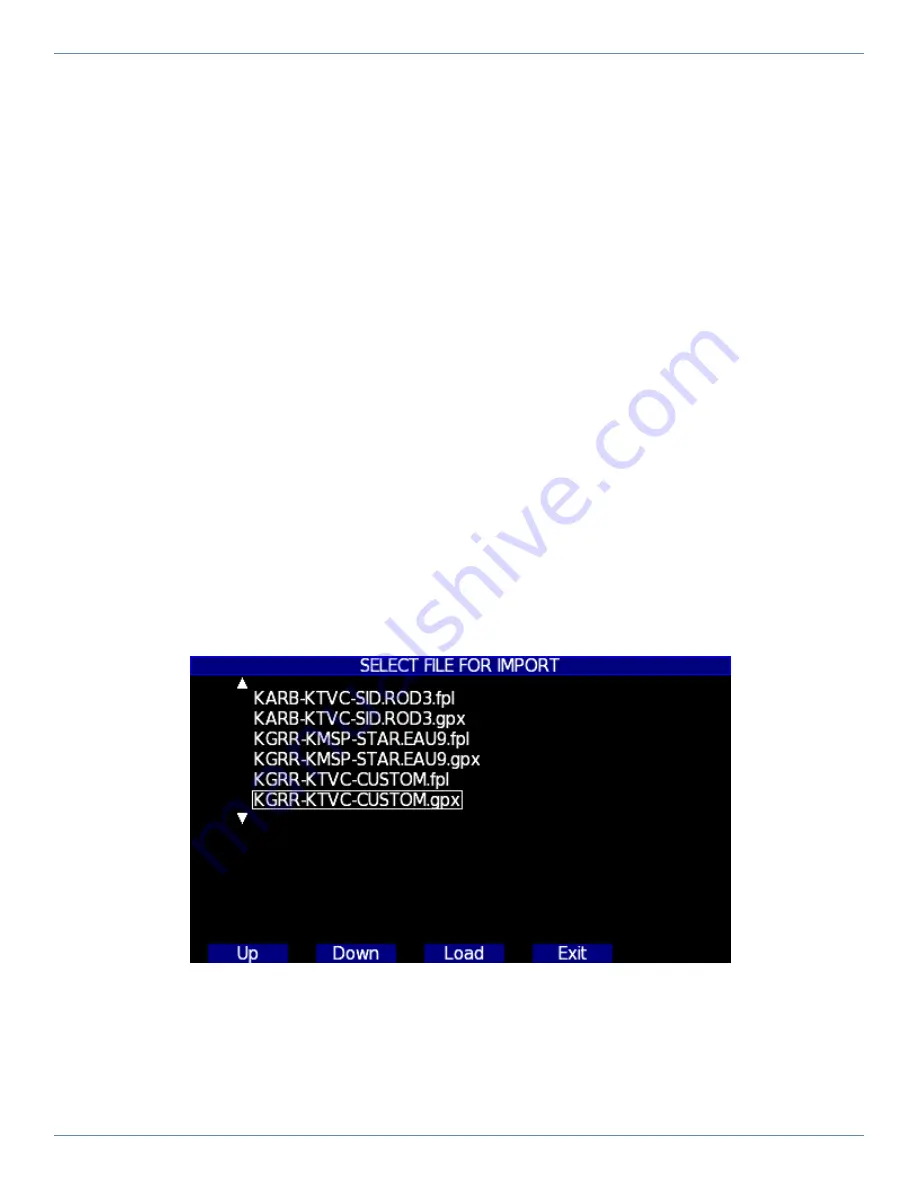
Revision A9 64
GRT Avionics Mini-X Installation, Setup & User Manual
7.2.5 Importing a .GPX Flight Plan
Many apps and GPS units create and store flight plans in .GPX format. The Mini, like the bigger GRT
EFIS systems, can read .GPX files placed onto the USB stick.
To import and use a .GPX flight plan:
1. Use your favorite computer flight planning program, such as iFlightPlanner.com or the AOPA
Flight Planner, to create and save a flight plan in .GPX format to your USB thumb drive.
2. Insert the USB drive into the USB port of the Mini.
3. Press the FLIGHT PLAN softkey to bring up the Flight Plan page.
4. Turn the knob to highlight "Import Flight Plan" and press the knob to activate.
5. Press UP or DOWN softkey to scroll through the list of files on the USB stick until you see the
.GPX file you are looking for. (Multiple file types will be displayed on the screen.)
Highlight the one you want, press the "LOAD" softkey, and the flight plan waypoints will appear
in sequence on the Mini Active Flight Plan page.
NOTE:
GPX flight plans imported and activated in another connected GRT display unit will
automatically load into the Mini if the inter-display serial link is connected.