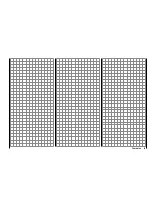76
Detail program description - Base setup model | Helicopter
1
bind
BD1
STARLET
BD2
R08
bind
R12
Mod.name
Stick mode
RF BIND
BASIC SETTINGS, MODEL
Rcv Ch Map
RF
must be
OFF
OK
Drop down two lines in the screen and switch off the
RF module as described on the page in section "RF
module". Afterward, return again to the "RF BIND" line
and restart the process to dissolve bond as described
on the previous page.
Alternatively you can briefl y switch off the transmitter
then, after switching it back on again, respond to the
message window that appears …
RF on/off?
OFF
ON
Please select
… with "OFF" …
RF on/off?
ON
Please select
OFF
… then confi rm the selection by briefl y pressing the
center
SET
button in the right touch pad. From the base
screen jump again into the "RF BIND" line of the "Basic
settings, model" menu and restart the binding process.
Dissolving a bond
Proceed as described above to initiate the binding
process but WITHOUT fi rst putting a receiver in binding
readiness.
Receiver change map
1
BD1
STARLET
BD2
bind
R08
bind
R12
Mod.name
Stick mode
RF BIND
BASIC SETTINGS, MODEL
Rcv Ch Map
As mentioned in the introduction to the "Binding
receivers" section, the
mx-20
HoTT offers both the
opportunity to freely divide up the transmitter's control
channels
within a receiver
as well as the opportunity to
distribute the transmitter's 12 control channels across
two receivers
. This redistribution is subsequently
referred to as "mapping" or "channel mapping" (channel
correlation). Select the receiver to be "mapped" with
the arrow keys of the left or right touch pad then briefl y
press the center
SET
button in the right touch pad.
Channel mapping within a receiver
Analogous to the channel correlation function in the "
Telemetry " menu on page
212
, described as "Channel
Mapping", it is very simple to use this menu item to
freely distribute the 12 control channels (inputs) to
the outputs (servo connections) of the bound receiver
specifi ed by column BD1.
RECEIVER CH – BIND1
In Ch 1
Out Ch 1
In Ch 2
Out Ch 2
In Ch 3
Out Ch 3
In Ch 4
Out Ch 4
After selection of the desired
output
with the arrow keys
of the left and right touch pad, the corresponding input
fi eld will be framed. Press briefl y on the center
SET
button in the right touch pad. The current setting will be
displayed in inverse video. Now select the desired input
channel (= transmitter output, see page 206) with the
arrow keys of the left or right touch pad.
Notice:
The number of lines available in the list (outputs)
corresponds to the maximum number of servos which
can be attached to the given receiver.
BUT CAUTION:
If you wish to operate two servos with
one control function, for example such as transmitter
control function 2 (roll) which is divided up into
control channels 1 & 2 for left and right roll servos by
"3Sv(2Roll)" in the " in the "
Heli Type
" menu; then
"map" transmitter outputs 1 & 2 (= inputs to the receiver)
accordingly.
Important notice:
By using the
mx-20
HoTT transmitter's
"
Tx. output
swap" option, the transmitter's 12 control functions
can be freely swapped in a similar manner or multiple
outputs can be assigned to the same control function.
To avoid confusion, it is strongly recommended that only
one of these two options is used.
Channel assignment on the second receiver
As already mentioned, the "Receiver channel mapping"
option can be used to freely distribute the
mx-20
HoTT transmitter's 12 control channels across
two
receivers
, whereby the numbering sequence of outputs
(servo connections) begun in the "BD1" column for
bound "receiver 1" will be continued. For example, if
"receiver 1" has enough connectors for 12 servos then
the numbering of outputs in the "BD2" column (for the
Содержание mx-20 Hott
Страница 1: ...Programming Manual 33124 mx 20 HoTT 1 en H O P P I N G T E L E M E T R Y T R A N S M I S S I O N mx 20...
Страница 41: ...41 Your notes...
Страница 49: ...49 Your notes...
Страница 55: ...55 Your notes...
Страница 81: ...81 Your notes...
Страница 85: ...85 Your notes...
Страница 89: ...89 Your notes...
Страница 99: ...99 Detail program description Control adjust...
Страница 127: ...127 Detail program description Control adjust...
Страница 131: ...131 Detail program description Control adjust...
Страница 163: ...163 Detail program description Control adjust...
Страница 191: ...191 Detail program description Control adjust...
Страница 207: ...207 Detail program description Control adjust...
Страница 228: ...228 Detail program description Control adjust...
Страница 229: ...229 Detail program description Control adjust...
Страница 251: ...251 Detail program description Control adjust...