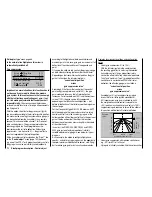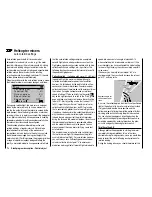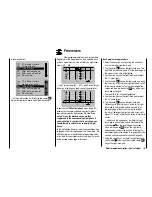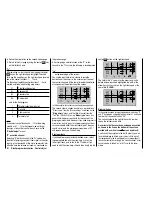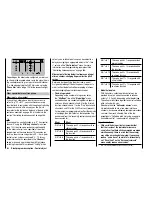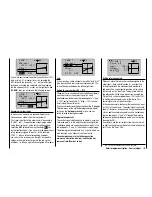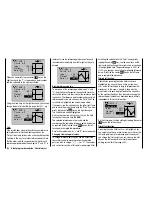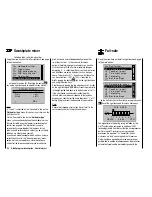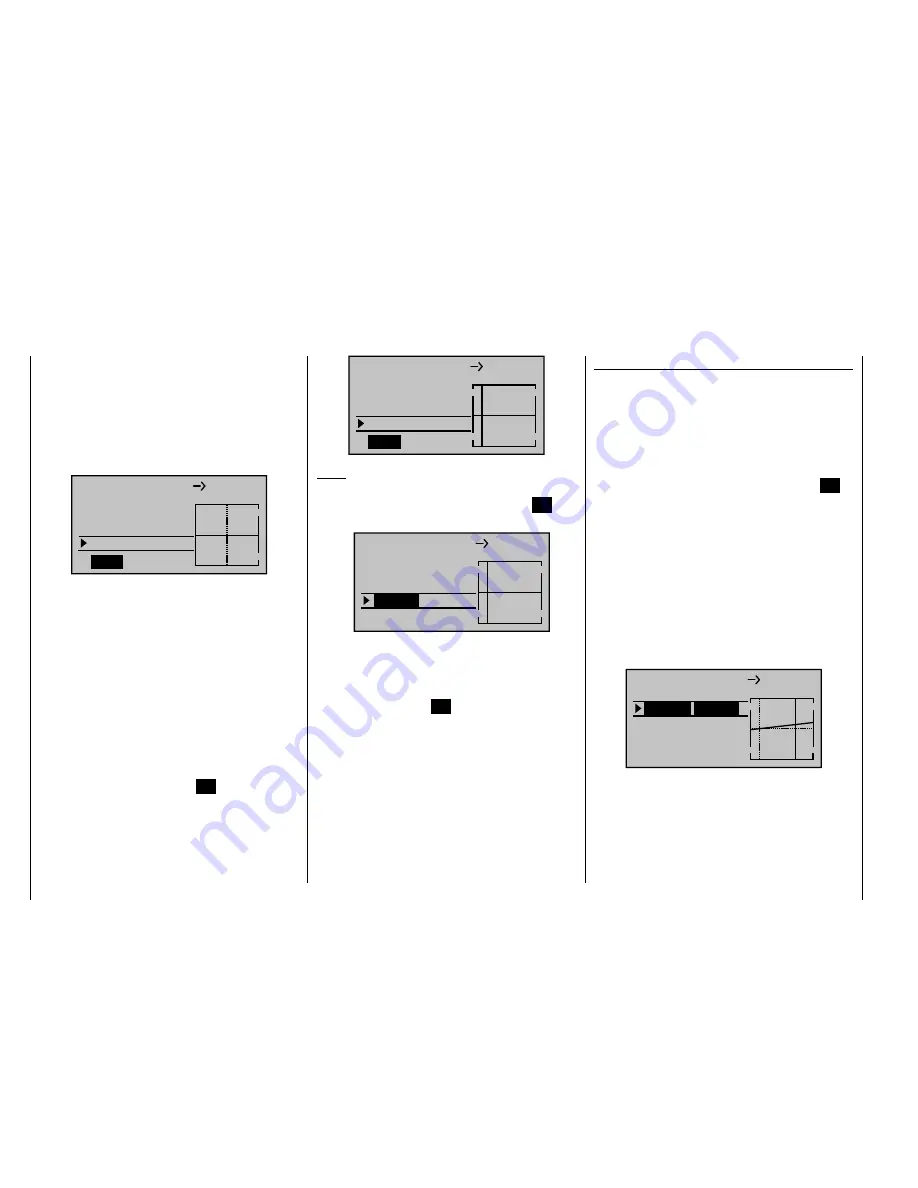
186
Detail program description - Control adjust
the value zero over the entire stick travel; accordingly,
the elevator will not yet follow the movement of the fl aps.
First, the …
Offset
(mixer neutral point)
… should be defi ned. To do so, use the arrow key
on the left or right touch pad to move to the line under
"Offset":
L.MIX 1
0%
0%
0%
Offset
SET
STO
6
EL
Mix input
The dotted vertical line in the middle of the diagram
indicates the position of the mixer neutral point
("Offset"), i.e. the specifi c point along the control travel
at which the mixer does NOT infl uence the control
channel connected to its output. The default position for
this point is at the control center.
However, since in our example the fl aps should be
closed or retracted with the proportional rotary control
turned fully to the left, and since the elevator should
also not be further infl uenced in this position, we must
relocate the mixer neutral point to precisely this point. To
do so, turn the transmitter control used (in this example,
CTRL 7) fully to the left if you have not already done
so, and then briefl y tap the center
SET
key on the right
touch pad. The dotted vertical line moves across to this
point, the new mixer neutral point, which by defi nition
always
retains the "initial" value of zero.
However, to illustrate our example better we now
wish to set this "Offset" value to only -75%.
L.MIX 1
0%
0%
–75%
Offset
SET
STO
6
EL
Mix input
Notes:
By selecting
•
SET
with the arrow key
on the left or
right touch pad and then tapping the center
SET
key
on the right touch pad …
L.MIX 1
0%
0%
Offset
SET
STO
6
EL
Mix input
–75%
… you can then use the arrow keys on the left or
right touch pad to set or readjust the offset value
manually in increments of 1%.
By selecting
•
SET
and then activating the value fi eld
by tapping the center
SET
key on the right touch
pad – – see screen image shown above – – you can
then reset the mixer neutral point back to the control
center automatically by simultaneously tapping the
two arrow keys
or
on the right touch pad
(
CLEAR
).
Symmetrical mixer ratios
The next task is to defi ne the mixer values above and
below the mixer neutral point – – – starting from its current
position. Move to the value fi eld on the line beneath the
"Mix input" line, using the arrow key
on the left or right
touch pad if necessary: If required, use the arrow keys
on the left or right touch pad to select the
SYM
fi eld,
so as to confi gure the mixer value symmetrically with the
offset point just set. After briefl y tapping the center
SET
key on the right touch pad, you can then use the arrow
keys on the right touch pad to set a value from -150% to
+150% in the two highlighted fi elds.
Note that the mixer
value set always refers to the input signal of the respective
transmitter control (control signal)!
Negative mixer values
reverse the direction of the mixer.
Simultaneously tapping the two arrow keys
or
on the right touch pad (
CLEAR
) will erase the mixer
ratio in the highlighted fi eld.
The "optimum" value in our example will certainly need
fl ight-testing.
L.MIX 1
–75%
Offset
ASY
SYM
6
EL
Mix input
+20%
+20%
Earlier, we set the mixer neutral point at -75% of control
travel: as a result, the elevator ("EL") will exhibit a
(slight) down-elevator effect even at the neutral point
of the landing fl aps and this is naturally undesirable.
Accordingly, you should reposition the mixer neutral
point to -100% of control travel, as described earlier.
Содержание mx-20 Hott
Страница 1: ...Programming Manual 33124 mx 20 HoTT 1 en H O P P I N G T E L E M E T R Y T R A N S M I S S I O N mx 20...
Страница 41: ...41 Your notes...
Страница 49: ...49 Your notes...
Страница 55: ...55 Your notes...
Страница 81: ...81 Your notes...
Страница 85: ...85 Your notes...
Страница 89: ...89 Your notes...
Страница 99: ...99 Detail program description Control adjust...
Страница 127: ...127 Detail program description Control adjust...
Страница 131: ...131 Detail program description Control adjust...
Страница 163: ...163 Detail program description Control adjust...
Страница 191: ...191 Detail program description Control adjust...
Страница 207: ...207 Detail program description Control adjust...
Страница 228: ...228 Detail program description Control adjust...
Страница 229: ...229 Detail program description Control adjust...
Страница 251: ...251 Detail program description Control adjust...