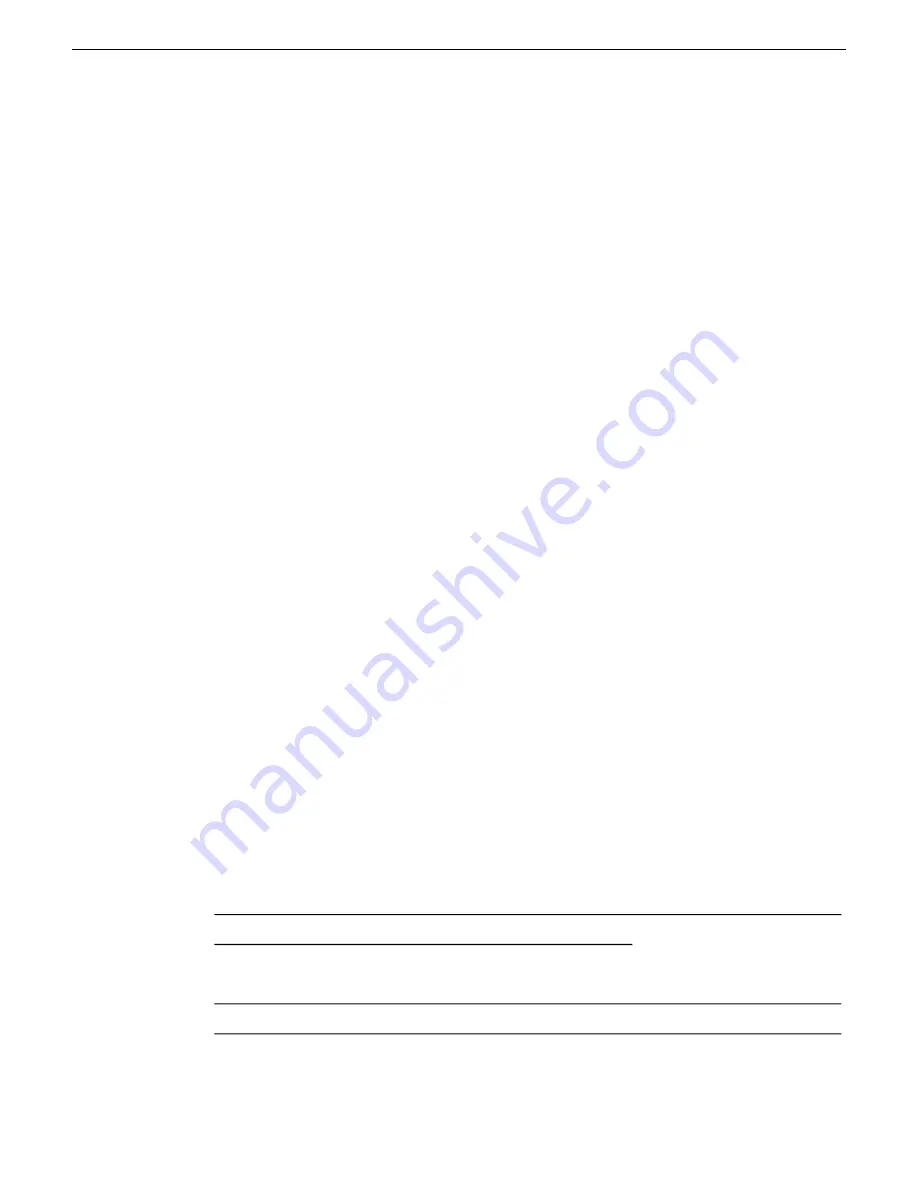
9. Click
Next
and
Finish
to complete the installation.
10. When prompted to restart, proceed as follows:
•
Disable the write filter.
Disabling the write filter before the restart keeps it disabled after restart. This is helpful
because it must be disabled in order to install software, which you will be doing after the
restart.
•
Do one of the following:
•
If the version from which you are upgrading is lower than 7.1.0.1153, shut down the
system. After the system is shut down, press the standby button to power up the system.
You must shutdown/powerup (power cycle), rather than restart.
•
If the version from which you are upgrading is 7.1.0.1153 or higher, restart.
Install SNFS on stand-alone K2 system
Prerequisites for this task are as follows:
•
Before installing a new version of SNFS software, make sure that the computer has been restarted
at least once since the previous version of SNFS software was uninstalled.
1. Access the installation files.
2. Press any key to proceed.
3. Restart media file system services as follows:
a) Click
Start | Programs | SNFS File System | Services Stop
.
b) Click
Start | Programs | SNFS File System | Services Start
.
4. Restart the computer using the Windows operating system restart procedure.
Verify upgraded software
When the K2 client starts up, you can verify that the correct versions of software are installed as
follows:
1. Log on to AppCenter.
2. In AppCenter click
Help | About
.
The About dialog box opens.
3. Identify versions as follows
These should both report the
same version number. This is
the K2 System Software
version number.
7.3.8.xxx
System Version
7.3.8.xxx
RTS Version
This is the SNFS version.
3.5.2.1b15620
Media File System
23 November 2010
K2 Version 7.3.8 Release Notes & Upgrade Instructions
89
Upgrading K2 systems






























