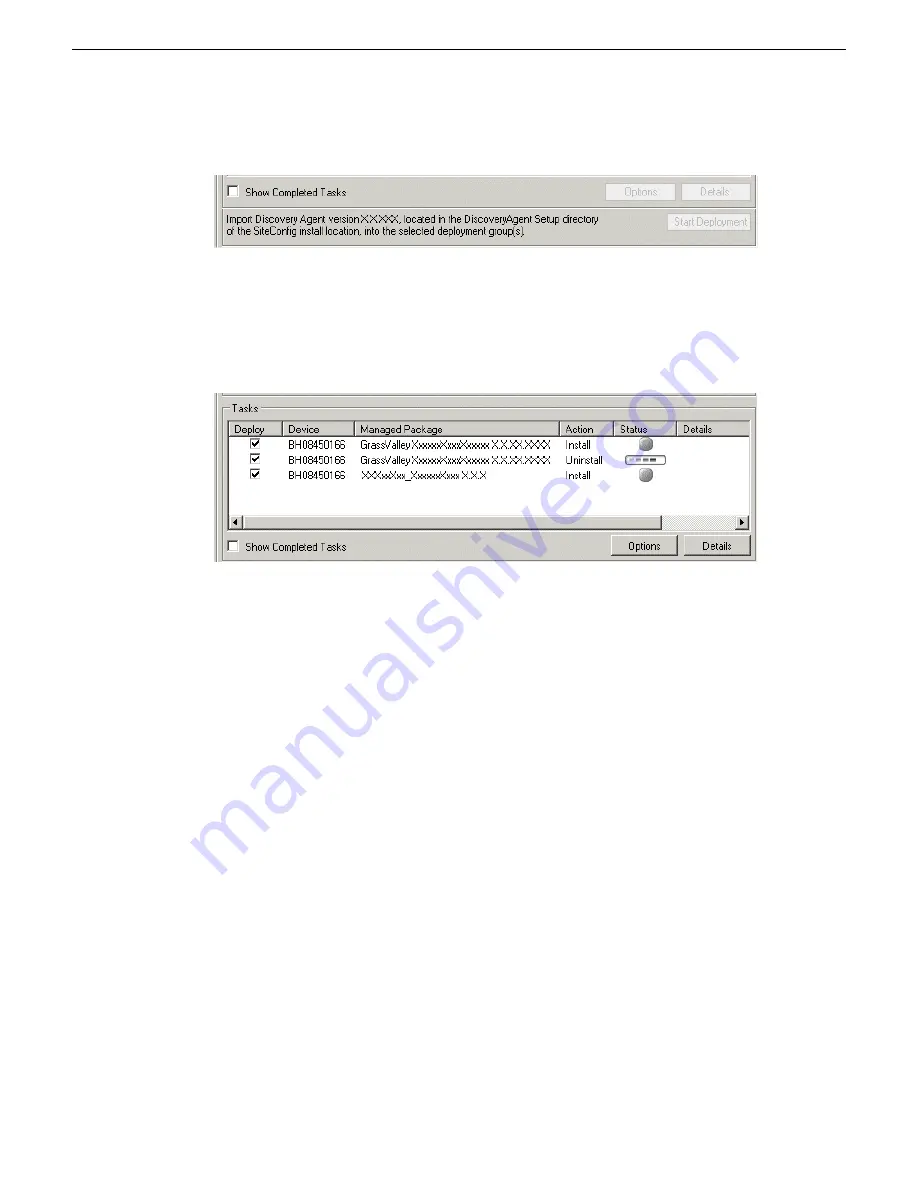
4. Check the area next to the Start Deployment button for a message.
If a message instructs you to upgrade the Discovery Agent, on the control point PC go to the
directory to which SiteConfig is installed, find the
DiscoveryAgent_x.x.x.x.cab
file, add it
to the deployment group, and deploy the Discovery Agent software as well.
5. Click the
Start Deployment
button.
Deployment tasks run and software is uninstalled. Progress is reported and next steps are indicated
in both the Status and Details columns. If an error appears regarding prerequisite software, install
the prerequisite files on the control point PC and then repeat this step.
When upgrading both K2 and SNFS software, SiteConfig uninstalls both in the proper sequence.
6. When the Status or Details columns indicate next steps, identify the software in the row, then
do one of the following:
•
For K2 software, when Details displays a
Restart required
link, click the link and when
prompted "...are you sure...", click
Yes
.
The K2 Media Server restarts. This restart is required by the K2 software uninstall.
When upgrading SNFS software, this is also the restart required by the SNFS uninstall.
Deployment tasks run and software is installed. Progress is reported and next steps are indicated
in both the Status and Details columns.
If upgrading both K2 and SNFS software, SiteConfig uninstalls both in the proper sequence.
7. When the Status or Details columns indicate next steps, identify the software in the row, then
do one of the following:
•
For K2 software, when Details displays a
Restart required
link, click the link and when
prompted "...are you sure...", click
Yes
.
The K2 Media Server restarts. This restart is required by the K2 software install.
If upgrading both K2 and SNFS software, SiteConfig uninstalls both in the proper sequence.
8. Monitor progress as indicated by both the Status and Details column. When finished, the Status
column indicates complete.
23 November 2010
K2 Version 7.3.8 Release Notes & Upgrade Instructions
53
Upgrading K2 systems






























