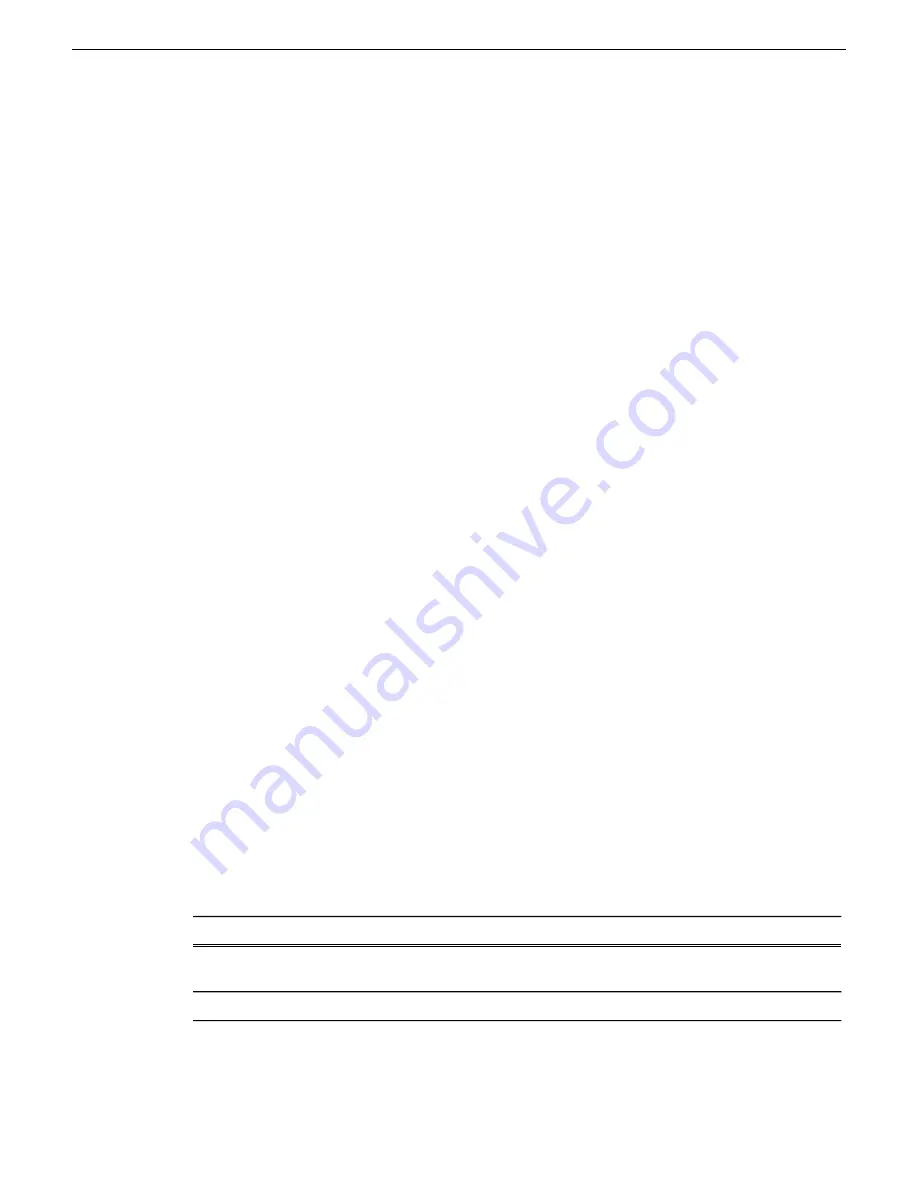
3. If not already present in the SiteConfig system description, configure deployment groups as
follows:
•
A deployment group that contains your stand-alone K2 systems
•
A deployment group that contains your control point PC
Check all currently installed software on stand-alone K2 systems
Prerequisites for this task are as follows:
•
The device is assigned in the SiteConfig system description and network connectivity is present.
•
SiteConfig is able to log in to the device using the username/password credentials assigned to
the device.
•
The SiteConfig control point PC does not have a network drive mapped to an administrative
share (such as C$) on a device on which you are checking software.
Do the following steps on the stand-alone K2 systems that you are upgrading.
1. In the
Software Deployment | Deployment Groups
tree view, right-click the top-most node for the
group or any individual device and select
Check Software
.
NOTE: If you have access problems, verify that the adminstrator account on the device has
credentials as currently configured in SiteConfig. By default credentials on the device should
be administrator/adminGV! for Aurora devices and Administrator/adminK2 for K2 devices.
The Check Software dialog box appears. SiteConfig searches for software on the selected device
or devices and gathers information. Progress is reported.
2. When the check is complete for the selected device or devices, close the Check Software dialog
box.
An updated list of all currently installed software is displayed in the
Software Deployment | Devices
| Installed Software
list view. If software is a SiteConfig managed software package, information is
displayed in the Managed Package and Deployment Group columns.
Add software package to deployment group for stand-alone K2 systems
Prerequisites for this task are as follows:
•
You can access the software package file or files from the SiteConfig control point PC.
•
The stand-alone K2 systems to which you are deploying software are in a deployment group.
Use the following procedure to add one or more software packages to the deployment group that
contains your stand-alone K2 systems. For this release of K2 software, identify and add software
installation files as follows:
File name
Software
GrassValleyK2SummitStandalone_7.3.8.xxxx .cab
K2 Client
software
SNFS_Summit_3.5.2.1b15620.cab
SNFS software
1. In the
Software Deployment | Deployment Groups
tree view, select a deployment group.
68
K2 Version 7.3.8 Release Notes & Upgrade Instructions
23 November 2010
Upgrading K2 systems






























