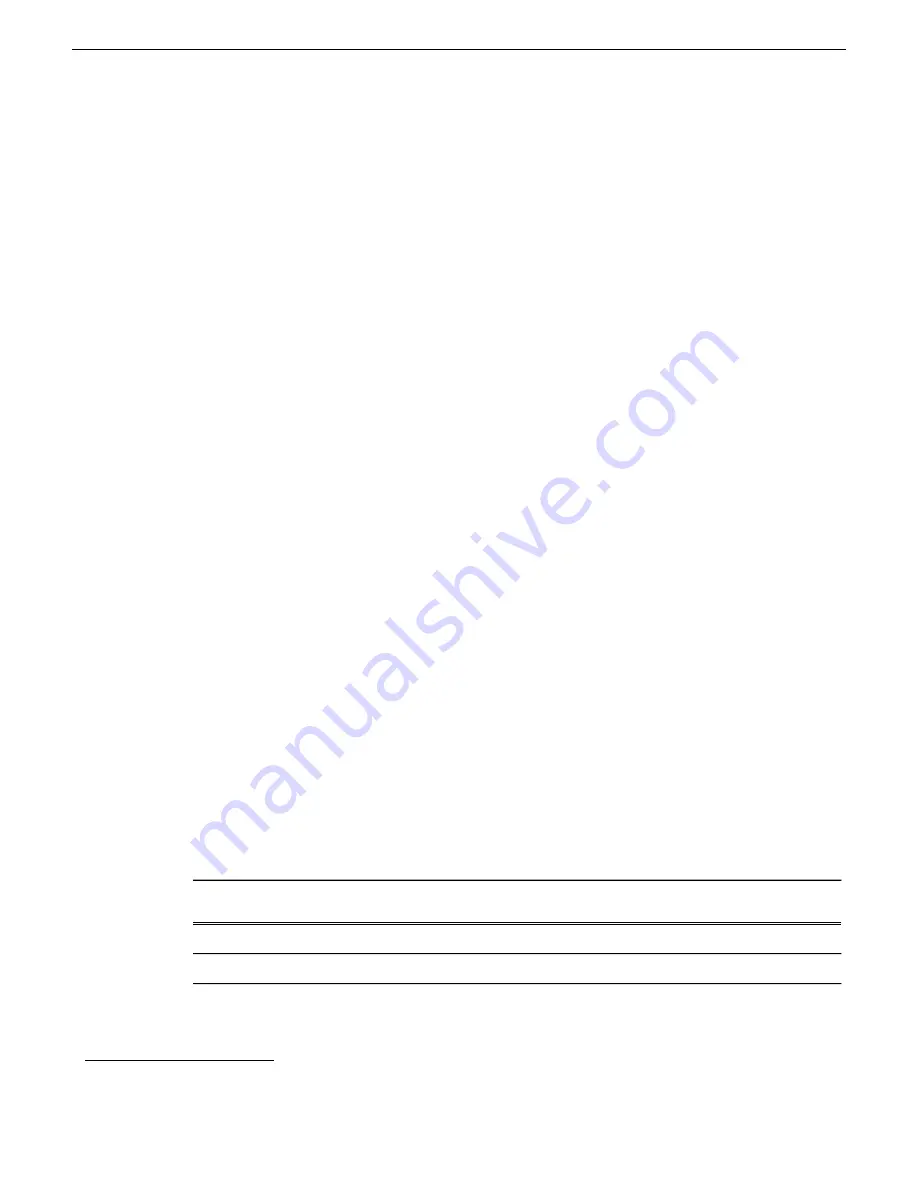
Disable write filter
1. If you have not already done so, log on to the K2 system with Windows administrator privileges.
2. From the Windows desktop, click
Start | All Programs | Grass Valley | Write Filter Utility
.
FBWF Manager opens.
3. Under Filter Settings, set Filter to
Disable
.
Do not modify other settings.
4. Click
OK
.
5. When prompted, restart the K2 system.
Enable write filter
1. If you have not already done so, log on to the K2 Summit Production Client or K2 Solo Media
Server with Windows administrator privileges.
2. From the Windows desktop, click
Start | All Programs | Grass Valley | Write Filter Utility
.
FBWF Manager opens.
3. Under Filter Settings, set Filter to
Enable
.
4. Under Protected Volumes, set C: to
Protected
.
Do not modify other settings.
5. Click
OK
.
6. When prompted, restart the K2 Summit Production Client or K2 Solo Media Server.
Passwords and security on K2 systems
To provide a basic level of security, K2 systems recognize four different security levels based on
Windows users and groups, and the systems ship from the factory with accounts pre-configured
accordingly. To access the system you must login with the username and password for one of the
pre-configured accounts.
The following table shows the different types of K2 users and their privileges. Passwords are case
sensitive. The term “unknown user” applies to any user who logs in to the K2 System without using
the Windows administrator, K2 administrator, or K2 user login and password
Unknown user
K2 user
K2 administrator
Windows
administrator
N/A
1
K2User
K2Admin
Administrator
Login
N/A
K2user
K2admin
adminK2
Password
1
The unknown user, like all others who access the K2 system, must have a valid Windows login for the K2 client or the
control point PC through which the K2 system is being accessed.
23 November 2010
K2 Version 7.3.8 Release Notes & Upgrade Instructions
25
Additional notes






























