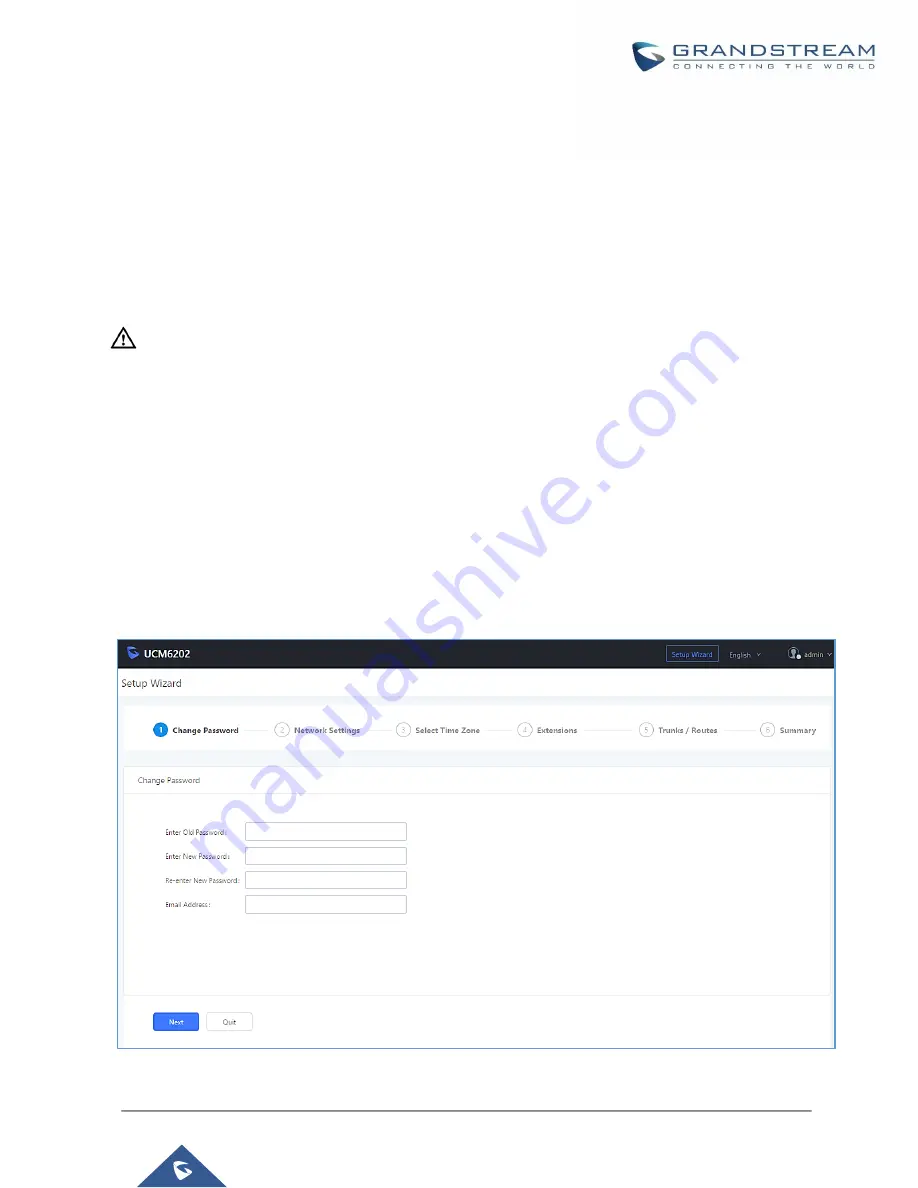
P a g e
|
54
UCM6200 Series User Manual
Version 1.0.20.38
2.
Make sure that the UCM's IP address is displayed on its LCD.
3.
Enter the UCM's IP address into a web browsers' address bar. The login page should appear (please
see the above image).
4.
Enter default administrator username “admin” and password.
Note
: Units manufactured starting January 2017 have a unique random password printed on the sticker located
on the back of the unit. It is highly recommended to change the default password after logging in for the first
time. Older units have default password “admin”.
----------------------------------------------------------------------------------------------------------------------------- ----------------------
Note:
By default, the UCM6200 has
Redirect From Port 80
enabled. As such, if users type in the UCM6200 IP address
in the web browser, the web page will be automatically redirected to the page using HTTPS and port 8089. For
example, if the LCD shows 192.168.40.167, and 192.168.40.167 is entered into the web browser, the web page
will be redirected to:
https://192.168.40.167:8089
The option
Redirect From Port 80
can be found in the
System
Settings
→
HTTP Server
page.
----------------------------------------------------------------------------------------------------------------------------- ----------------------
Setup Wizard
After logging into the UCM web portal for the first time, the setup wizard will guide the user through basic
configurations such as time zone, network settings, trunks, and routing rules
.
Figure 8: UCM6200 Setup Wizard
Содержание UCM6200 Series
Страница 1: ...Grandstream Networks Inc UCM6200 Series IP PBX User Manual...
Страница 91: ...P a g e 90 UCM6200 Series User Manual Version 1 0 20 38 Figure 44 GXP2170 LDAP Phonebook Configuration...
Страница 135: ...P a g e 134 UCM6200 Series User Manual Version 1 0 20 38 Figure 79 Zero Config Sample Global Policy...
Страница 239: ...P a g e 238 UCM6200 Series User Manual Version 1 0 20 38 Figure 144 Conference Report on CSV...
Страница 271: ...P a g e 270 UCM6200 Series User Manual Version 1 0 20 38 Figure 171 Sync LDAP Server option...
Страница 313: ...P a g e 312 UCM6200 Series User Manual Version 1 0 20 38 Figure 213 Presence Status CDR...
Страница 322: ...P a g e 321 UCM6200 Series User Manual Version 1 0 20 38 Figure 219 911 Emergency Sample...
Страница 455: ...P a g e 454 UCM6200 Series User Manual Version 1 0 20 38 Figure 339 Cleaner...
Страница 468: ...P a g e 467 UCM6200 Series User Manual Version 1 0 20 38 Figure 351 Network Status...






























