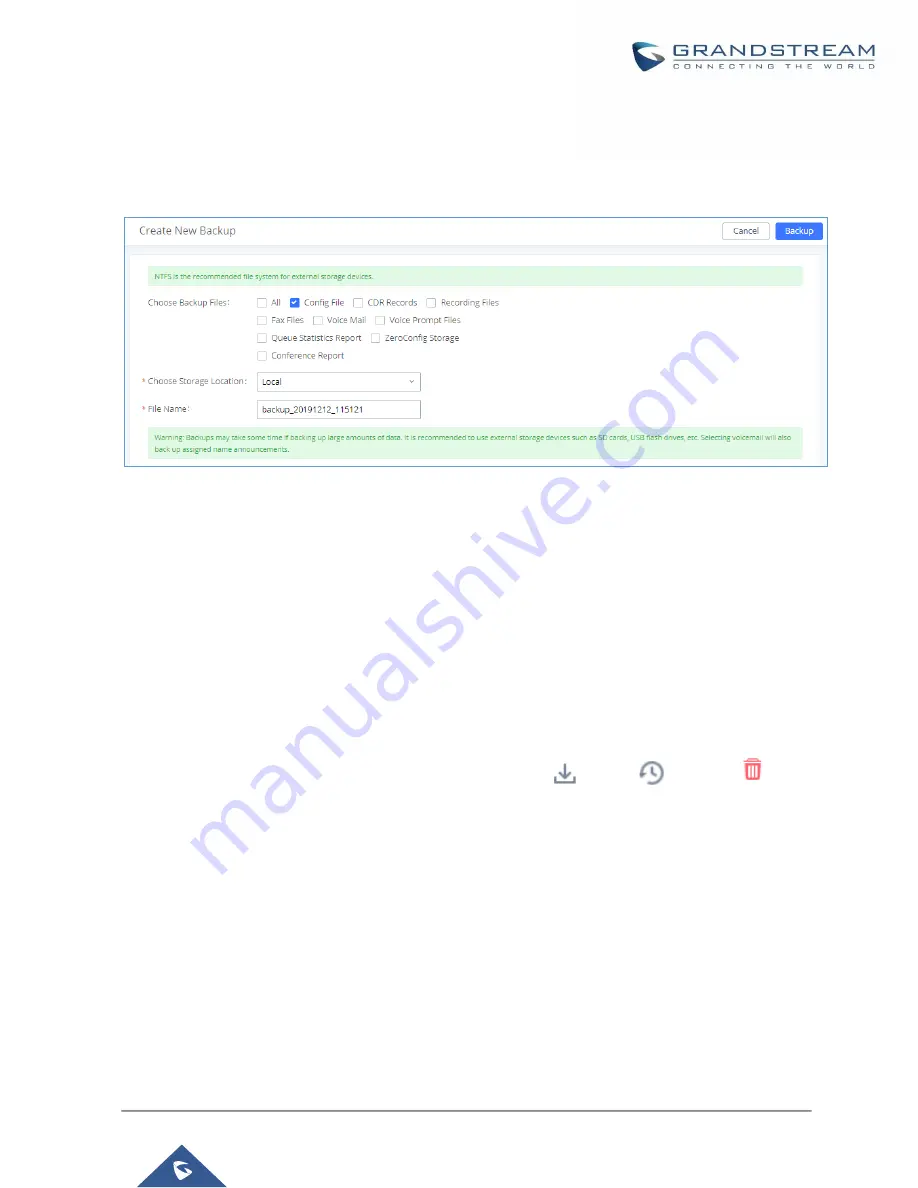
P a g e
|
448
UCM6200 Series User Manual
Version 1.0.20.38
Backup/Restore
To create backups, navigate to
Maintenance->Backup->Backup/Restore
and click on the
Backup
button to
start the process.
Figure 333: Create New Backup
1.
Choose the type(s) of files to be included in the backup.
2.
Choose where to store the backup file: USB Disk, SD Card, Local or NAS.
Note:
USB Disk or SD card options will show only if plugged; NAS server will show only if configured and
status is available. Refer to [PBX Settings/NAS].
3.
Name the backup file.
4.
Click on "Backup" to start backup.
Once the backup is done, it will appear in the List of
Previous Configuration Backups
. From this list, users
can download, restore, and delete backups. Users can download
, restore
, or delete
it from the
UCM62xx internal storage or the external device.
Users can also upload UCM backups from their PC to the UCM by clicking on the
Upload
button.
Note
: Uploaded backup files can only be 10MB or lower in file size.
Содержание UCM6200 Series
Страница 1: ...Grandstream Networks Inc UCM6200 Series IP PBX User Manual...
Страница 91: ...P a g e 90 UCM6200 Series User Manual Version 1 0 20 38 Figure 44 GXP2170 LDAP Phonebook Configuration...
Страница 135: ...P a g e 134 UCM6200 Series User Manual Version 1 0 20 38 Figure 79 Zero Config Sample Global Policy...
Страница 239: ...P a g e 238 UCM6200 Series User Manual Version 1 0 20 38 Figure 144 Conference Report on CSV...
Страница 271: ...P a g e 270 UCM6200 Series User Manual Version 1 0 20 38 Figure 171 Sync LDAP Server option...
Страница 313: ...P a g e 312 UCM6200 Series User Manual Version 1 0 20 38 Figure 213 Presence Status CDR...
Страница 322: ...P a g e 321 UCM6200 Series User Manual Version 1 0 20 38 Figure 219 911 Emergency Sample...
Страница 455: ...P a g e 454 UCM6200 Series User Manual Version 1 0 20 38 Figure 339 Cleaner...
Страница 468: ...P a g e 467 UCM6200 Series User Manual Version 1 0 20 38 Figure 351 Network Status...






























