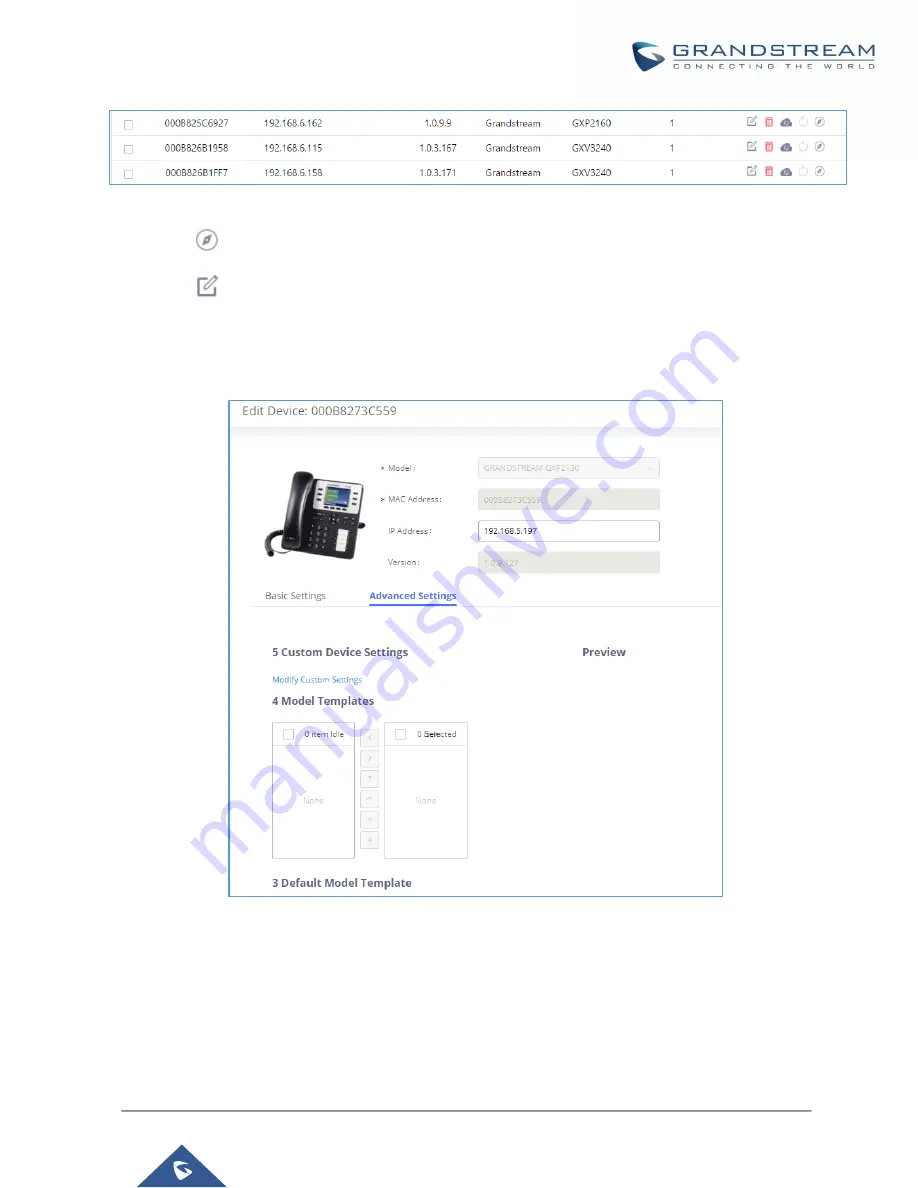
P a g e
|
128
UCM6200 Series User Manual
Version 1.0.20.38
Figure 73: Manage Devices
•
Click on
to access the Web GUI of the phone.
•
Click on
to edit the device configuration.
A new dialog will be displayed for the users to configure “Basic” settings and “Advanced” settings. “Basic”
settings have the same configurations as displayed when manually creating a new device, i.e., account, line
key and MPK settings; “Advanced” settings allow users to configure more details in a five-level structure.
Figure 74: Edit Device
A preview of the “Advanced” settings is shown in the above figure. There are five levels configurations as
described in (1) (2) (3) (4) (5) below, with priority from the lowest to the highest. The configurations in all levels
will take effect for the device. If there are same options existing in different level configurations with different
value configured, the higher-level configuration will override the lower level configuration.
Содержание UCM6200 Series
Страница 1: ...Grandstream Networks Inc UCM6200 Series IP PBX User Manual...
Страница 91: ...P a g e 90 UCM6200 Series User Manual Version 1 0 20 38 Figure 44 GXP2170 LDAP Phonebook Configuration...
Страница 135: ...P a g e 134 UCM6200 Series User Manual Version 1 0 20 38 Figure 79 Zero Config Sample Global Policy...
Страница 239: ...P a g e 238 UCM6200 Series User Manual Version 1 0 20 38 Figure 144 Conference Report on CSV...
Страница 271: ...P a g e 270 UCM6200 Series User Manual Version 1 0 20 38 Figure 171 Sync LDAP Server option...
Страница 313: ...P a g e 312 UCM6200 Series User Manual Version 1 0 20 38 Figure 213 Presence Status CDR...
Страница 322: ...P a g e 321 UCM6200 Series User Manual Version 1 0 20 38 Figure 219 911 Emergency Sample...
Страница 455: ...P a g e 454 UCM6200 Series User Manual Version 1 0 20 38 Figure 339 Cleaner...
Страница 468: ...P a g e 467 UCM6200 Series User Manual Version 1 0 20 38 Figure 351 Network Status...






























