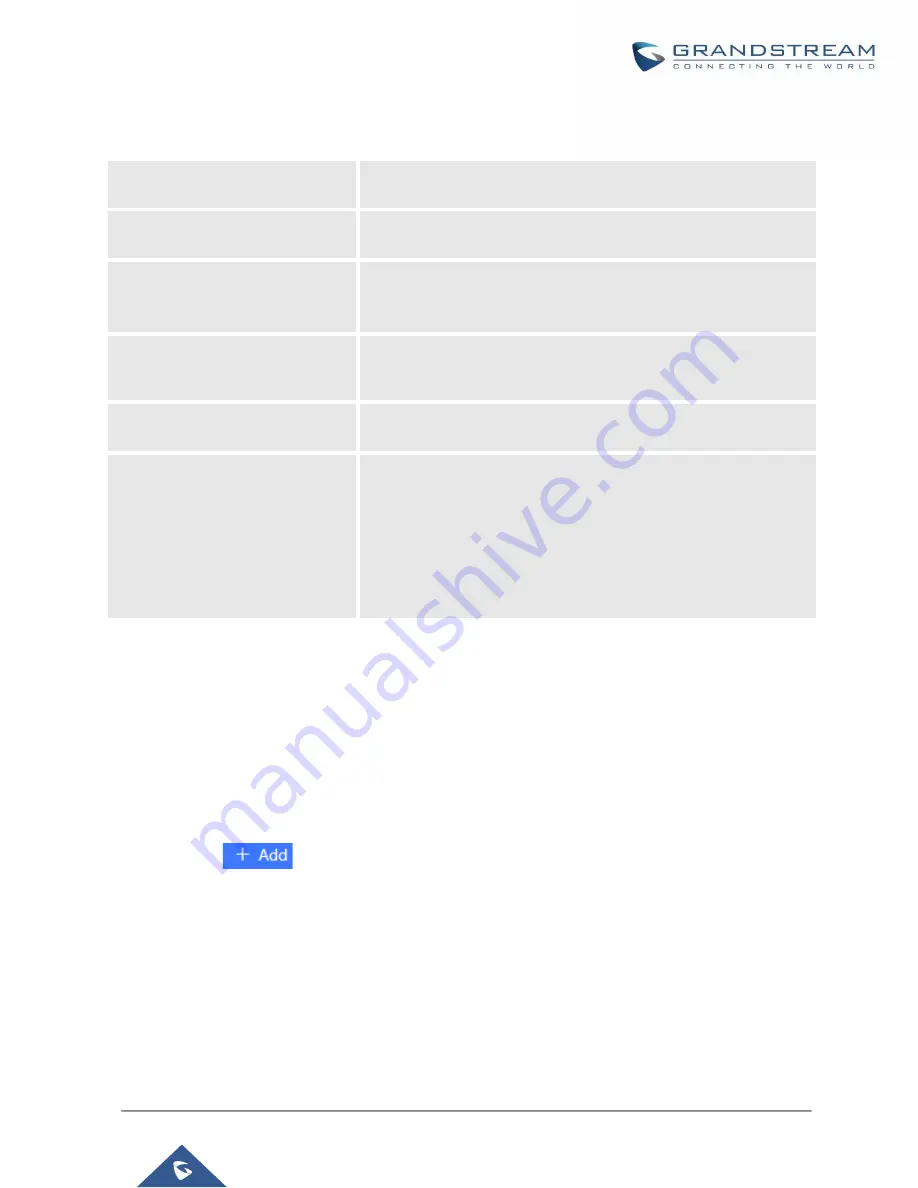
P a g e
|
348
UCM6200 Series User Manual
Version 1.0.20.38
The following table describes the options available when editing the SCA number:
Table 97: Editing the SCA Number
Shared Line Number
While SCA is enabled, this number will be the same as the
extension number.
Allow Call Retrieve from Another
Location
Allows remote call retrieval. Must be enabled in public hold. By
default, it is enabled.
Alert All Appearances for Group
Paging Calls
Allows all SCA group members to ring when the SCA shared
number is paged. If disabled, only the SCA shared number will ring
when paged. By default, it is disabled.
Multiple Call Arrangement
Allows simultaneous calls in an SCA group. By default, it is disabled.
Allow Bridging between
Locations
Allows location bridging for SCA group. Must be enabled when
using the Barge-In feature. By default, it is disabled.
Bridge Warning Tone
Configures the notification in the bridge when another party join.
•
None:
No notification sound.
•
Barge-In only:
Notification sound will play when another
party join.
•
Barge-In and Repeat:
Notification sound will play when
another party joins and repeat every 30 seconds.
By default, it is set to “Barge-In Only”.
Announcement
The Announcement feature (not to be confused with Announcement Paging and Announcement Center) is a
feature that allows users to set an unskippable audio file to play to callers before routing them to a configured
destination. Announcements can be configured as a destination in the [Inbound Routes] or in [IVR].
To configure the Announcement, users need to follow below steps:
1.
Navigate on the web GUI under “
Call Features
→
Announcement
”
2.
Click on
to add a new Announcement.
3.
Configure the required fields Name, Prompt, Default Destination to be used for the announcement.
4.
Save and apply the configuration.
Содержание UCM6200 Series
Страница 1: ...Grandstream Networks Inc UCM6200 Series IP PBX User Manual...
Страница 91: ...P a g e 90 UCM6200 Series User Manual Version 1 0 20 38 Figure 44 GXP2170 LDAP Phonebook Configuration...
Страница 135: ...P a g e 134 UCM6200 Series User Manual Version 1 0 20 38 Figure 79 Zero Config Sample Global Policy...
Страница 239: ...P a g e 238 UCM6200 Series User Manual Version 1 0 20 38 Figure 144 Conference Report on CSV...
Страница 271: ...P a g e 270 UCM6200 Series User Manual Version 1 0 20 38 Figure 171 Sync LDAP Server option...
Страница 313: ...P a g e 312 UCM6200 Series User Manual Version 1 0 20 38 Figure 213 Presence Status CDR...
Страница 322: ...P a g e 321 UCM6200 Series User Manual Version 1 0 20 38 Figure 219 911 Emergency Sample...
Страница 455: ...P a g e 454 UCM6200 Series User Manual Version 1 0 20 38 Figure 339 Cleaner...
Страница 468: ...P a g e 467 UCM6200 Series User Manual Version 1 0 20 38 Figure 351 Network Status...






























