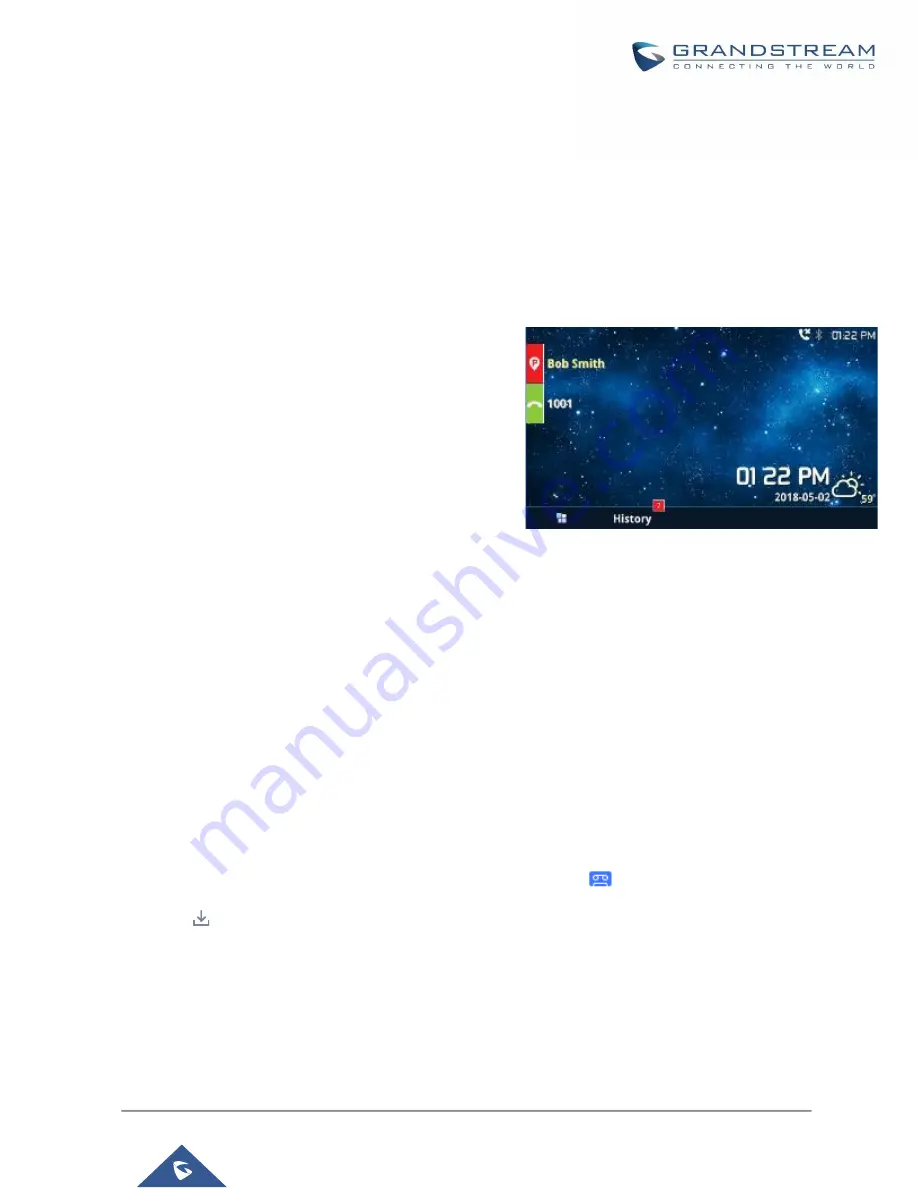
P a g e
|
343
UCM6200 Series User Manual
Version 1.0.20.38
•
Feature Misc
→
Call Park (Default code 700)
During an active call, initiate blind transfer (default code #1) and then dial 700 to park the call. Parking lot
number (default range 701 to 720) will be announced after parking the call.
Retrieve Parked Call
To retrieve the parked call, simply dial the parking lot number and the call will be established. If a parked call is
not retrieved after the timeout, the original extension who parks the call will be called back.
Monitor Call Park CID Name Information (GXP21xx Phones Only)
Users can see the CID name information of parked calls.
VPK/MPKs must be configured as “Monitored Call Park” with
the desired parking lot extension. The display will alternate
between displaying the parking lot extension and the call’s
CID name. There is no need to configure anything on the
UCM.
Note
: This feature requires Grandstream GXP21xx new
firmware support. Please check GXP21xx firmware release
information for availability.
Call Recording
The UCM6200 allows users to record audio during the call. If "Auto Record" is turned on for an extension, ring
group, call queue or trunk, the call will be automatically recorded when there is established call with it. Otherwise,
please follow the instructions below to manually record the call.
1.
Make sure the feature code for “Start/Stop Call Recording" is configured and enabled.
2.
After establishing the call, enter the "
Start/Stop Call Recording
" feature code (by default it is *3) followed by
# or SEND to start recording.
3.
To stop the recording, enter the "Start/Stop Call Recording" feature code (by default it is *3) followed by # or
SEND again. The recording will also be stopped upon hanging up the call.
4.
The recording file can be retrieved under Web GUI
→
CDR
. Click on
to show and play the recording or
click on
to download the recording file.
Figure 234: Monitored call park CID name
Содержание UCM6200 Series
Страница 1: ...Grandstream Networks Inc UCM6200 Series IP PBX User Manual...
Страница 91: ...P a g e 90 UCM6200 Series User Manual Version 1 0 20 38 Figure 44 GXP2170 LDAP Phonebook Configuration...
Страница 135: ...P a g e 134 UCM6200 Series User Manual Version 1 0 20 38 Figure 79 Zero Config Sample Global Policy...
Страница 239: ...P a g e 238 UCM6200 Series User Manual Version 1 0 20 38 Figure 144 Conference Report on CSV...
Страница 271: ...P a g e 270 UCM6200 Series User Manual Version 1 0 20 38 Figure 171 Sync LDAP Server option...
Страница 313: ...P a g e 312 UCM6200 Series User Manual Version 1 0 20 38 Figure 213 Presence Status CDR...
Страница 322: ...P a g e 321 UCM6200 Series User Manual Version 1 0 20 38 Figure 219 911 Emergency Sample...
Страница 455: ...P a g e 454 UCM6200 Series User Manual Version 1 0 20 38 Figure 339 Cleaner...
Страница 468: ...P a g e 467 UCM6200 Series User Manual Version 1 0 20 38 Figure 351 Network Status...






























