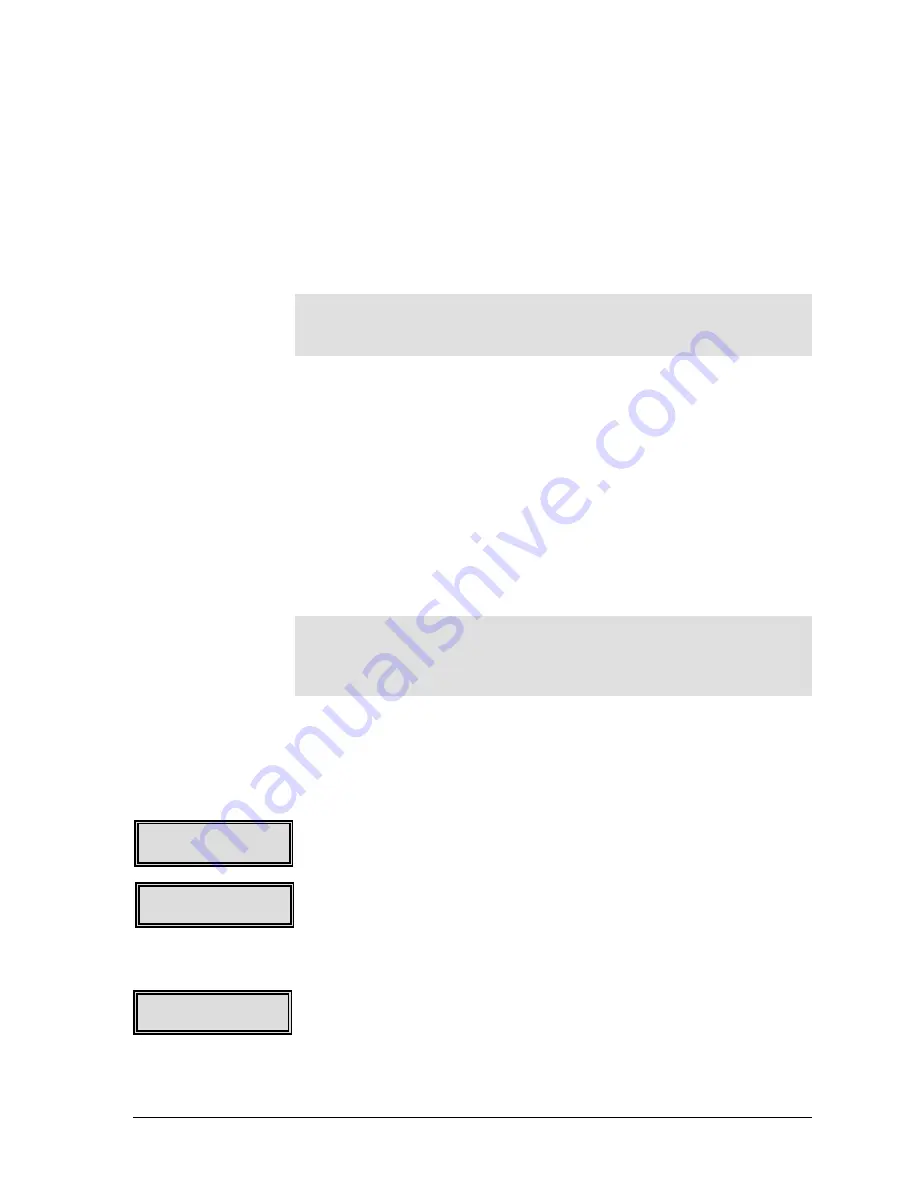
GEK-99044
Chapter 7 Operator Care and Maintenance
7-21
10.
Slide each module towards the right as far as it will go. Hold it
towards the right until the screw is tightened to prevent print
gaps between modules.
11.
Use a screwdriver to tighten the screw.
12.
Reconnect the ribbon cables to the modules.
13.
Replace the portion of air duct removed earlier.
14.
Lower the print module access panel into position and tighten the
two thumbscrews.
Note
The thumbscrews must be threaded properly and tight to actuate
the AC interlock switch.
15.
Install the ribbon.
16.
Turn the print gap adjust knob to the desired setting (normally 1
for single-part forms) and close the top cover.
17.
Reconnect the power cable to the AC source and turn the power
switch to the on position.
Resetting Print Head Counters
The printer keeps track of how many times each print head is fired
during printing and displays this information on a graph.
Counters should be reset only when a new print head has been
installed.
Note
Make sure the correct print head number is displayed before
clearing the counter. Once a counter is reset to zero, it can not
be set back to its original count.
Use the following procedure to reset the counters:
1.
Press the
On Line
pushbutton to place printer offline or in local
mode.
2.
Press the
▼
(down) menu browse pushbutton to access the
menus.
3.
Press the
◄
(left) or
►
(right) menu browse pushbutton until
Maintenance
is displayed in the lower right corner of the display
window.
4.
Press the
▼
(down) menu browse pushbutton to access the
Maintenance
menu options.
HeadService
will be displayed in the
lower right corner of the display window.
5.
Press the
▼
(down) menu browse pushbutton to access the
HeadService
options.
6.
Press the
◄
(left) or
►
(right) menu browse pushbutton until
Dot
Counts
is displayed in the lower right corner of the display
window.
HeadService
Dot Counts
Maintenance
HeadService
Main
Maintenance






























