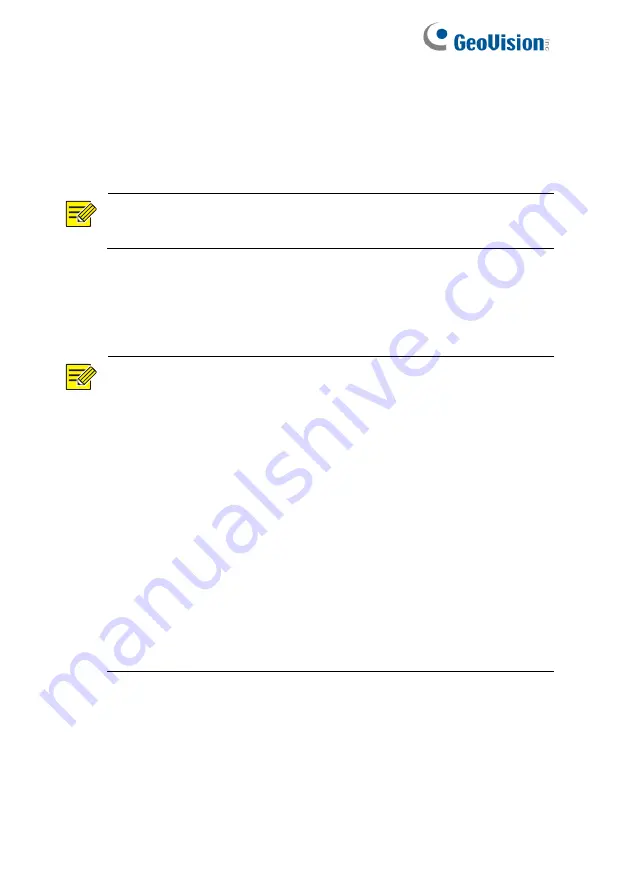
77
8.1.1 Normal Backup
1. Click
Backup > Recording.
All cameras are selected by default.
2. Set search conditions and then click
Search
. Search results are
displayed.
NOTE!
You can lock/unlock and play recording files in this window.
3. Select the desired recording(s) and then click
Backup
.
4. Set the destination in the USB storage device and then click
Backup
. The recording(s) will be saved to the specified directory.
NOTE!
⚫
You may want to create a new folder for the recording(s)
by clicking
New Folder
.
⚫
If the connected storage device has a capacity that is
greater than 2T, clicking
Format
will format the device to
NTFS file system; if the capacity is 2T or less, the device
will be formatted to FAT32 or NTFS. Only certain devices
can format a storage device that has a greater capacity
than 2T.
⚫
A progress bar (e.g.,
Exporting X/Y
) is displayed to
indicate the progress, where
X
indicates the current
number being backed up, and
Y
indicates the total number
of recordings. To cancel the operation, click
Cancel
.
⚫
A backup file is named in this format:
camera name-
recording start time
.file extension. For example, Ch9-
20150630183546.mp4.
Содержание GV-SNVR3203
Страница 1: ...GV SNVR3203 GV SNVR6403 User s Manual User s Manual SNVR U UM A ...
Страница 53: ...43 ...
Страница 55: ...45 3 Optional To clear a mask area click 4 Click Apply to save the settings ...
Страница 163: ...153 5 Configuration Click Setup on the top and then click the menus on the left to configure parameters ...






























