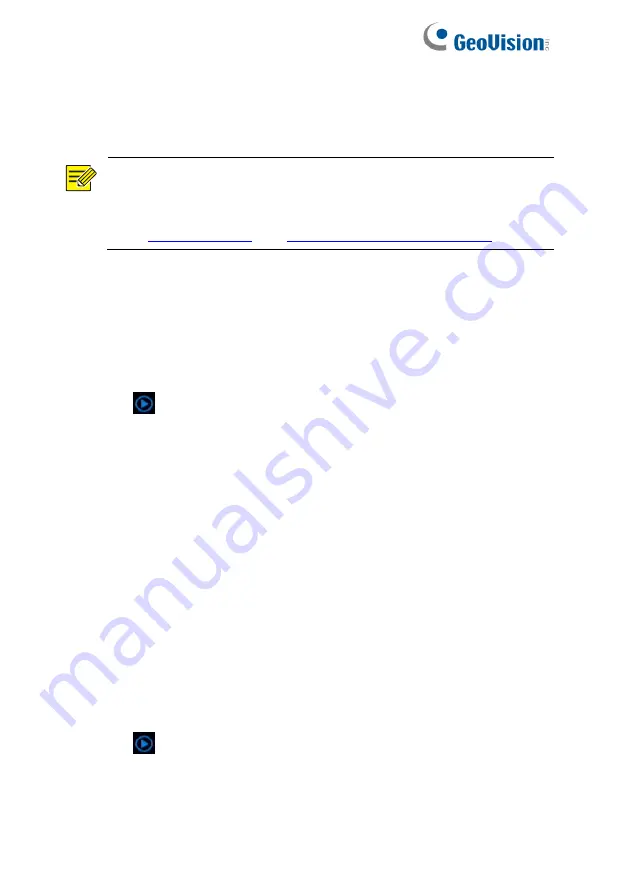
72
7.7 Playback by Video Loss
Search for and play recordings triggered by video loss during a
specified time period.
NOTE!
Make sure video loss alarm is enabled and alarm-triggered
recording has been configured before you use this function.
See
and
1. In the playback window, click
Video Retrieval
, select
Video Loss
from the drop-down list in the upper left corner.
2. Select the desired camera, set the time period, and then click
Search
.
3. Click
for the desired recording to start playback.
7.8 Playback by Smart Search
This function provides an efficient way to review recordings
containing smart search results such as detected motions. In smart
playback mode, the system analyzes recordings for smart search
results. If such results are detected, the progress bar is highlighted in
green, and the video plays at the normal speed, allowing you enough
time to catch details; otherwise, the video plays at 16x speed to save
time.
1. In the playback window, select
Smart
above the progress bar.
2. Click
for the desired camera to start smart playback.
Содержание GV-SNVR3203
Страница 1: ...GV SNVR3203 GV SNVR6403 User s Manual User s Manual SNVR U UM A ...
Страница 53: ...43 ...
Страница 55: ...45 3 Optional To clear a mask area click 4 Click Apply to save the settings ...
Страница 163: ...153 5 Configuration Click Setup on the top and then click the menus on the left to configure parameters ...






























