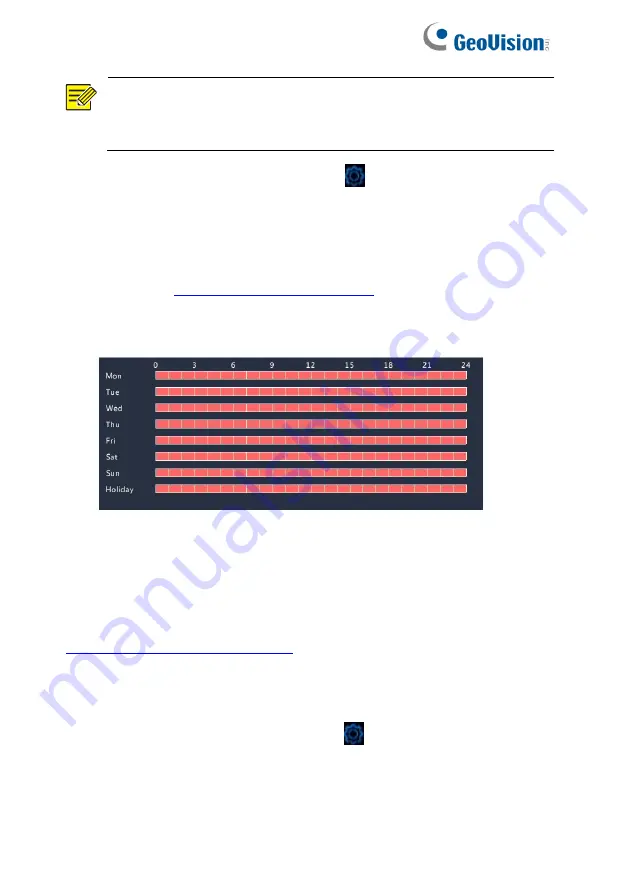
62
NOTE!
To apply the same settings to other camera(s), click
Copy
and then select the desired camera(s).
3. Set alarm triggered recording: click
under
Trigger Actions
. In
the window displayed, click the
Recording
tab, select the desired
camera, and then click
OK
.
4. Set a schedule under
Storage > Recording
. For the detailed
steps, see
. Make sure the schedule
type is
Alarm
. The set schedule appears in red, which stands for
alarm-triggered recording. The following shows an example.
6.4.2 Alarm Triggered Snapshot
Alarm triggered snapshot is similar to alarm triggered recording. You
need to enable and configure alarm input first (see steps 1 to 2 in
6.4.1 Alarm Triggered Recording
for details) and then proceed with
the following steps.
1. Set alarm triggered snapshot: Click
under
Trigger Actions
. In
the window displayed, click the
Snapshot
tab, select the desired
camera, and then click
OK
.
Содержание GV-SNVR3203
Страница 1: ...GV SNVR3203 GV SNVR6403 User s Manual User s Manual SNVR U UM A ...
Страница 53: ...43 ...
Страница 55: ...45 3 Optional To clear a mask area click 4 Click Apply to save the settings ...
Страница 163: ...153 5 Configuration Click Setup on the top and then click the menus on the left to configure parameters ...






























