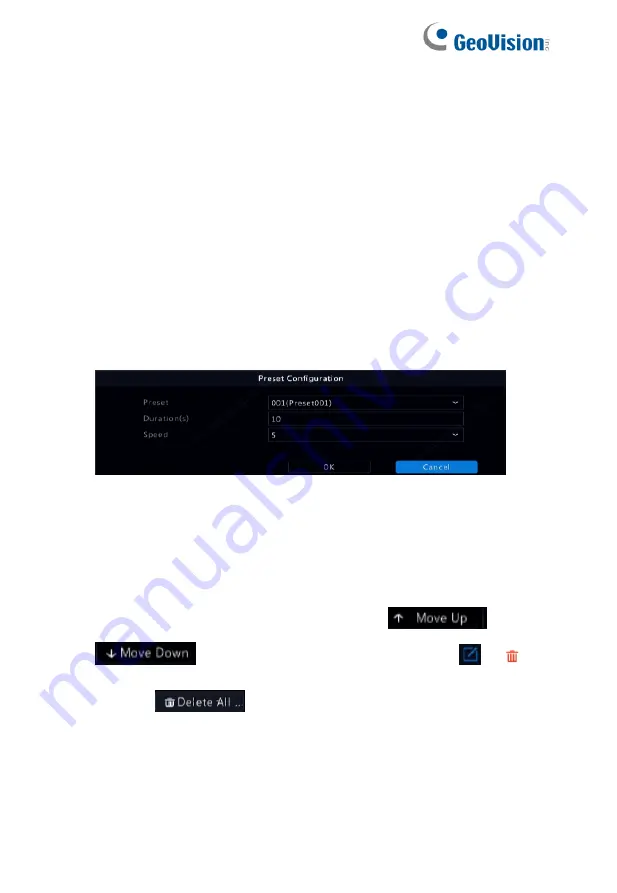
49
5.3 Setting a Preset Patrol
Set the PTZ camera to patrol by presets (go from one preset to the
next in specified order). You need to set presets first and then select
some as keypoints. Up to four patrol routes (Preset Patrol 1, 2, 3 and
4) are allowed for each PTZ camera, and each patrol route can have
up to eight presets (keypoints). After setting presets, follow the steps
to set a preset patrol. The following takes preset patrol 1 as an
example.
1. In the
PTZ Management
window, click
Add Keyoint
. A window is
displayed as follows.
2. Select a preset from the drop-down list, set the duration (time the
camera stays at the preset, unit: second), and then set the
rotation speed (1: slowest, 9: fastest). Click
OK
to save the
settings. The preset is added as a keypoint.
3. Repeat the above steps to add all presets (keypoints), and adjust
the sequence of these presets by clicking
or
. Modify or delete a preset by clicking
or
.
Clicking
will delete all the added keypoints.
4. After completing the configuration, click
Apply
to save the
settings. Now keypoints for preset patrol 1 is complete.
Содержание GV-SNVR3203
Страница 1: ...GV SNVR3203 GV SNVR6403 User s Manual User s Manual SNVR U UM A ...
Страница 53: ...43 ...
Страница 55: ...45 3 Optional To clear a mask area click 4 Click Apply to save the settings ...
Страница 163: ...153 5 Configuration Click Setup on the top and then click the menus on the left to configure parameters ...
















































