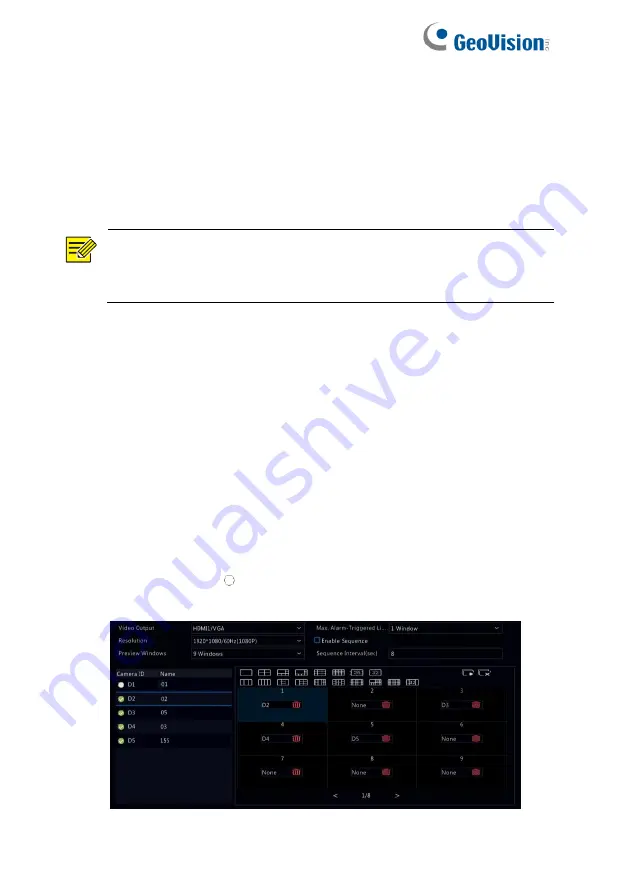
22
3.5 Preview Configuration
Normally, live view (video) is available after you complete the basic
setup by following the wizard. You can click
System > Preview
and
edit preview setting as needed, including video output, image
resolution, default layout, and sequence interval. The video output
and the number of windows supported may vary with NVR model.
NOTE!
Pressing and holding the scroll wheel for at least 3 seconds
will restore the default resolution.
3.5.1 Preview Configuration
Each preview window (window for short) links to a camera. By default,
window 1 links to camera D1, window 2 links to camera D2, and so
on. You may want to change the link to display live video from a
camera in another specified window. The following example describes
how to link window 1 to camera D2 and link window 2 to camera D1.
Step 1
: Click window 1 on the right, and then click
D2
under
Camera
on the left. Now
D2
appears in window 1, and
None
appears in
window 2. Meanwhile, is cleared for camera D1, meaning D1 is not
linked to any window.
Содержание GV-SNVR3203
Страница 1: ...GV SNVR3203 GV SNVR6403 User s Manual User s Manual SNVR U UM A ...
Страница 53: ...43 ...
Страница 55: ...45 3 Optional To clear a mask area click 4 Click Apply to save the settings ...
Страница 163: ...153 5 Configuration Click Setup on the top and then click the menus on the left to configure parameters ...






























