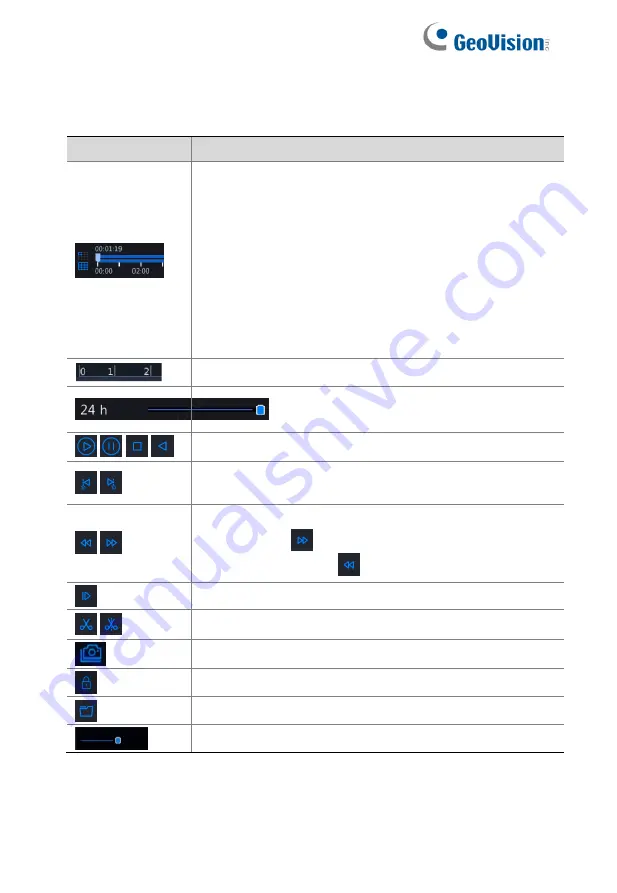
67
7.2 Playback Toolbar
Table 7
–1
Playback Toolbar Buttons
Button
Description
Show playback progress.
Note
:
⚫
A small window displaying video of the selected
window is displayed as you drag the slider,
helping locate the part of the video you want to
view.
⚫
The first progress bar indicates playback
progress of the video playing in the highlighted
window. The second indicates the overall
playback progress for all the selected cameras.
Timeline.
Zoom in or out on the timeline.
Note:
Alternatively, scroll your mouse wheel.
/
/
/
Play, pause, stop, and reverse.
/
Rewind or forward 30 seconds. Adjust the time
duration from the dropdown list in the middle.
/
Slow down or speed up.
Note:
Click
to restore the normal playback
speed after clicking
, and vice versa.
Forward by frame.
/
Start or stop clipping video.
Take a snapshot. The success window will appear.
Lock.
Manage files (clips, snapshots, locked files, tags).
Adjust sound volume for the current window.
Содержание GV-SNVR3203
Страница 1: ...GV SNVR3203 GV SNVR6403 User s Manual User s Manual SNVR U UM A ...
Страница 53: ...43 ...
Страница 55: ...45 3 Optional To clear a mask area click 4 Click Apply to save the settings ...
Страница 163: ...153 5 Configuration Click Setup on the top and then click the menus on the left to configure parameters ...






























