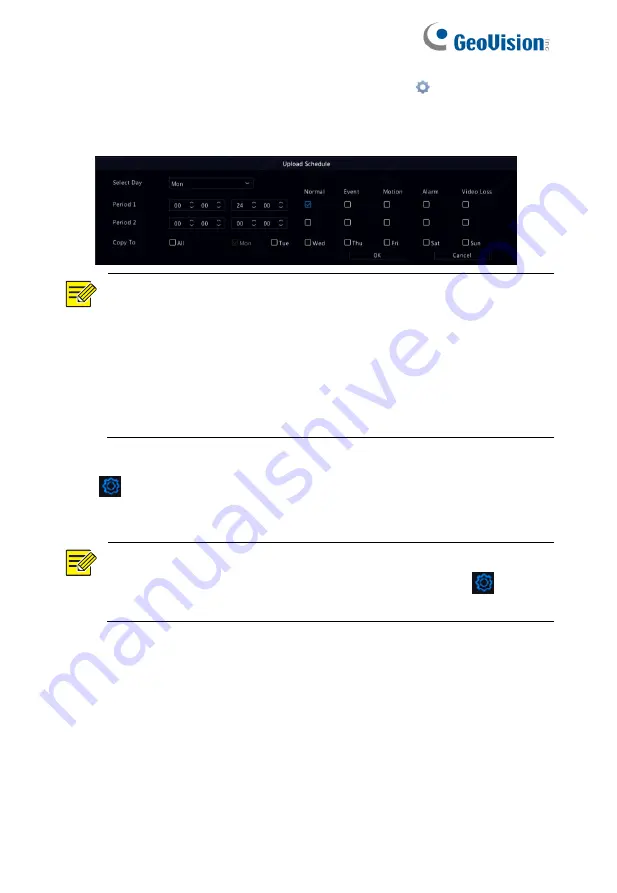
116
4. Select the desired camera and then click
right to
Upload
Schedule
. In the
Upload Schedule
window, select the desired
image type and set time periods.
NOTE!
⚫
If you select Event, Motion, Alarm or Video Loss, you also
need to configure the corresponding alarm-triggered
snapshot. For example, if you select Motion, you need to
configure alarm-triggered snapshot (select Motion in the
Edit Schedule window).
⚫
To apply the same settings to other days in a week, select
the desired days right to
Copy To
.
5. (Optional) Apply the same settings to other cameras by clicking
right to
Copy
and then selecting desired cameras.
6. Click
Apply
to save the settings.
NOTE!
To apply the same settings to other cameras, click
right to
Copy
, select cameras and then click
OK
.
11.3.5 Multicast
Multicast can be used to realize live view when the number of
connecting Web clients exceeds the limit the NVR can accommodate.
1. Click
Network > Advanced > Multicast.
Содержание GV-SNVR3203
Страница 1: ...GV SNVR3203 GV SNVR6403 User s Manual User s Manual SNVR U UM A ...
Страница 53: ...43 ...
Страница 55: ...45 3 Optional To clear a mask area click 4 Click Apply to save the settings ...
Страница 163: ...153 5 Configuration Click Setup on the top and then click the menus on the left to configure parameters ...
















































