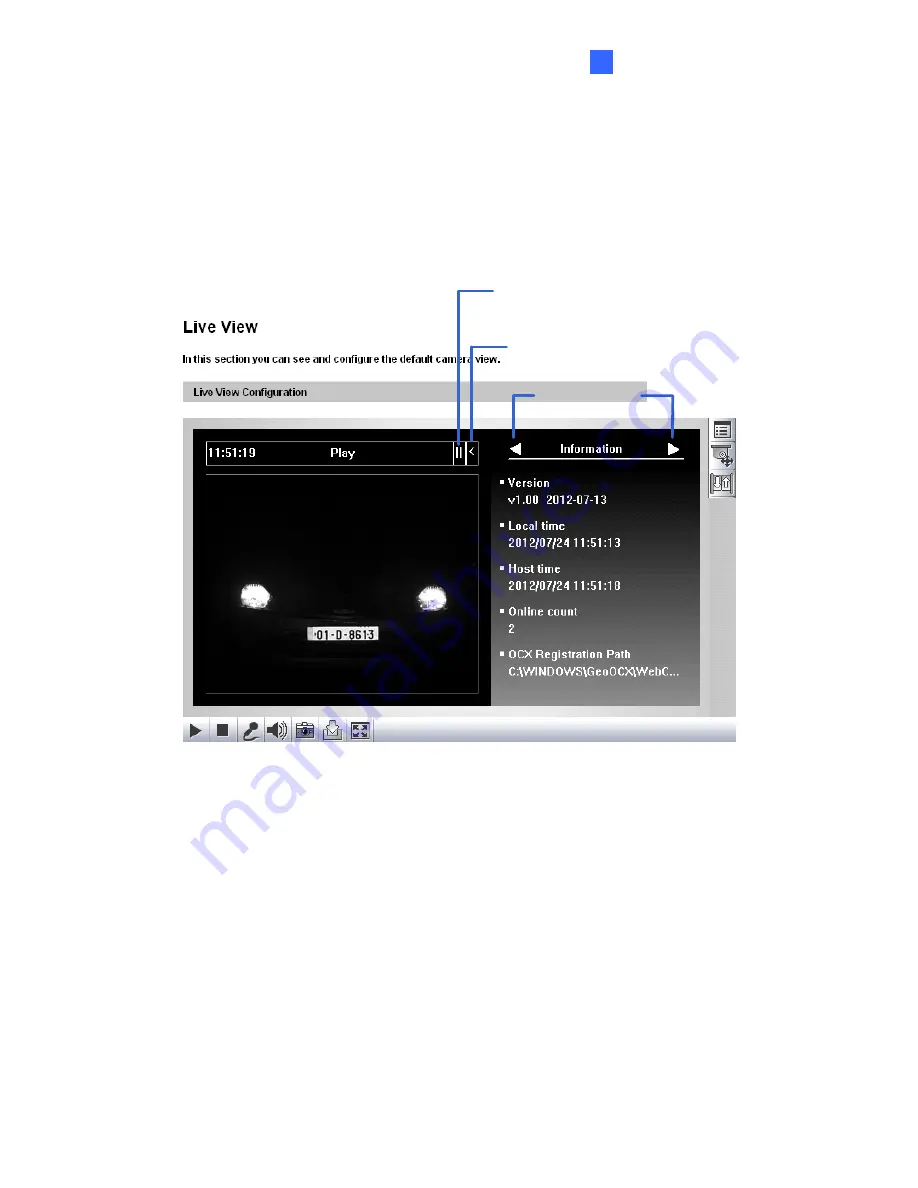
Accessing the Camera
3
3.3 The Control Panel of the Live View Window
of the viewer.
can access the following functions by using the right and left arrow buttons on the control
anel.
To open the control panel of the Live View window, click the arrow button on top
You
p
Click this arrow button to
open the control panel
Arrow buttons
Click this button to select
from a drop-down menu
Figure 3-3
[Information]
Displays the version of the camera, local time of the local computer
camera, the number of users logging in to the camera and the OCX regis
[Video]
Displays the current v
, time of the
tration path.
ideo codec, resolution and data rate.
isplays the
[I/O Control]
Note this function is only supported by cameras with I/O function. Provides a
real-time graphic display of the input and output status. You can force the output to be
triggered by double-clicking its icon.
[Alarm Notify]
Displays the captured images by motion detection. For this function to work,
you must configure the Alarm Notify settings first. See
3.7 Alarm Notification
.
[Audio]
Note this function is only supported by cameras with audio function. D
audio data rates when the microphone and speaker devices are enabled.
65
Содержание GV-IP LPR Cam 5R
Страница 92: ...Administrator Mode 4 4 1 1 Video Settings 4 1 1 1 Streaming 1 2 Figure 4 2A 81 ...
Страница 100: ...Administrator Mode 4 Figure 4 4b GV LPC2211 2011 Figure 4 4c GV LPC1200 89 ...
Страница 157: ...4 7 5 Tools This section allows you to execute certain system operations and view the firmware version Figure 4 41 146 ...
















































