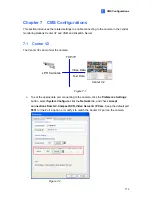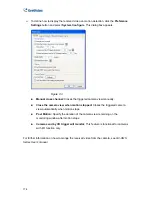5. In the dialog box, configure the options which may vary depending on camera brands.
Dual Streams:
The camera is set to dual streams by default. Select this option to
apply the dual-streaming settings (lower resolution for live view and higher resolution
for recording) if the camera supports dual streams.
Query:
Detect and apply the current codec and resolution setting on the camera. This
function may not be available for some third-party cameras.
Camera list
: Select a camera number.
Port:
Modify
the video streaming port number if necessary.
Stream Type:
You may have the option of
Single Stream
or
Dual Streams
depending
on camera models.
Codec Type:
You may have different codec options depending on camera models. If
the selected camera supports dual streaming, the live view codec and recording codec
can be set differently.
Resolution:
You may select the different resolutions for live view and recording.
6. Click
Apply
to add the IP camera to the IP Device List.
7. To connect the added camera, click the box besides the
ID
column. Upon successful
connection, the
Status
icon shows green, with the video resolution and bit rate being
displayed in the correspondent columns.
Figure 6-10
168
Содержание GV-IP LPR Cam 5R
Страница 92: ...Administrator Mode 4 4 1 1 Video Settings 4 1 1 1 Streaming 1 2 Figure 4 2A 81 ...
Страница 100: ...Administrator Mode 4 Figure 4 4b GV LPC2211 2011 Figure 4 4c GV LPC1200 89 ...
Страница 157: ...4 7 5 Tools This section allows you to execute certain system operations and view the firmware version Figure 4 41 146 ...