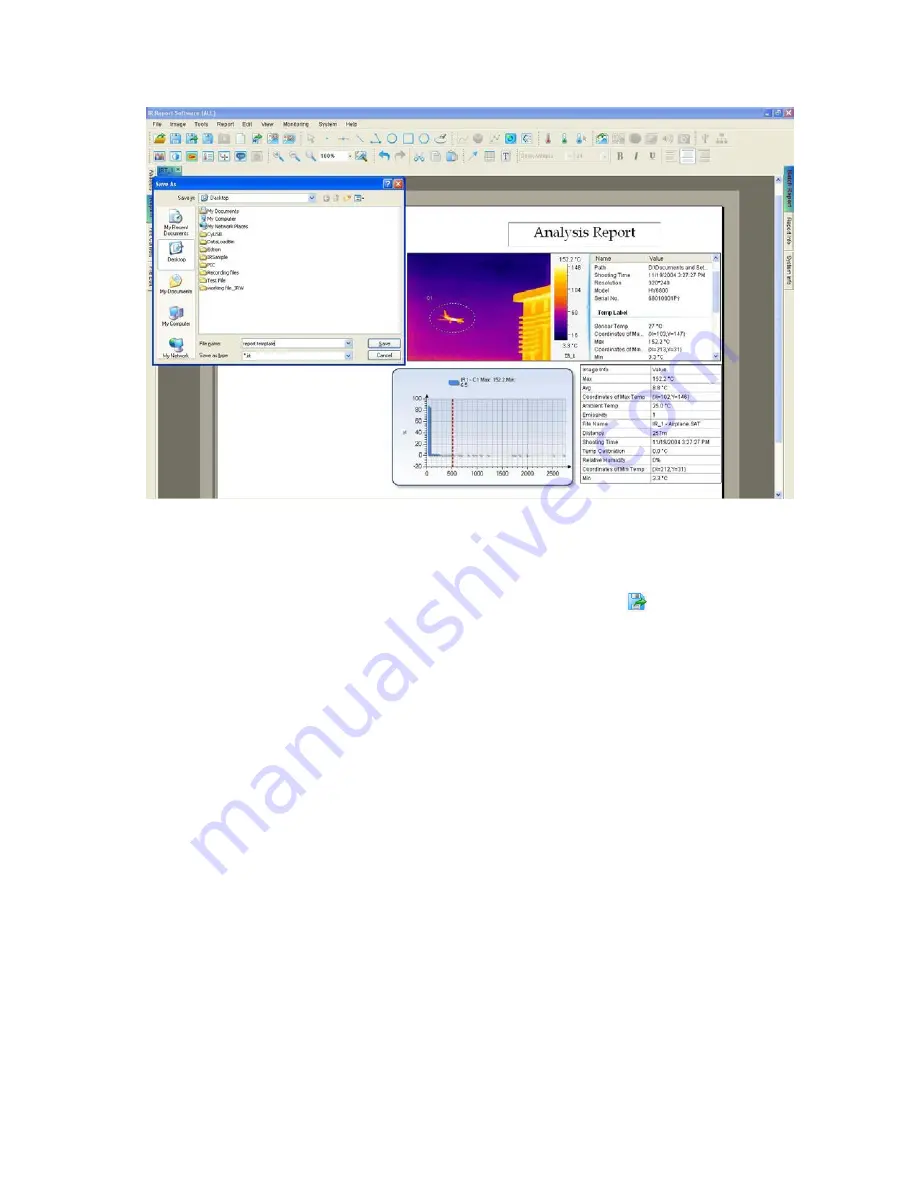
26
4.5. Save As
4.5.1. SAT Save As
Action: menu File => Save As => SAT Save As or click Save As shortcut
=>specify saving object
(Current or All), saving file type, saving path, whether save analysis data or not => Click Save button
Choose the Current means to save the current thermal image into a file; Choose the All means to
save all thermal images in Analysis or on the Report tab page(s) into files.
You can specify a file type (*.jpg or *.bmp). For jpg and bmp types, you can specify whether or not
includes temperature data or palette. If a thermal image is saved in jpg or bmp format with
temperature data, you can open it as a thermal image and perform analysis as an image in the sat
format.
Specify file path and name through the Browse and click OK. Click Cancel to abort the operation.
Содержание GTI10
Страница 79: ...14 SAT file SAT List SAT files only Optical light and IR files SAT CCD List SAT and CCD files...
Страница 116: ...51 Select Spline Range style highlight max and min temperature in the chart...
Страница 117: ...52 3D gap depth setting Graphics symbol setting...
Страница 128: ...63 1 IR image subtraction 2 Tool subtraction Draw one circle and one rectangle on each thermal image...






























