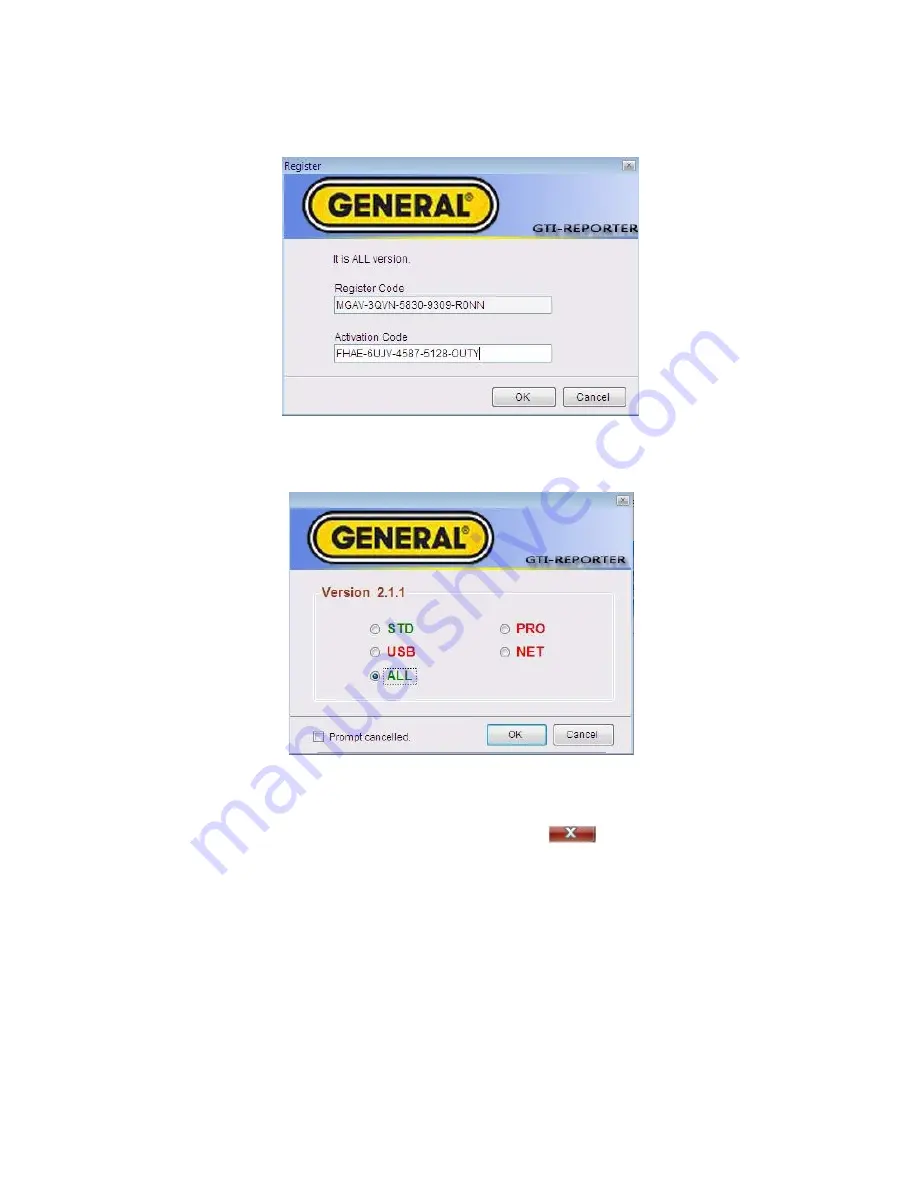
10
get the Activation Code from your vendor, please input the Activation Code into the register window.
You can always activate your license from menu Help -> Activate in the GTi IR Report later.
And then click OK button. The software will retrieve version information from the activation code (e.g.
ALL version). A version in green characters indicates an official version, while other versions in red
indicate trial versions.
2.2 Terminate Application
User can select Exit from the File menu or clicking the top right
button to terminate the
application.
3. INTERFACES
The following picture shows the main interface of the application, which has menus, toolbar, tab pages,
and information areas. Operational functions can be selected using the menus, toolbar, or by right
clicking the mouse on the image itself.
3.1. Main Menu
You can select a submenu under the main menu to do image analysis.
Содержание GTI10
Страница 79: ...14 SAT file SAT List SAT files only Optical light and IR files SAT CCD List SAT and CCD files...
Страница 116: ...51 Select Spline Range style highlight max and min temperature in the chart...
Страница 117: ...52 3D gap depth setting Graphics symbol setting...
Страница 128: ...63 1 IR image subtraction 2 Tool subtraction Draw one circle and one rectangle on each thermal image...






























