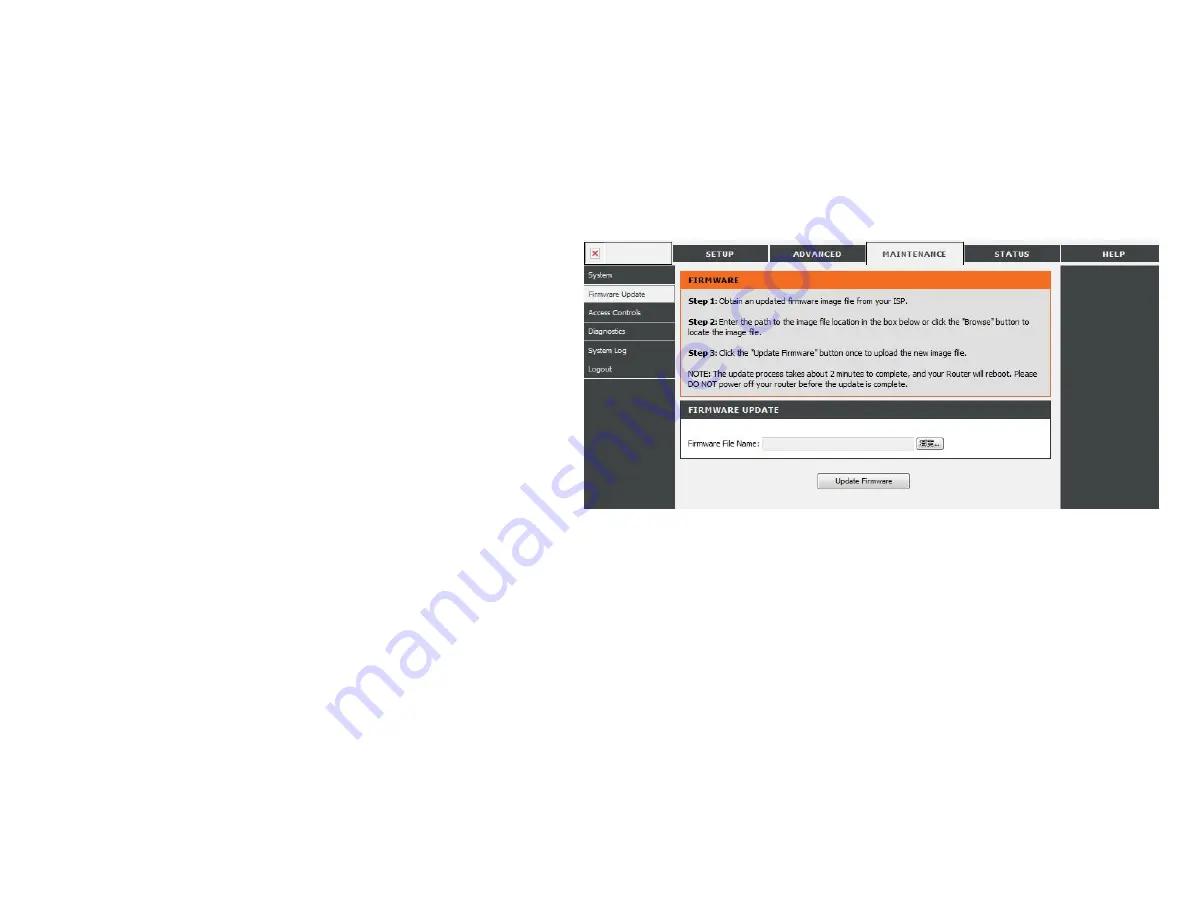
Update Firmware
You can upgrade the firmware of the Router here. Make sure the firmware you want to use is on the local hard drive of the computer.
Click on
Browse
to locate the firmware file to be used for the update. Please check the Gemtek support site for firmware updates at http://support.dlink.com. You
can
download firmware upgrades to your hard drive from the Gemtek support site.
Firmware Upgrade:
Click on
Check Now
to find out if there is an updated firmware;
if so, download the new firmware to your hard drive.
Browse:
After you have downloaded the new firmware, click
Browse
to
locate the firmware update on your hard drive. Click
Upload
to complete the firmware upgrade.
Содержание WRTB-283N
Страница 1: ...User Manual for WRTB 283N...
Страница 7: ......
Страница 13: ......
Страница 16: ......
Страница 27: ......
Страница 29: ......
Страница 35: ......
Страница 46: ......
Страница 51: ...Parental Controls...
Страница 56: ......
Страница 59: ......
Страница 60: ...IPv6 Routing This page allows you to specify custom routes that determine how data is moved around your network...
Страница 67: ......
Страница 70: ...The IPv6 table displays a list of current IPv6 connections IPv6...
Страница 72: ......
Страница 78: ......
Страница 80: ......
Страница 81: ...10 Click Advanced to enter settings for a secondary RADIUS Server 11 Click Apply Settings to save your settings...
Страница 83: ......
Страница 85: ...5 Type a name for your wireless network 6 To configure advanced settings click the Click Next to continue icon...
Страница 86: ......
Страница 88: ......
Страница 92: ......
Страница 94: ......
Страница 97: ......
Страница 99: ......
















































