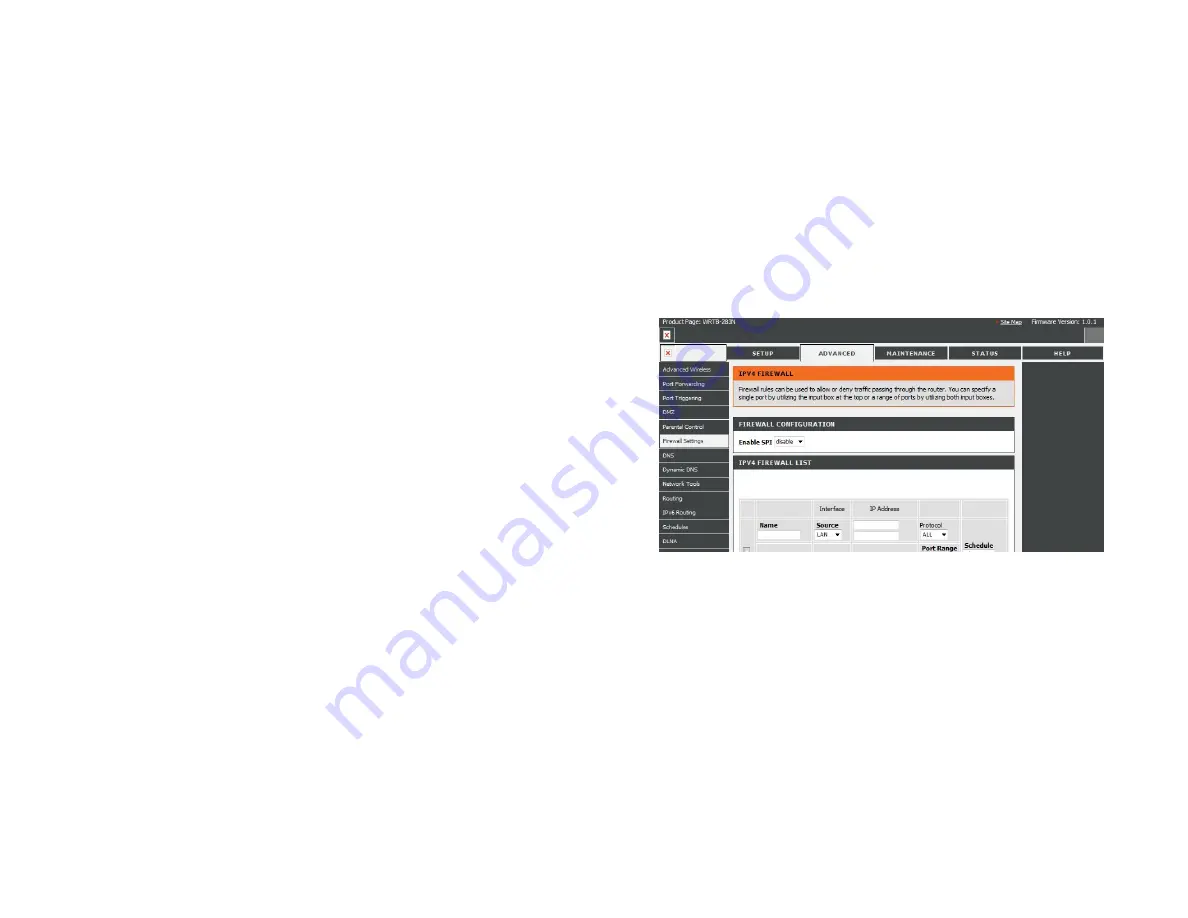
Firewall Settings
A firewall protects your network from the outside world. The Gemtek WRTB-283N offers a firewall type functionality. The SPI feature
helps prevent cyber
attacks. Sometimes you may want a computer exposed to the outside world for certain types of applications. If you choose to expose a computer,
you cam enable DMZ. DMZ is short for Demilitarized Zone. This option will expose the chosen computer completely to the outside
world.
Enable SPI:
SPI (Stateful Packet Inspection, also known as dynamic packet
filtering) helps to prevent cyber attacks by tracking more state
per session. It validates that the traffic passing through the
session conforms to the protocol.
NAT Endpoint
Select one of the following for TCP and UDP ports:
Filtering:
Endpoint Independent
- Any incoming traffic sent to an open
port will be forwarded to the application that opened the port.
The port will close if idle for 5 minutes.
Address Restricted
- Incoming traffic must match the IP
address of the outgoing connection.
A Port Restriction
- Incoming traffic must match the
IP address and port of the outgoing connection.
Enable DMZ Host:
If an application has trouble working from behind the router,
you can expose one computer to the Internet and run the
application on that computer.
Note:
Placing a computer in the DMZ may expose that computer
to a variety of security risks. Use of this option is only recommended
as a last resort.
IP Address:
Specify the IP address of the computer on the LAN that you want
to have unrestricted Internet communication. If this computer
obtains it’s IP address automatical y using DHCP, be sure to make
a static reservation on the
Basic
>
DHCP
page so that the IP
address of the DMZ machine does not change.
Содержание WRTB-283N
Страница 1: ...User Manual for WRTB 283N...
Страница 7: ......
Страница 13: ......
Страница 16: ......
Страница 27: ......
Страница 29: ......
Страница 35: ......
Страница 46: ......
Страница 51: ...Parental Controls...
Страница 56: ......
Страница 59: ......
Страница 60: ...IPv6 Routing This page allows you to specify custom routes that determine how data is moved around your network...
Страница 67: ......
Страница 70: ...The IPv6 table displays a list of current IPv6 connections IPv6...
Страница 72: ......
Страница 78: ......
Страница 80: ......
Страница 81: ...10 Click Advanced to enter settings for a secondary RADIUS Server 11 Click Apply Settings to save your settings...
Страница 83: ......
Страница 85: ...5 Type a name for your wireless network 6 To configure advanced settings click the Click Next to continue icon...
Страница 86: ......
Страница 88: ......
Страница 92: ......
Страница 94: ......
Страница 97: ......
Страница 99: ......
















































