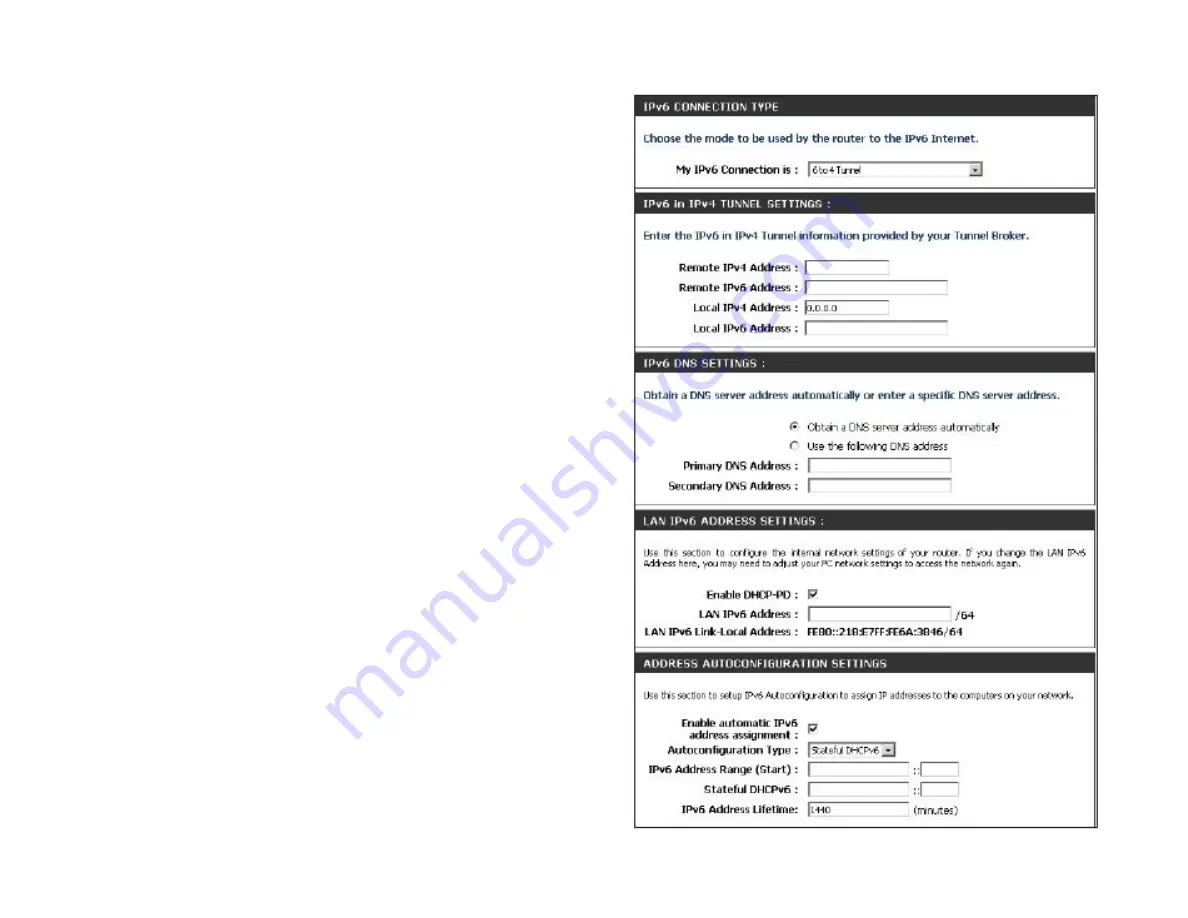
6 to 4 Tunneling (Stateful)
My IPv6 Connection:
Select
6 to 4
from the drop-down menu.
6 to 4 Settings:
Enter the IPv6 settings supplied by your Internet provider (ISP).
Primary/Secondary DNS
Enter the primary and secondary DNS server addresses.
Address:
LAN IPv6 Address:
Enter the LAN (local) IPv6 address for the router.
LAN Link-Local Address:
Displays the Router’s LAN Link-Local Address.
Enable
Check to enable the Autoconfiguration feature.
Autoconfiguration:
Autoconfiguration Type:
Select
Stateful (DHCPv6)
.
IPv6 Address Range
Enter the start IPv6 Address for the DHCPv6 range for your
Start:
local computers.
IPv6 Address Range
Enter the end IPv6 Address for the DHCPv6 range for your
End:
local computers.
IPv6 Address Lifetime:
Enter the IPv6 Address Lifetime (in minutes).
Содержание WRTB-283N
Страница 1: ...User Manual for WRTB 283N...
Страница 7: ......
Страница 13: ......
Страница 16: ......
Страница 27: ......
Страница 29: ......
Страница 35: ......
Страница 46: ......
Страница 51: ...Parental Controls...
Страница 56: ......
Страница 59: ......
Страница 60: ...IPv6 Routing This page allows you to specify custom routes that determine how data is moved around your network...
Страница 67: ......
Страница 70: ...The IPv6 table displays a list of current IPv6 connections IPv6...
Страница 72: ......
Страница 78: ......
Страница 80: ......
Страница 81: ...10 Click Advanced to enter settings for a secondary RADIUS Server 11 Click Apply Settings to save your settings...
Страница 83: ......
Страница 85: ...5 Type a name for your wireless network 6 To configure advanced settings click the Click Next to continue icon...
Страница 86: ......
Страница 88: ......
Страница 92: ......
Страница 94: ......
Страница 97: ......
Страница 99: ......
















































