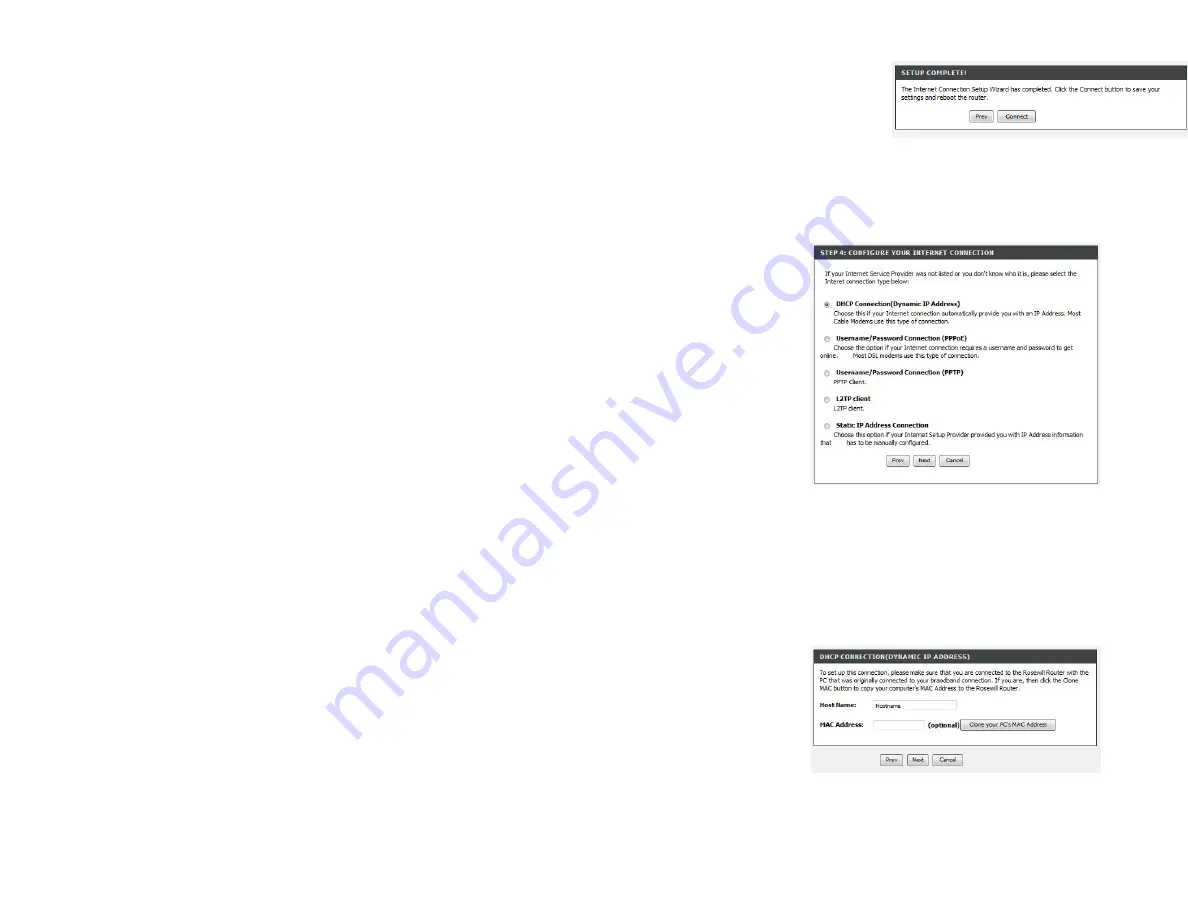
Select the type of internet connection you use and then click
Next
to continue.
If you selected Dynamic, you may need to enter the MAC address of the computer that
was
last connected directly to your modem. If you are currently using that computer, click
Clone
Your PC’s MAC Address
and then click
Next
to continue.
The Host Name is optional but may be required by some ISPs. The default host name is the
device name of the Router and may be changed.
Click
Connec
t
to
save
your
setting
s. Once
the
router
is
finishe
d
rebooti
ng,
click
Continu
e
.
Please
allow
1-2
minute
s to
conne
ct.
Содержание WRTB-283N
Страница 1: ...User Manual for WRTB 283N...
Страница 7: ......
Страница 13: ......
Страница 16: ......
Страница 27: ......
Страница 29: ......
Страница 35: ......
Страница 46: ......
Страница 51: ...Parental Controls...
Страница 56: ......
Страница 59: ......
Страница 60: ...IPv6 Routing This page allows you to specify custom routes that determine how data is moved around your network...
Страница 67: ......
Страница 70: ...The IPv6 table displays a list of current IPv6 connections IPv6...
Страница 72: ......
Страница 78: ......
Страница 80: ......
Страница 81: ...10 Click Advanced to enter settings for a secondary RADIUS Server 11 Click Apply Settings to save your settings...
Страница 83: ......
Страница 85: ...5 Type a name for your wireless network 6 To configure advanced settings click the Click Next to continue icon...
Страница 86: ......
Страница 88: ......
Страница 92: ......
Страница 94: ......
Страница 97: ......
Страница 99: ......






























