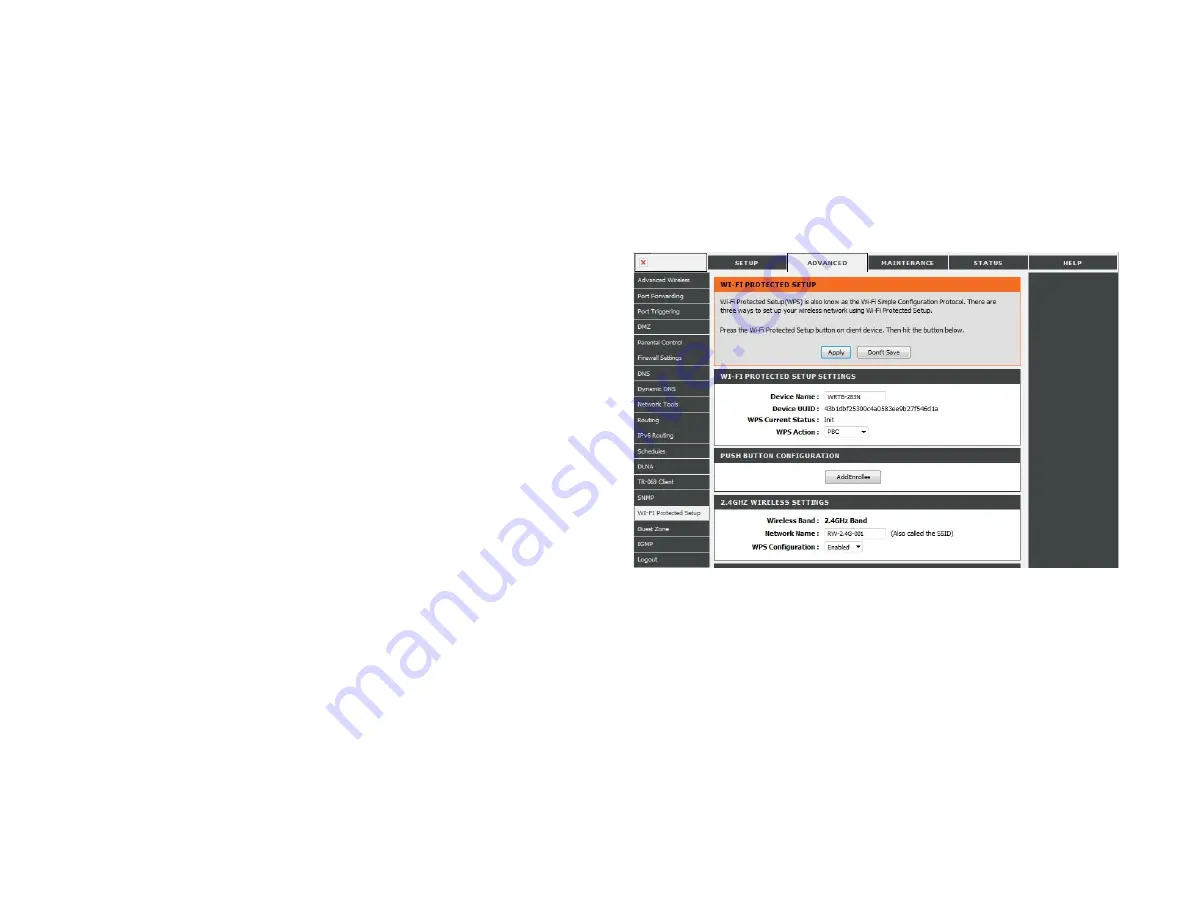
Wi-Fi Protected Setup (WPS)
Wi-Fi Protected Setup (WPS) System is a simplified method for securing your wireless network during the “Initial setup” as well as the
“Add New
Device” processes. The Wi-Fi Al iance (WFA) has certified it across different products as wel as manufactures. The process is just as
easy, as depressing
a button for the Push-Button Method or correctly entering the 8-digit code for the Pin-Code Method. The time reduction in setup and ease of use
are quite beneficial, while the highest wireless Security setting of WPA2 is automatically used.
Enable:
Enable the Wi-Fi Protected Setup feature.
Lock Wireless
Locking the wireless security settings prevents the settings from
Security Settings:
being changed by the Wi-Fi Protected Setup feature of the router.
Devices can still be added to the network using Wi-Fi Protected
Setup. However, the settings of the network wil not change once
this option is checked.
PIN Settings:
A PIN is a unique number that can be used to add the router to
an existing network or to create a new network. The default PIN
may be printed on the bottom of the router. For extra security,
a new PIN can be generated. You can restore the default PIN at
any time. Only the Administrator (“admin” account) can change
or reset the PIN.
Current PIN:
Shows the current value of the router’s PIN.
Reset PIN to
Restore the default PIN of the router.
Default:
Generate New PIN:
Create a random number that is a valid PIN. This becomes the
router’s PIN. You can then copy this PIN to the user interface of
the registrar.
This Wizard helps you add wireless devices to the wireless
network.
Add Wireless
The wizard will either display the wireless network settings to guide you through manual configuration, prompt you to enter the PIN for the device, or ask you
Station:
to press the configuration button on the device. If the device supports Wi-Fi Protected Setup and has a configuration button, you can add it to the network by
pressing the configuration button on the device and then the on the router within 60 seconds. The status LED on the router will flash three times if the device
has been successfully added to the network.
There are several ways to add a wireless device to your network. A “registrar” controls access to the wireless network. A registrar only allows
devices onto the
wireless network if you have entered the PIN, or pressed a special Wi-Fi Protected Setup button on the device. The router acts as a registrar for the network,
although other devices may act as a registrar as well.
Add Wireless
Start the wizard.
Device Wizard:
Содержание WRTB-283N
Страница 1: ...User Manual for WRTB 283N...
Страница 7: ......
Страница 13: ......
Страница 16: ......
Страница 27: ......
Страница 29: ......
Страница 35: ......
Страница 46: ......
Страница 51: ...Parental Controls...
Страница 56: ......
Страница 59: ......
Страница 60: ...IPv6 Routing This page allows you to specify custom routes that determine how data is moved around your network...
Страница 67: ......
Страница 70: ...The IPv6 table displays a list of current IPv6 connections IPv6...
Страница 72: ......
Страница 78: ......
Страница 80: ......
Страница 81: ...10 Click Advanced to enter settings for a secondary RADIUS Server 11 Click Apply Settings to save your settings...
Страница 83: ......
Страница 85: ...5 Type a name for your wireless network 6 To configure advanced settings click the Click Next to continue icon...
Страница 86: ......
Страница 88: ......
Страница 92: ......
Страница 94: ......
Страница 97: ......
Страница 99: ......
















































