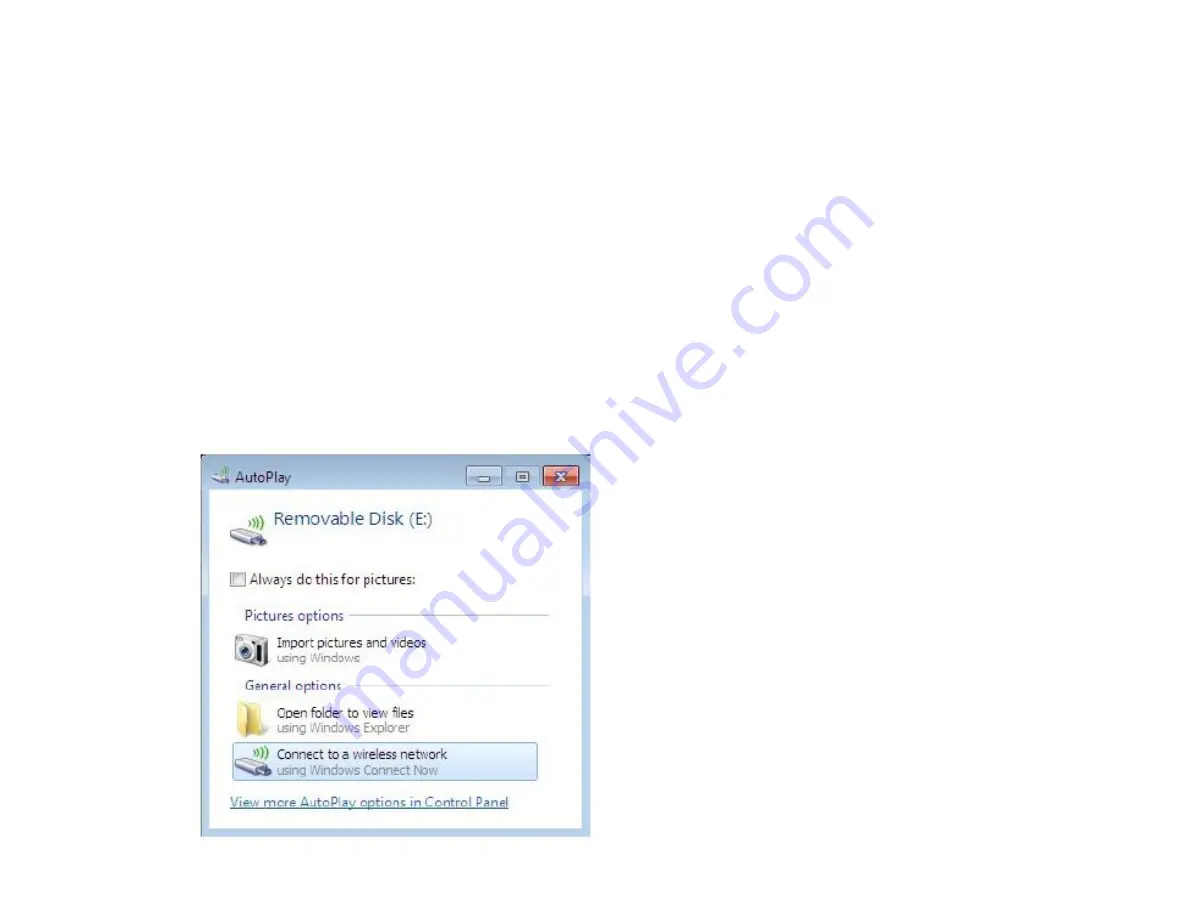
Wi-PnP Wireless Setup
Wi-PnP allows you to copy your wireless settings from your router to a USB flash drive and use to automatically configure the wireless
settings on
your Windows® computers. Follow the steps below:
1. Plug in USB Flash Drive in USB port on the back of the router.
2. Press and hold the WPS button (located on the front of the router) for 5 seconds. The power LED will blink.
3. Wait 10 seconds and unplug the USB Flash Drive from the router.
4. Plug the USB Flash Drive in a Windows-Based computer.
5. The window below will automatically appear. Double-click
Connect to a wireless network
.
Содержание WRTB-283N
Страница 1: ...User Manual for WRTB 283N...
Страница 7: ......
Страница 13: ......
Страница 16: ......
Страница 27: ......
Страница 29: ......
Страница 35: ......
Страница 46: ......
Страница 51: ...Parental Controls...
Страница 56: ......
Страница 59: ......
Страница 60: ...IPv6 Routing This page allows you to specify custom routes that determine how data is moved around your network...
Страница 67: ......
Страница 70: ...The IPv6 table displays a list of current IPv6 connections IPv6...
Страница 72: ......
Страница 78: ......
Страница 80: ......
Страница 81: ...10 Click Advanced to enter settings for a secondary RADIUS Server 11 Click Apply Settings to save your settings...
Страница 83: ......
Страница 85: ...5 Type a name for your wireless network 6 To configure advanced settings click the Click Next to continue icon...
Страница 86: ......
Страница 88: ......
Страница 92: ......
Страница 94: ......
Страница 97: ......
Страница 99: ......






























