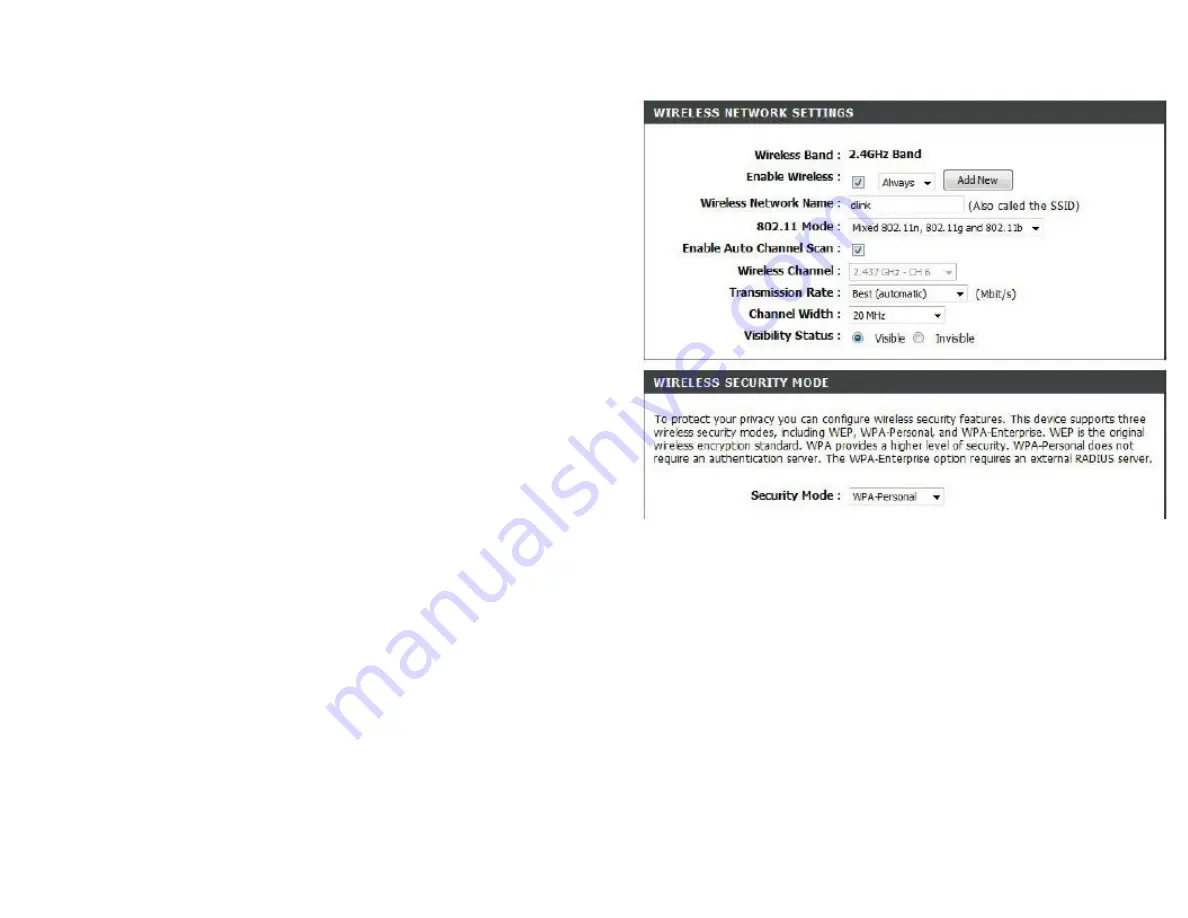
802.11n/g (2.4GHz)
Enable Wireless:
Check the box to enable the wireless function. If you do not want to use
wireless,
uncheck the box to disable all the wireless functions.
Schedule:
Select the time frame that you would like your wireless network enabled.
The
schedule may be set to Always. Any schedule you create will be available in the
drop-down menu. Click Add New to create a new schedule.
Wireless
Service Set Identifier (SSID) is the name of your wireless network. Create a name
Network Name:
using up to 32 characters. The SSID is case-sensitive.
802.11 Mode:
Select one of the following:
802.11g Only
- Select if all of your wireless clients are 802.11g.
Mixed 802.11n and 802.11g
- Select if you are using both 802.11n and 802.11g
wireless clients.
802.11n Only
- Select only if all of your wireless clients are 802.11n.
Enable Auto
The Auto Channel Scan setting can be selected to allow the WRTB-283N
to choose
Channel Scan:
the channel with the least amount of interference.
Wireless
Indicates the channel setting for the WRTB-283N. By default the channel is set to 6. The Channel can be changed to fit the channel setting for an
existing wireless
Channel:
network or to customize the wireless network. If you enable Auto Channel Scan, this option will be greyed out.
Transmission
Select the transmit rate. It is strongly suggested to select Best (Auto) for best performance.
Rate:
Channel Width:
Select the Channel Width:
Auto20/40
- This is the default setting. Select if you are using both 802.11n and non-802.11n wireless devices.
20MHz
- Select if you are not using any 802.11n wireless clients.
Visibility Status:
Select Invisible if you do not want the SSID of your wireless network to be broadcasted by the WRTB-283N. If Invisible is selected, the SSID of the WRTB-283N will
not
be seen by Site Survey utilities so your wireless clients will have to know the SSID of your WRTB-283N in order to connect to it.
Wireless Security:
Refer to page 85 for more information regarding wireless security.
Содержание WRTB-283N
Страница 1: ...User Manual for WRTB 283N...
Страница 7: ......
Страница 13: ......
Страница 16: ......
Страница 27: ......
Страница 29: ......
Страница 35: ......
Страница 46: ......
Страница 51: ...Parental Controls...
Страница 56: ......
Страница 59: ......
Страница 60: ...IPv6 Routing This page allows you to specify custom routes that determine how data is moved around your network...
Страница 67: ......
Страница 70: ...The IPv6 table displays a list of current IPv6 connections IPv6...
Страница 72: ......
Страница 78: ......
Страница 80: ......
Страница 81: ...10 Click Advanced to enter settings for a secondary RADIUS Server 11 Click Apply Settings to save your settings...
Страница 83: ......
Страница 85: ...5 Type a name for your wireless network 6 To configure advanced settings click the Click Next to continue icon...
Страница 86: ......
Страница 88: ......
Страница 92: ......
Страница 94: ......
Страница 97: ......
Страница 99: ......
















































