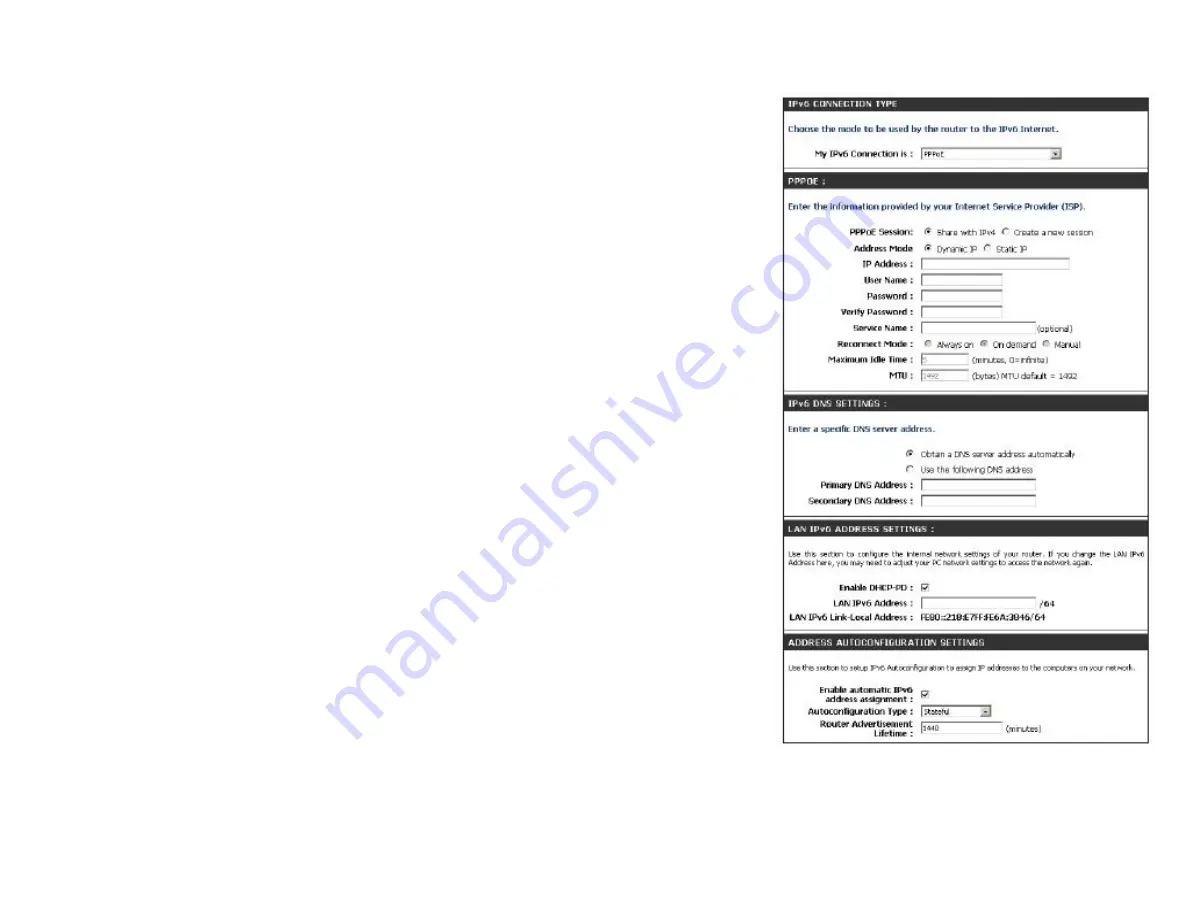
PPPoE (Stateful)
My IPv6 Connection:
Select
PPPoE
from the drop-down menu.
PPPoE:
Enter the PPPoE account settings supplied by your Internet provider (ISP).
Address Mode:
Select
Static
if your ISP assigned you the IP address, subnet mask, gateway,
and DNS server addresses. In most cases, select
Dynamic
.
IP Address:
Enter the IP address (Static PPPoE only).
User Name:
Enter your PPPoE user name.
Password:
Enter your PPPoE password and then retype the password in the next box.
Service Name:
Enter the ISP Service Name (optional).
Reconnection Mode:
Select either
Always-on
,
On-Demand
, or
Manual
.
Maximum Idle Time:
Enter a maximum idle time during which the Internet connection is
maintained during inactivity. To disable this feature, enable Auto-reconnect.
MTU:
Maximum Transmission Unit - you may need to change the MTU for optimal
performance with your specific ISP. 1492 is the default MTU.
IPv6 DNS Settings:
Select either
Obtain DNS server address automatically
or
Use
the
following DNS Address
.
Primary/Secondary DNS
Enter the primary and secondary DNS server addresses.
Address:
LAN IPv6 Address:
Enter the LAN (local) IPv6 address for the router.
LAN Link-Local Address:
Displays the Router’s LAN Link-Local Address.
Enable Autoconfiguration:
Check to enable the Autoconfiguration feature.
Содержание WRTB-283N
Страница 1: ...User Manual for WRTB 283N...
Страница 7: ......
Страница 13: ......
Страница 16: ......
Страница 27: ......
Страница 29: ......
Страница 35: ......
Страница 46: ......
Страница 51: ...Parental Controls...
Страница 56: ......
Страница 59: ......
Страница 60: ...IPv6 Routing This page allows you to specify custom routes that determine how data is moved around your network...
Страница 67: ......
Страница 70: ...The IPv6 table displays a list of current IPv6 connections IPv6...
Страница 72: ......
Страница 78: ......
Страница 80: ......
Страница 81: ...10 Click Advanced to enter settings for a secondary RADIUS Server 11 Click Apply Settings to save your settings...
Страница 83: ......
Страница 85: ...5 Type a name for your wireless network 6 To configure advanced settings click the Click Next to continue icon...
Страница 86: ......
Страница 88: ......
Страница 92: ......
Страница 94: ......
Страница 97: ......
Страница 99: ......
















































