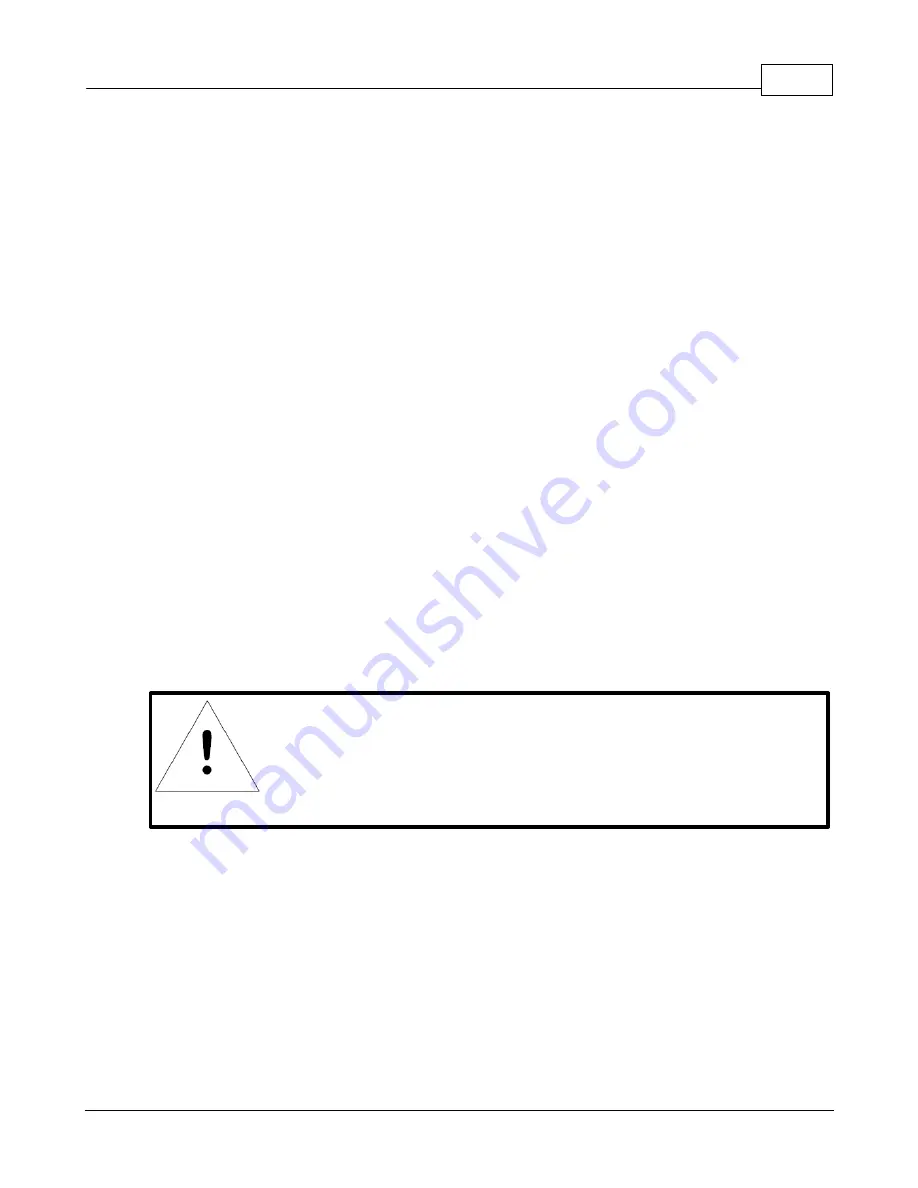
Chapter 2 - Installation
21
© 2017 Geist
GM1118 Watchdog 100 Instruction Manual
To access the unit for the first time, you will need to temporarily change your computer's
network settings to match the 192.168.123. xxx subnet. To set up the unit, connect it to
your computer's Ethernet port, then follow the appropriate instructions for your
computer's operating system.
Windows
·
Windows 2000 / XP / Server 2003:
Click the
Start
button, choose
Settings
, then
Network Connections.
·
Windows 7 / Server 2008:
Click the
Start
button, then choose
Control Panel
>>
Adjust Your Computer's Settings
>>
View Network Status and Tasks
>>
Change Adapter Settings
.
(Alternatively, on some Windows 7 machines, this may be
Start
, then
Settings
>>
Control
Panel
>>
Network and Sharing Center
>>
Change Adapter Settings
.)
·
Windows 8 / Server 2012:
Move the mouse cursor to the bottom or top right corner of the screen, click the
Settings
icon, then select
Control Panel
. Change the view type from
Category
to
Large
or
Small
Icons
if necessary, then select
Network and Sharing Center
, then
Change Adapter
Settings
.
·
Windows 10:
Click the
Start
button, then choose
Network & Internet
, then click
Change adapter
options.
Locate the entry under
LAN or High-Speed Internet
or
Local Area Connection
which
corresponds to the network card (NIC).
NOTE
Most computers will have a single Ethernet NIC installed, but a
WiFi or 3G adapter will also show as a NIC in this list, so be
sure to choose the correct entry.
Double-click on the network adapter's entry in the
Network Connections
list to open its
status dialog box, then click the
Properties
button to open the
Local Properties
window.






























