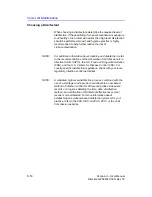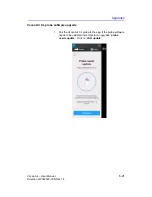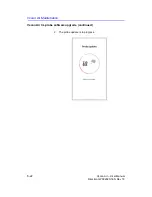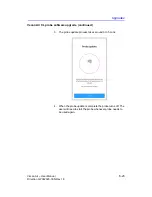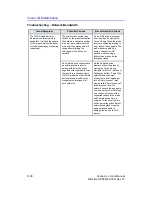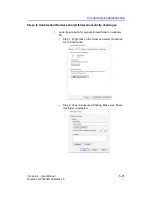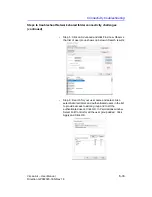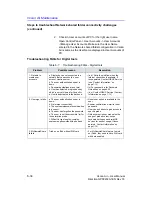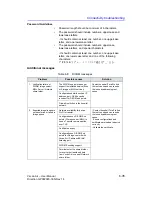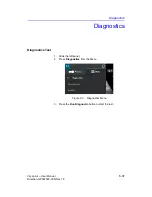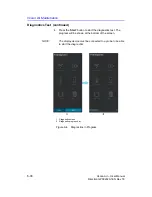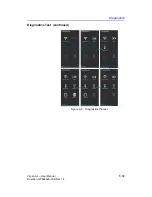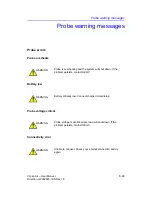Vscan Air Maintenance
6-28
Vscan Air
–
User Manual
Direction GP092020-1EN
Rev 18
4. When connecting to an iOS
device, the probe LEDs
indicate display found
(pairing initiated), the Vscan
Air Wants to Join Wi-Fi
Network “VAXXXXXXXXX”
dialogue was presented and
a choice was selected, but
after the dialogue goes
away the connection is not
completed.
User has selected Cancel
instead of Join.
Press Click to retry in the
Searching for probe screen.
New from iOS 14 and later, the
Vscan Air app has not been
given Local Network access
permission.
Close the app, open Settings,
scroll down to the Vscan Air app
and select it to see its access
permissions. On the right side,
ensure that under the list of
“ALLOW VSCAN AIR TO
ACCESS” the setting for Local
Network is enabled. Launch the
app and try again.
5. When connecting to an
Android device, the probe
LEDs had indicated display
found (pairing initiated), but
connection fails and probe
LEDs return to indicate
searching (waiting to pair)
state.
Failure to create network
interface or problems with
negotiating group formation
when connecting to Android
devices.
If the app does not retry on its
own and successfully connect,
close the app and launch again.
There is an issue with
networking on the Android
device.
Close the app, open Settings
and navigate to the Wi-Fi Direct
panel. Depending on the
manufacturer of the Android
device the Wi-Fi direct panel is
found in different places in
Settings. You can use the
search capability to find it if it is
not obvious. When you are on
the Wi-Fi direct panel, if you see
a list of Remembered Groups
and it contains your probe
VAXXXXXXXXX, select it and
answer OK when asked to
Forget this group? Launch the
app again.
If the problem still persists,
reboot the Android device and
try again.*
6. My probe or app mobile
device is connecting to the
wrong app mobile device or
probe.
When a probe has been paired
with multiple display devices,
the timing of when an app was
launched on a mobile device
and a probe begins searching
(waiting to pair) mode can result
in the selection of the wrong
device when multiple users are
attempting to work in proximity.
Close the app on the mobile
device and power off the probe.
Then move 1.5 meters or more
away from the other probes and
display devices. Launch the app
on the mobile device. After the
app display shows Searching for
probe, power on the probe and
hold it near the mobile device
(around 10 centimeters) to
ensure it will detect the correct
mobile device as being the
closest.
Table 6-6: Troubleshooting in pairing
Issue/Symptom
Potential Causes
Recommended Actions
Содержание Vscan Air
Страница 5: ...Vscan Air User Manual i 3 Direction GP092020 1EN Rev 18 This page intentionally left blank...
Страница 14: ...i 12 Vscan Air User Manual Direction GP092020 1EN Rev 18...
Страница 212: ...Vscan Air Configuration for iOS and Android 4 60 Vscan Air User Manual Direction GP092020 1EN Rev 18...
Страница 324: ...Using Vscan Air CL 5 112 Vscan Air User Manual Direction GP092020 1EN Rev 18...
Страница 370: ...Vscan Air Maintenance 6 46 Vscan Air User Manual Direction GP092020 1EN Rev 18...
Страница 382: ...Privacy and Security 7 12 Vscan Air User Manual Direction GP092020 1EN Rev 18...
Страница 406: ...Index 2 Vscan Air User Manual Direction GP092020 1EN Rev 18...
Страница 407: ......