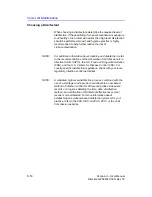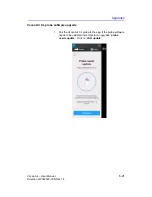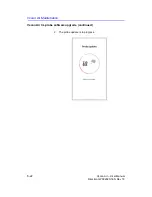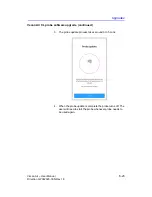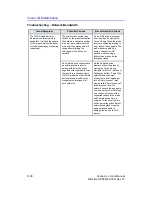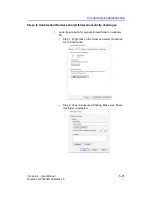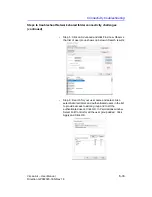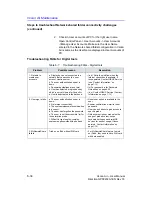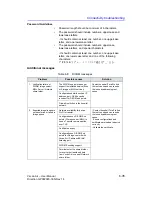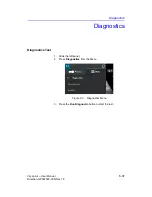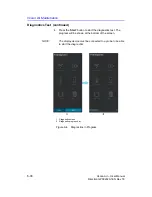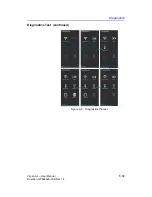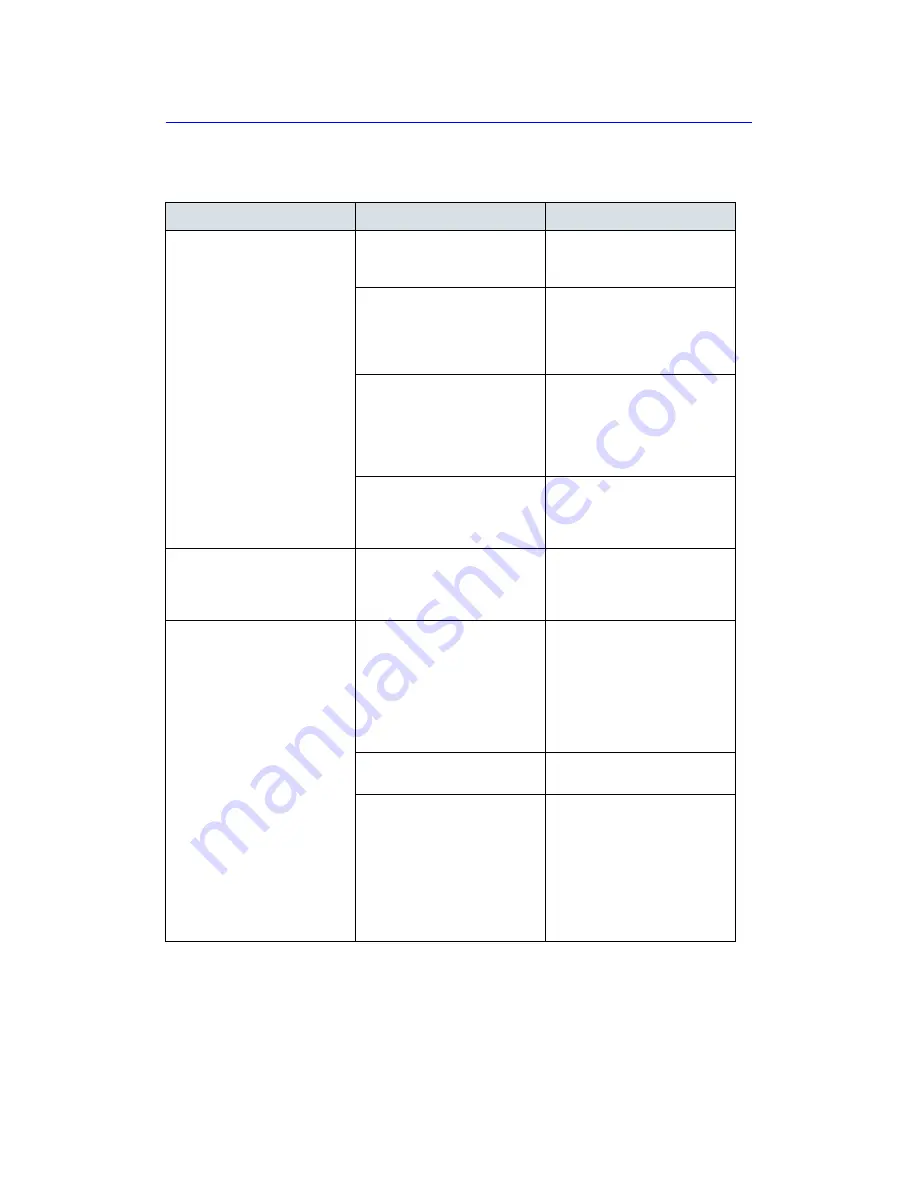
Connectivity troubleshooting
Vscan Air
–
User Manual
6-27
Direction GP092020-1EN
Rev 18
Troubleshooting in pairing of probe with user app device
Table 6-6: Troubleshooting in pairing
Issue/Symptom
Potential Causes
Recommended Actions
1. Probe is powered on and its
LEDs indicate searching
(waiting to pair) despite
having launched the app on
mobile device.
This is the first attempt to pair
with this probe.
Press the button on the side of
the probe to allow it to pair with
a new mobile device.
The probe and app mobile
device are too far apart.
Move/orient the probe and app
mobile device closer to one
another. Watch for the probe
LEDs to indicate display found
(pairing has been initiated).
The orientation of the probe and
app mobile device is not optimal
for Bluetooth beacon reception.
Orient the probe and app mobile
device with respect to one
another (e.g. front/back, left/
right. Watch for the probe LEDs
to indicate display found (pairing
has been initiated).
The app mobile device is not
transmitting advertising
beacons.
Close the app and launch again.
If the problem persists, reboot
the mobile device and relaunch
the app.*
2. Probe LEDs indicate display
found (pairing initiated), but
connection fails and the
probe shuts down.
The probe battery level is too
low.
Place the probe on the charger
and try again when sufficiently
charged.
3. When connecting to an iOS
device, the probe LEDs
indicate display found
(pairing initiated), Join was
selected when the Vscan Air
Wants to Join Wi-Fi Network
“VAXXXXXXXXX” dialogue
was presented, but the
connection fails. The probe
LEDs may or may not return
to indicate searching
(waiting to pair) state.
Unable to join the network
“VAXXXXXXXXX” dialogue
observed.
User failed to select Join in
dialogue on iOS device to join
the probe network before the
probe’s 30 second timer
expires.†
Dismiss the Unable to join the
network “VAXXXXXXXXX”
dialogue. If the app does not
retry on its own, present the Join
dialogue, and finally connect,
close the app and launch again.
If the problem persists, reboot
the iOS device and try again.*
There is an issue with the
networking on the iOS device.
Dismiss the dialogue. Reboot
the iOS device and try again.*
New from iOS 14 and later, the
Vscan Air app has not been
given Local Network access
permission.
Close the app, open Settings,
scroll down to the Vscan Air app
and select it to see its access
permissions. On the right side,
ensure that under the list of
“ALLOW VSCAN AIR TO
ACCESS” the setting for Local
Network is enabled. Launch the
app and try again.
Содержание Vscan Air
Страница 5: ...Vscan Air User Manual i 3 Direction GP092020 1EN Rev 18 This page intentionally left blank...
Страница 14: ...i 12 Vscan Air User Manual Direction GP092020 1EN Rev 18...
Страница 212: ...Vscan Air Configuration for iOS and Android 4 60 Vscan Air User Manual Direction GP092020 1EN Rev 18...
Страница 324: ...Using Vscan Air CL 5 112 Vscan Air User Manual Direction GP092020 1EN Rev 18...
Страница 370: ...Vscan Air Maintenance 6 46 Vscan Air User Manual Direction GP092020 1EN Rev 18...
Страница 382: ...Privacy and Security 7 12 Vscan Air User Manual Direction GP092020 1EN Rev 18...
Страница 406: ...Index 2 Vscan Air User Manual Direction GP092020 1EN Rev 18...
Страница 407: ......