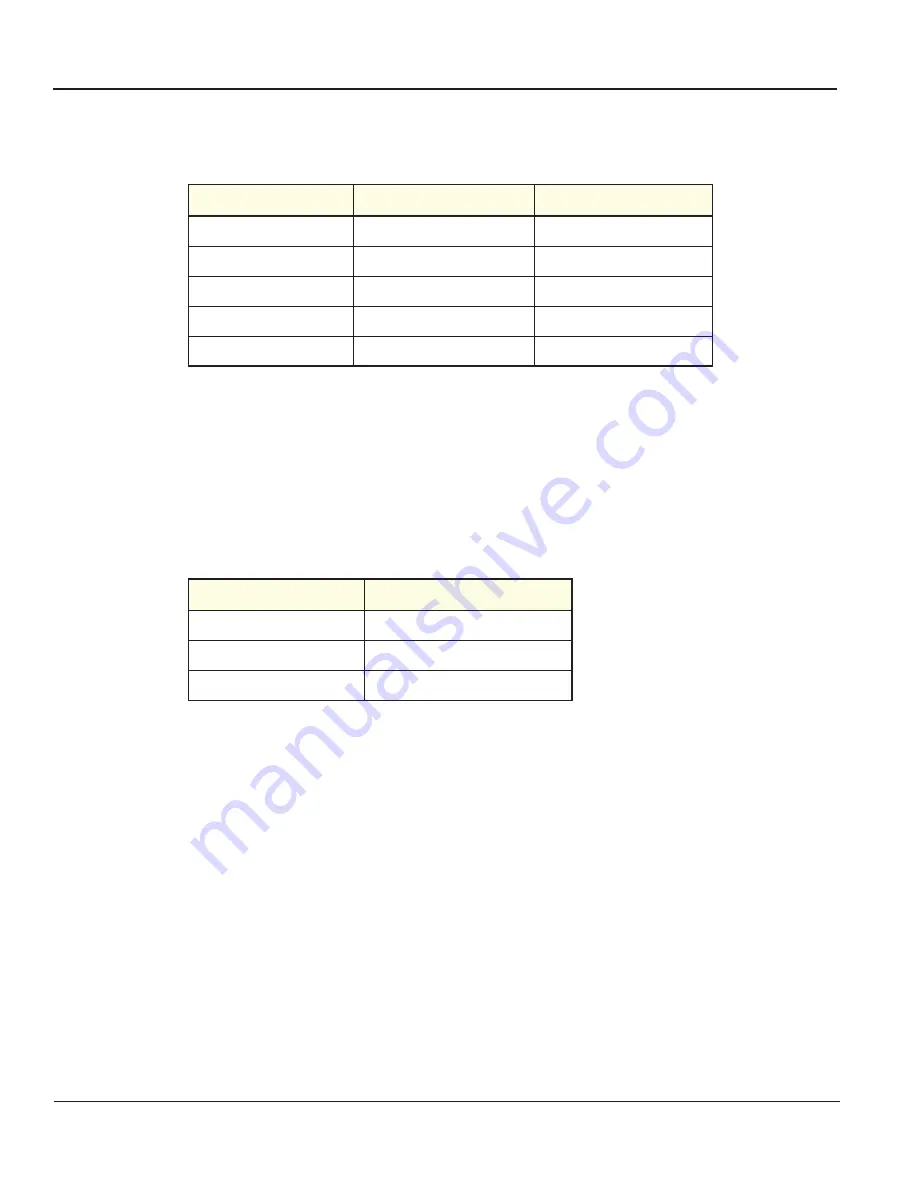
GE M
EDICAL
S
YSTEMS
D
IRECTION
2300164-100, R
EVISION
7
V
IVID
™ 3 P
RO
/V
IVID
™ 3 S
ERVICE
M
ANUAL
3-26
Section 3-5 - Completing the Hardware Installation
3-5-2-2
Connecting the VCR
1) Place the VCR on the peripheral tray and connect the following:
2) Install the VCR according to the VCR installation schematics, see
Figure 8-159
on page 8-161.
3) After connecting the remaining peripherals and switching the system on, configure the VCR
settings, as described in the
VCR/ECG Tab
section, on page 3-45.
For more details about peripherals installation refer to the
Vivid™ 3 Peripherals Installation Manual.
3-5-2-3
Connecting the Black & White Printer
1) Place the printer on the peripheral tray and connect the following cables as shown in
Table 3-12
.
2) Install the printer according to the printer’s installation schematics, see
Figure 8-110
on page -126.
3) After connecting the remaining peripherals and switching the system on, configure the printer
settings, as described in the
Printers Tab
section, on page 3-43.
For more details about peripherals installation refer to the
Vivid™ 3 Peripherals Installation Manual.
3-5-2-4
Connecting the Color Printer
1) Place the color printer in the printer compartment above the B/W printer and VCR on the peripheral
tray, using an additional shelf.
2) Connect the following cables as shown in
Table 3-13
:
Table 3-11 VCR Cables
From the VCR
To the Left Panel
DIP on VCR Right Panel
S-Video IN
S-Video OUT (Y/C OUT)
1-4 OFF (down)
S-Video OUT
S-Video IN (Y/C OUT)
5-6 ON (up)
Audio IN
Audio OUT
Audio OUT
Audio IN
BE Control (RS-232)
VCR RS 232 (1)
Table 3-12 Black & White Printer Cables
From the Printer
To the Left Panel
Video IN
Composite Video OUT B/W
External Trigger
Print Trigger
Power Cable
Right Connectors Panel AC outlet
Artisan Technology Group - Quality Instrumentation ... Guaranteed | (888) 88-SOURCE | www.artisantg.com






























