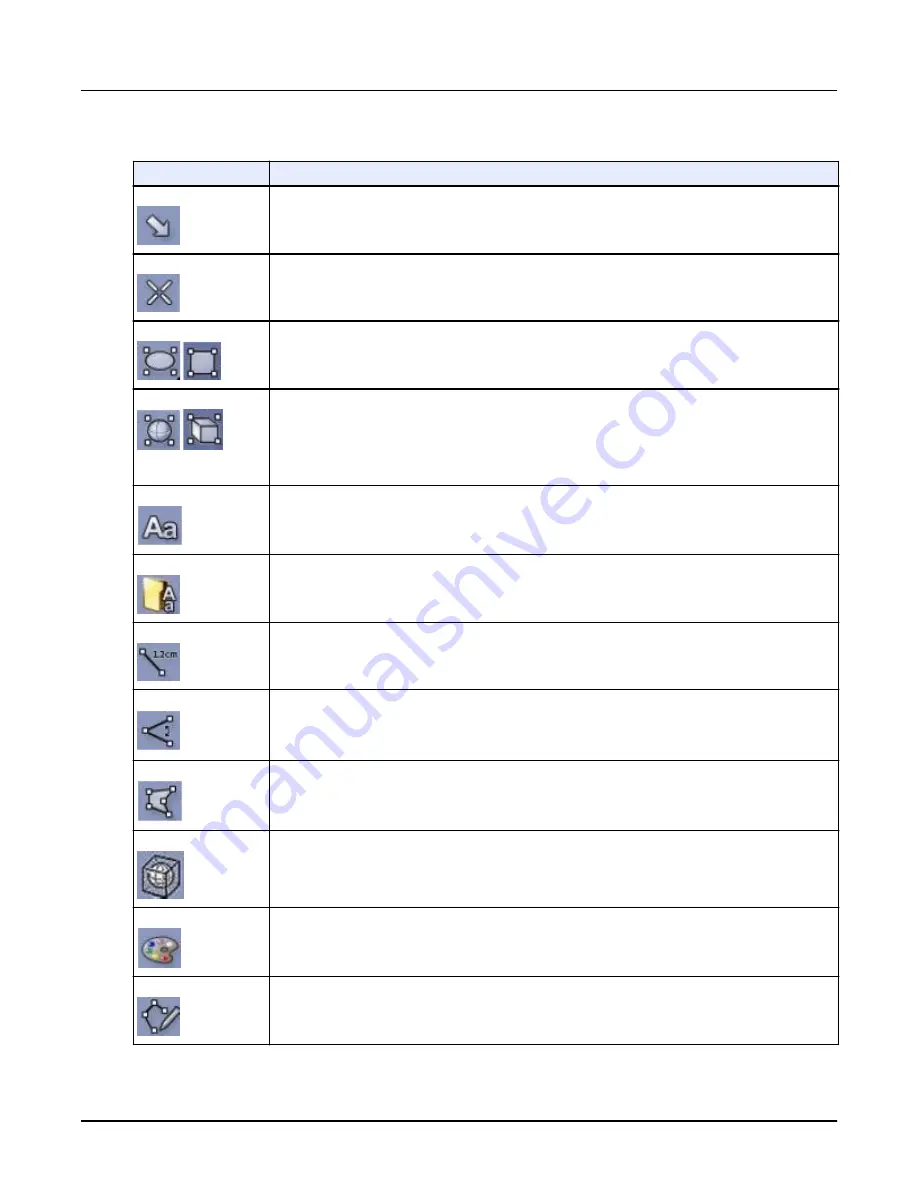
Table 6: Display icons
Icon
Description
Arrow Tool
Deposits an arrow on the screen. Click and drag the end of the arrow to re-size and rotate it. Click and
drag anywhere on the arrow to move it.
Report Cursor
Deposits a point on the viewports to display a RAS coordinate and vector ROI at the current cursor posi‐
tion.
2D ROIs
Displays statistics as average, minimum and maximum voxel values, standard deviation, and area within
the 2D ROI.
3D ROIs
Displays statistics as average, minimum and maximum voxel values, standard deviation, and volume
within the 3D ROI.
The 3D color ROI provides the ability to colorize voxels inside the ROI based on ranges of voxel value.
Additional Statistics such as volume can be calculated for each colored area.
(Click the arrow in the lower-right corner of the button to select the 3D Box ROI, the 3D Color ROI, or the
Spherical ROI.)
Annotate
Opens the Annotate control panel, which allows you to use predefined annotations on the views or create
new annotation.
Many of the options are linked to measurement tools. For example, the Distance Annotation allows you to
link an annotation with a measurement (e.g., Stenosis: xx.x mm).
Preset Annotation
Opens the Preset Annotation control panel, which allows you to place preset annotations on an image.
Measure Distance
Opens the Measure Distance control panel, which allows you to perform measurements on an image.
Measure Angle
Opens the 2D Angle control panel, which allows you to deposit thee points on an image.
Measure Area
Opens the Area control panel, which allows you to deposit points around a region of interest. Right-click
to convert to ROI or display results.
Measure Volume
Opens the Volume control panel, which allows you to deposit a point to obtain a volume measurement.
Set Color
Opens the Set Color control panel, which allows selection of a color map or custom color to apply to non-
VR viewports.
Trace
Opens the Trace control panel, which allows you to create and manipulate a curved reformation, a Profile,
or an X-Section.
Revolution CT User Manual
Direction 5480385-1EN, Revision 1
454
3 Display
Содержание Revolution CT
Страница 1: ...Revolution CT User Manual OPERATING DOCUMENTATION 5480385 1EN Revision 1 ...
Страница 2: ...This page left intentionally blank Revolution CT User Manual Direction 5480385 1EN Revision 1 2 ...
Страница 216: ...Revolution CT User Manual Direction 5480385 1EN Revision 1 This page left intentionally blank 216 2 Patient Schedule ...
Страница 370: ...Revolution CT User Manual Direction 5480385 1EN Revision 1 This page left intentionally blank 370 7 SnapShot Freeze ...
Страница 440: ...Revolution CT User Manual Direction 5480385 1EN Revision 1 This page left intentionally blank 440 4 Exam Split ...
Страница 471: ...Illustration 18 VR Settings screen Revolution CT User Manual Direction 5480385 1EN Revision 1 Chapter 16 Reformat 471 ...
Страница 502: ...Revolution CT User Manual Direction 5480385 1EN Revision 1 This page left intentionally blank 502 7 Batch Film ...
Страница 674: ...Revolution CT User Manual Direction 5480385 1EN Revision 1 This page left intentionally blank 674 1 Operator Messages ...
Страница 680: ...Revolution CT User Manual Direction 5480385 1EN Revision 1 This page left intentionally blank 680 1 Units of Measure ...
Страница 688: ...Revolution CT User Manual Direction 5480385 1EN Revision 1 This page left intentionally blank 688 1 Lexicon ...
Страница 692: ...Illustration 2 GE XXL Revolution CT User Manual Direction 5480385 1EN Revision 1 692 1 Auto Gating Profiles ...
Страница 694: ...Illustration 4 GE Gen CardioVasc Revolution CT User Manual Direction 5480385 1EN Revision 1 694 1 Auto Gating Profiles ...
Страница 696: ...Illustration 6 GE CACS Revolution CT User Manual Direction 5480385 1EN Revision 1 696 1 Auto Gating Profiles ...
Страница 701: ...Revolution CT User Manual Direction 5480385 1EN Revision 1 This page left intentionally blank 701 ...
















































