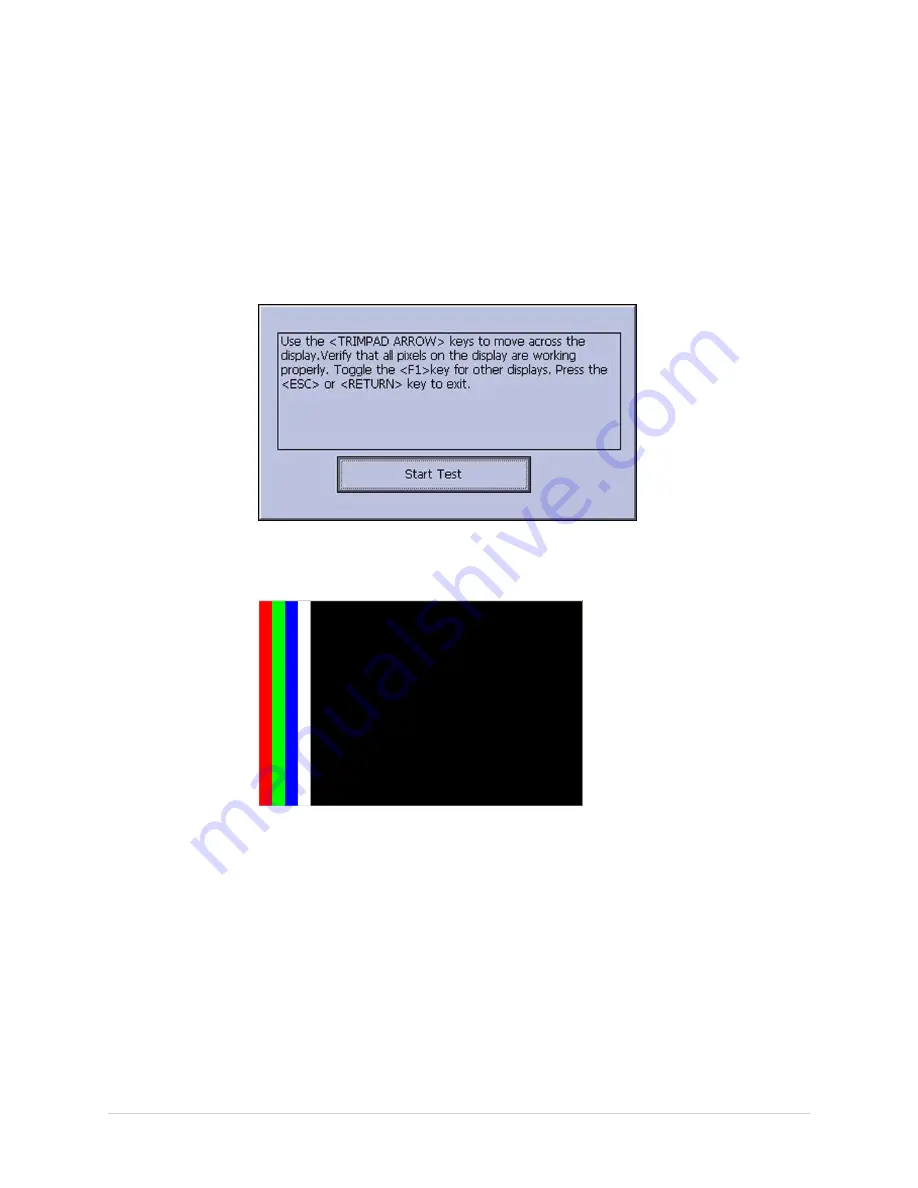
Troubleshooting
Testing the Display
Use the
Display Test
to determine if the display pixels are working properly.
1.
Open the
DIAGNOSTIC TESTS
window as described in
Diagnostics Function” on page 33
.
2.
Select
Display Test
.
The
Start Test
window opens.
3.
Select
Start Test
.
The following window opens.
4.
Press the
right arrow
on the
Trimpad
repeatedly to move the color bars
horizontally across the screen.
5.
Verify that the color band pattern (red, green, blue, white) scrolls across the
screen.
Pass the test if the pattern is replicated without discoloration.
6.
Press
F1
to switch to horizontal color bars.
7.
Press the
down arrow
on the
Trimpad
repeatedly.
8.
Verify that the color band pattern (red, green, blue, white) scrolls down the
screen.
Pass the test if the pattern is replicated without discoloration.
9.
Press
F1
to cycle through the solid color pane (red, green, blue, white).
For each pane, check for black pixels.
2028451-183E
MAC™ 1600
35
Содержание MAC 1600
Страница 18: ...Introduction 18 MAC 1600 2028451 183E...
Страница 26: ...Equipment Overview Block Diagram 26 MAC 1600 2028451 183E...
Страница 28: ...Equipment Overview 28 MAC 1600 2028451 183E...
Страница 108: ...Maintenance 108 MAC 1600 2028451 183E...
Страница 110: ...Parts Lists Field Replaceable Units FRUs MAC 1600 Upper Level Assembly PN 2032093 110 MAC 1600 2028451 183E...
Страница 111: ...Parts Lists 2028451 183E MAC 1600 111...
Страница 112: ...Parts Lists 112 MAC 1600 2028451 183E...
Страница 113: ...Parts Lists 2028451 183E MAC 1600 113...
Страница 128: ...Parts Lists 128 MAC 1600 2028451 183E...
Страница 140: ...Electromagnetic Compatibility 140 MAC 1600 2028451 183E...
Страница 145: ......






























